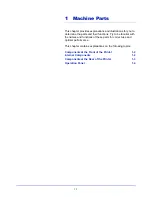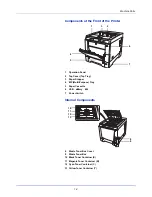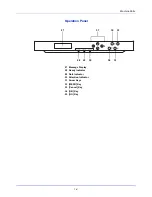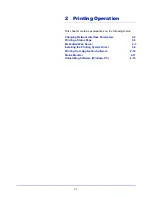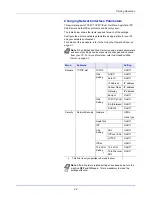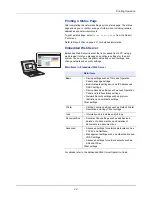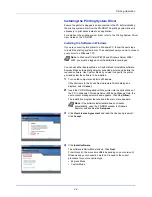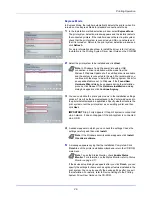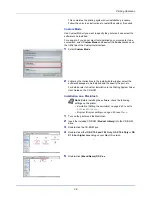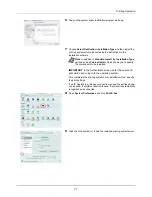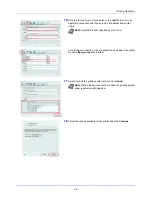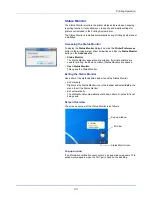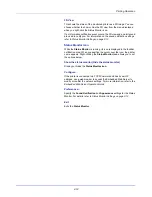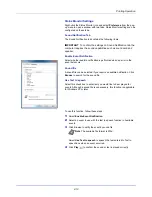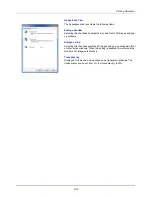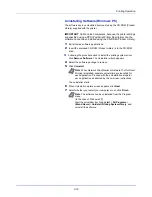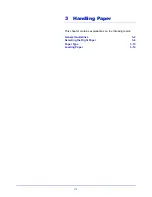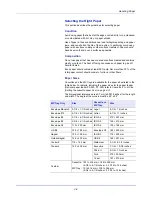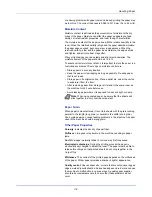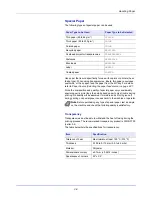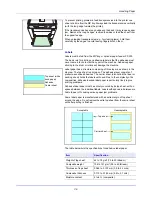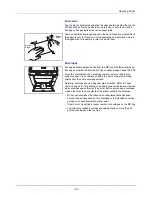2-11
Printing Operation
Status Monitor
The Status Monitor monitors the printer status and provides an ongoing
reporting function. It also allows you to specify and modify settings for
Accessing the Status Monitor
To display the
Status Monitor
dialog box, click the
Printer Preferences
•
Status Monitor
:
The Status Monitor appears during printing. If multiple printers are
used for printing, the same number of Status Monitors are opened.
•
Open Status Monitor
:
This opens the Status Monitor.
Exiting the Status Monitor
Use either of the methods listed below to exit the Status Monitor.
• Exit manually:
Right-click the Status Monitor icon in the taskbar and select
Exit
in the
menu to exit the Status Monitor.
• Exit automatically:
The Status Monitor automatically shuts down after 5 minutes if it is not
being used.
Screen Overview
The screen overview of the Status Monitor is as follows.
Pop-up window
If an information notification event occurs, a pop-up window appears. This
window only appears when the 3D View is open on the desktop.
Pop-up window
3D View
Status Monitor icon
button in the print
ing system
driver properties and click the
Status Monitor
button
on the
Advanced
tab.
printers not included in the
Printing System
driver.
The Status Monitor is installed automatically during
Printing System
driver
installation.
Summary of Contents for CLP 3721
Page 1: ...DOCUMENT CONSULTING instruction manual colour printer CLP 3721 3726 ...
Page 2: ......
Page 21: ...xviii ...
Page 41: ...Printing Operation 2 16 ...
Page 59: ...Handling Paper 3 18 ...
Page 149: ...Using the Operation Panel 4 90 ...
Page 173: ...Troubleshooting 6 16 ...
Page 187: ...Appendix A 14 ...
Page 191: ...Glossary Glossary 4 ...
Page 195: ...Index 4 ...
Page 196: ......
Page 197: ...UTAX GmbH Ohechaussee 235 22848 Norderstedt Germany ...