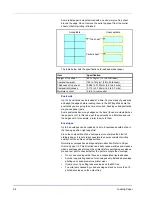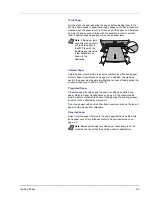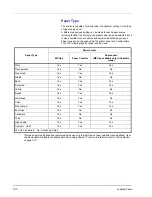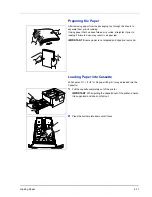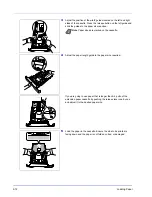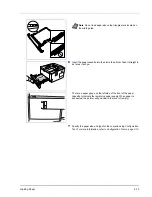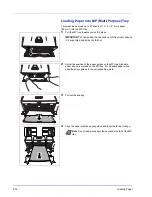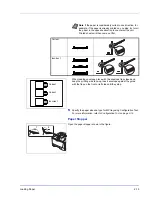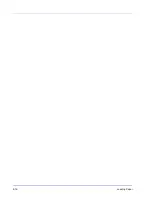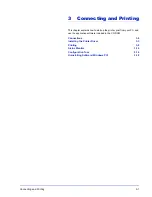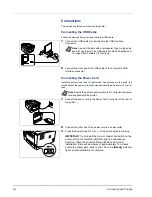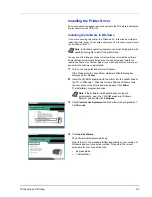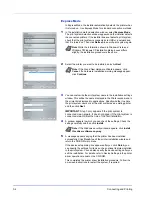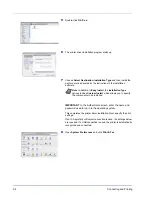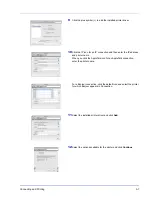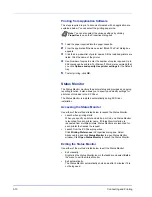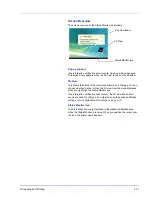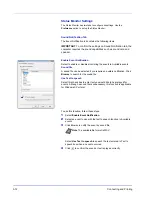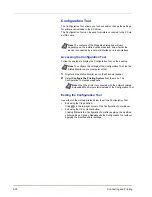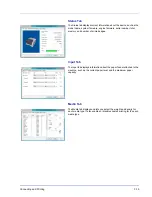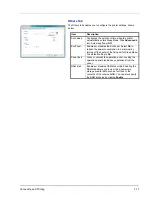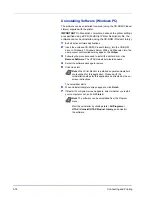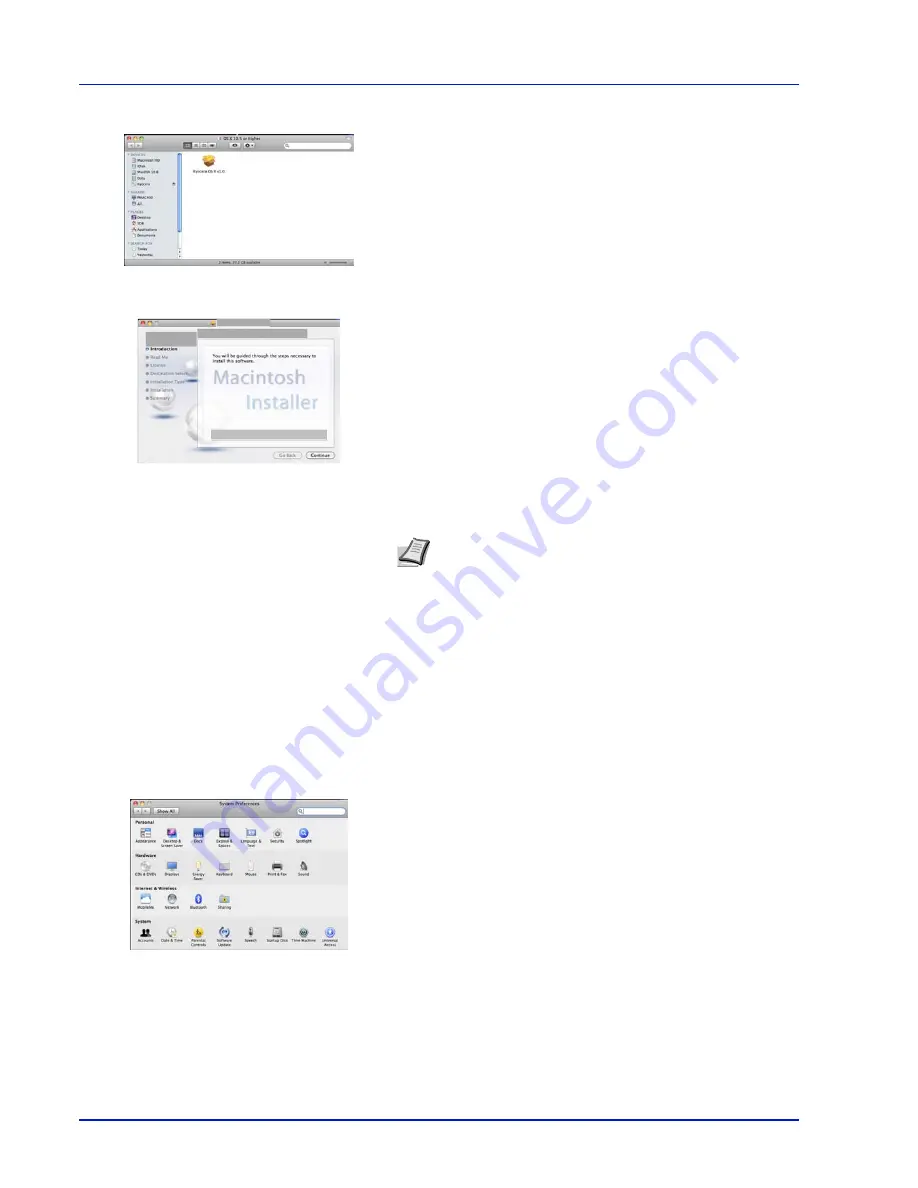
3-6
Connecting and Printing
5
Double-click
OS X x.x.
6
The printer driver installation program starts up.
7
Choose
Select Destination, Installation Type
and then install the
printer driver as directed by the instructions in the installation
software.
This completes the printer driver installation. Next, specify the print
settings.
If an IP, AppleTalk or Bonjour connection is used, the settings below
are required. If a USB connection is used, the printer is automatically
recognized and connected.
8
Open
System Preferences
and click
Print & Fax
.
Note
In addition to
Easy Install
, the
Installation Type
options include
Custom Install
, which allows you to specify
the components to be installed.
IMPORTANT
In the Authenticate screen, enter the name and
password used to log in to the operating system.
Summary of Contents for LP 3130
Page 1: ...INSTRUCTION HANDBOOK laser printer b w LP 3130 3135 ...
Page 4: ...ii ...
Page 22: ...xx ...
Page 44: ...2 16 Loading Paper ...
Page 72: ...4 10 Maintenance ...
Page 90: ...5 18 Troubleshooting ...
Page 100: ...6 10 Option ...
Page 108: ...Index 4 ...
Page 109: ...A1 ...
Page 110: ...UTAX GmbH Ohechaussee 235 22848 Norderstedt Germany ...