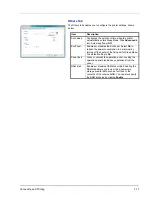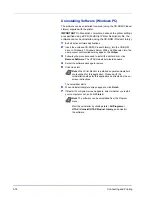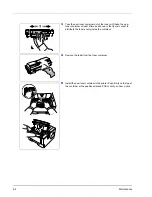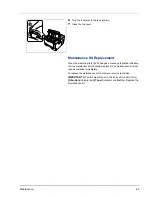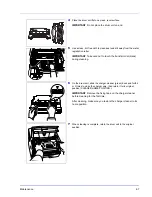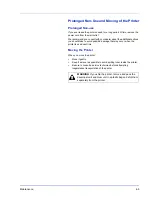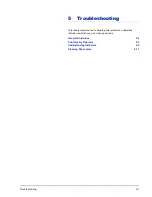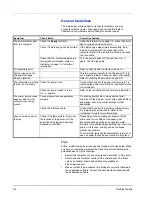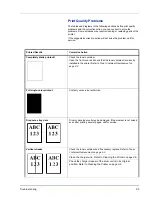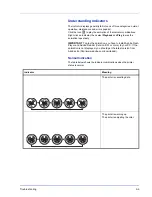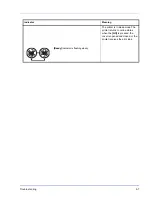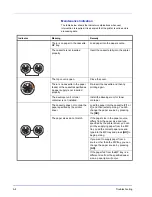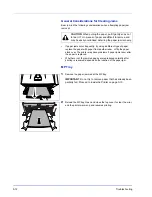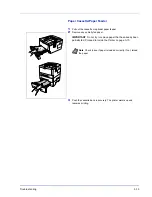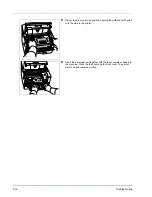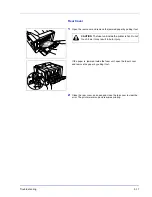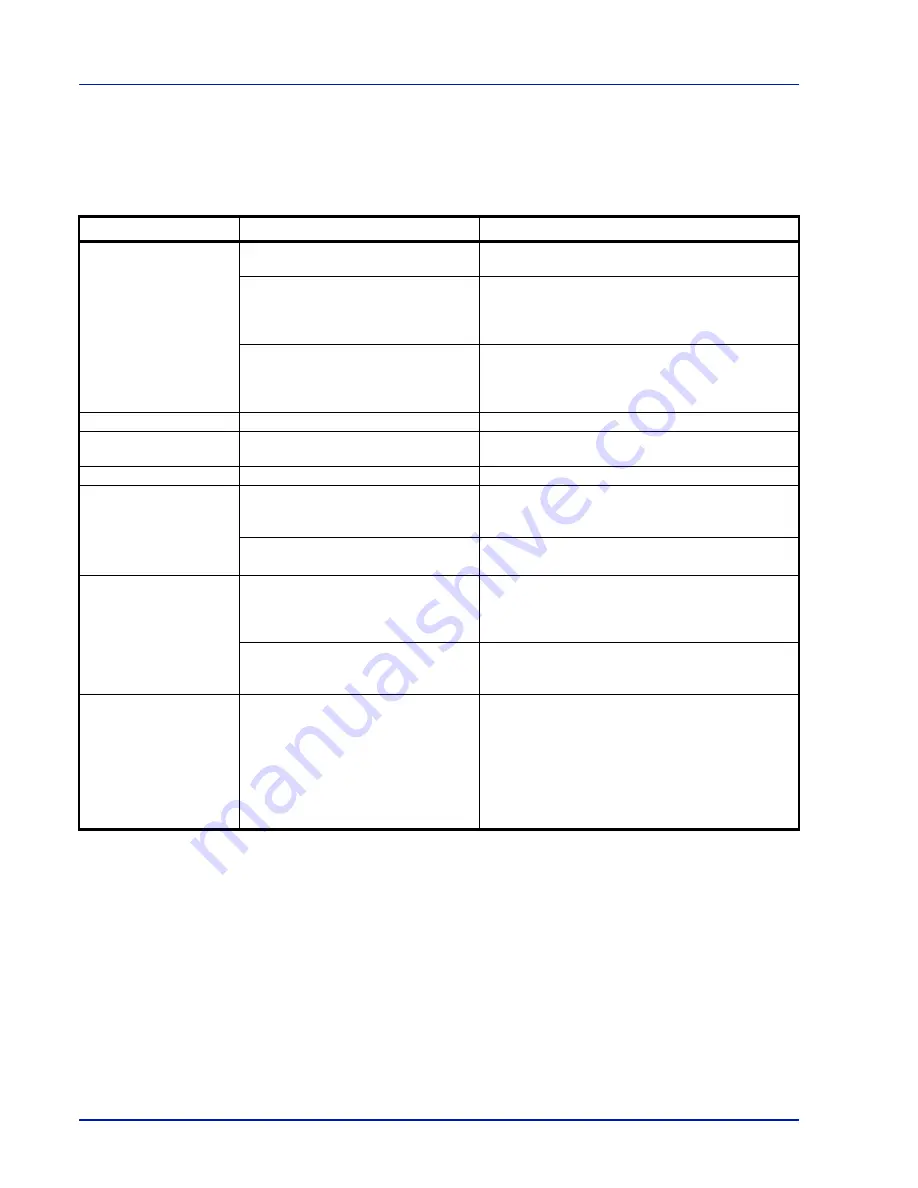
5-2
Troubleshooting
General Guidelines
The table below provides basic solutions for problems you may
encounter with the printer. We suggest you consult this table to
troubleshoot the problems before calling for service repairs.
Tips
Printer problems may be solved easily by following the tips below. When
you have encountered a problem that cannot be solved following the
guidelines above, try the following:
•
Restart the computer you are using to send print jobs to the printer.
•
Obtain and use the latest version of the printer driver. The latest
versions of printer drivers and utilities are available at:
http://www.
utax
.com.
•
Make sure that the procedures for printing are correctly followed in
the application software. Consult the documentation supplied with
the application software.
Symptom
Check Items
Corrective Actions
The printer will not print
from the computer.
Check the
Ready
indicator.
Using the information on page
1-5
, check if an error
has occurred and clear the error.
Check if a status page can be printed.
If the status page was printed successfully, there
may be a problem with the connection to the
computer. Refer to the
Installation Guide
and check
the connection.
Check that the indicators display in a
recognized combination. Refer to
Indicators
on page
1-5
for further
information.
Turn the power switch Off (O) and then On ( | )
again. Print the job again.
Print quality is poor.
–
Refer to
Print Quality Problems
on page
5-3
.
Text is missing on the
Windows test page.
–
This is a problem specific to the Windows OS. It is
not a printer problem. It does not affect print quality.
Paper is jammed.
–
Refer to
Cleaning Paper Jams
on page
5-11
.
The indicators are off and
the fan is not working.
Check the power cord.
Connect both ends of the power cord securely. Try
replacing the power cord. Refer to
Installation Guide
for information.
Check the power switch is in the
On ( | ) position.
Refer to the
Installation Guide
for more information.
The printer prints a status
page but data from the
computer is not being
printed.
Check program files and application
software.
Try printing another file or using another print
command. If the problem occurs with a specific file or
application, check the printer settings for that
application.
Check the interface cable.
Connect both ends of the interface cable securely.
Try replacing the printer cable. Refer to the
Installation Guide
for more information.
Vapor is emitted near the
top tray.
Check if the temperature is low near
the location of the printer, or if the
paper that is being used has been
exposed to humidity.
Depending on the operating environment of the
printer and the condition of the paper, heat
generated during printing can evaporate water
moisture in the printed paper, emitting vapor from the
printer. In this case, printing can be continued
without any problem.
To correct this, increase the temperature in the room,
and use paper that has been stored in a dry place.
Summary of Contents for LP 3130
Page 1: ...INSTRUCTION HANDBOOK laser printer b w LP 3130 3135 ...
Page 4: ...ii ...
Page 22: ...xx ...
Page 44: ...2 16 Loading Paper ...
Page 72: ...4 10 Maintenance ...
Page 90: ...5 18 Troubleshooting ...
Page 100: ...6 10 Option ...
Page 108: ...Index 4 ...
Page 109: ...A1 ...
Page 110: ...UTAX GmbH Ohechaussee 235 22848 Norderstedt Germany ...