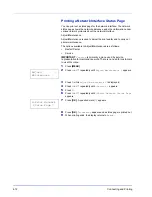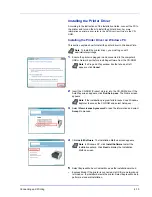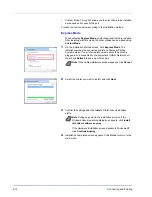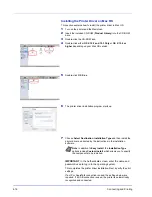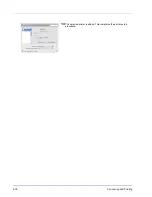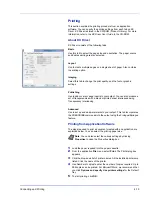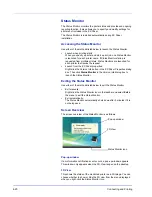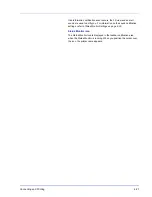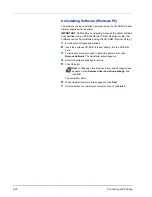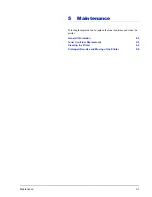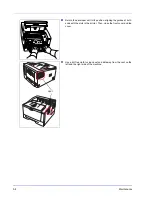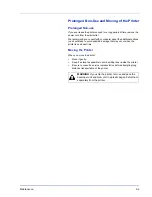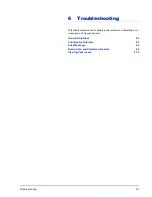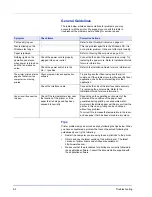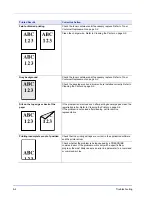4-24
Connecting and Printing
Uninstalling Software (Windows PC)
The software can be uninstalled (removed) using the CD-ROM (Product
Library) supplied with the printer.
1
Exit all active software applications.
2
Insert the enclosed CD-ROM (Product Library) into the CD-ROM
drive.
3
Following the procedure used to install the printer driver, click
Remove Software. The Uninstaller wizard appears.
4
Select the software package to remove.
5
Click Uninstall.
The uninstaller starts.
6
When Uninstall complete screen appears, click Next.
7
Select whether you restart your computer or not, click Finish.
IMPORTANT On Macintosh computers, because the printer settings
are specified using a PPD (PostScript Printer Description) file, the
software cannot be uninstalled using the CD-ROM (Product Library).
Note In Windows Vista, Remove Driver and Package screen
appears. Select Remove driver and driver package, and
click OK.
Summary of Contents for LP 3230
Page 1: ...INSTRUCTION HANDBOOK LASER PRINTER B W LP 3230 ...
Page 3: ...ii Network Interface 9 3 10 Appendix 10 1 Specifications 10 2 Glossary Index ...
Page 27: ...1 4 Machine Parts ...
Page 39: ...2 12 Paper Handling ...
Page 74: ...Maintenance 5 5 6 Turn the lock lever to the lock position 7 Close the top cover ...
Page 79: ...5 10 Maintenance ...
Page 97: ...6 18 Troubleshooting ...
Page 109: ...7 12 Using the Operation Panel Menu Map Sample ...
Page 165: ...7 68 Using the Operation Panel ...
Page 183: ...Glossary 4 ...
Page 189: ...UTAX GmbH Ohechaussee 235 22848 Norderstedt Germany ...