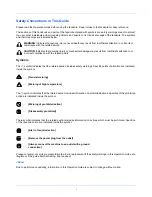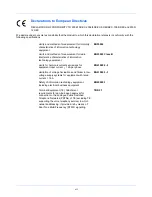Summary of Contents for P-3025 MFP
Page 1: ...USER MANUAL P 3025 MFP P 3525 MFP Copy Print Scan Fax A4 FAX SYSTEM ...
Page 2: ......
Page 14: ...xii ...
Page 20: ...Part Names and Functions 1 6 ...
Page 54: ...FAX Operation Basic 3 26 ...
Page 100: ...FAX Operation Advanced 4 46 ...
Page 112: ...Checking Transmission Results and Registration Status 5 12 ...
Page 154: ...Setup and Registration 6 42 ...
Page 158: ...About Network FAX 7 4 ...
Page 182: ...Index 4 ...
Page 183: ......
Page 184: ...Rev 1 2013 11 2MJGEEN001 ...
Page 185: ...TA Triumph Adler GmbH Ohechaussee 235 22848 Norderstedt Germany ...