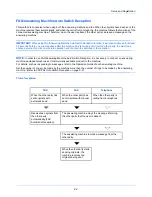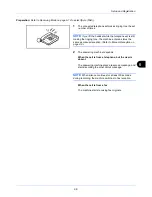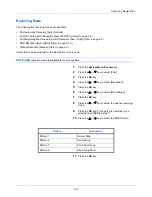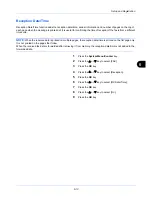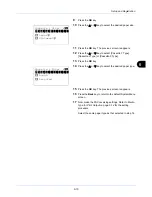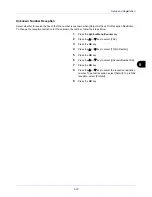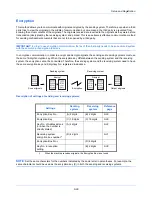Setup and Registration
6-14
Media Type for Print Output
Specify the paper type to be used for print output of the received fax.
Supported paper types: All Media Type, Plain, Rough, Vellum, Labels, Recycled, Bond, Cardstock, Color, Envelope,
Thick, High Quality, Custom 1 to 8
NOTE:
Refer to the machine’s
Operation Guide
for details on Custom Paper 1 to 8.
1
Press the
System Menu/Counter
key.
2
Press the
or
key to select [FAX].
3
Press the
OK
key.
4
Press the
or
key to select [Reception].
5
Press the
OK
key.
6
Press the
or
key to select [FAX Media Type].
7
Press the
OK
key.
8
Press the
or
key to select the desired paper type. If
you do not specify any paper type, select [All Media
Type].
9
Press the
OK
key.
Setting the cassette for the print output of received faxes
By specifying the media type, faxes can be received on the corresponding cassette.
1
Press the
System Menu/Counter
key.
2
Press the
or
key to select [Common Settings].
3
Press the
OK
key.
4
Press the
or
key to select [Orig./Paper Set.].
5
Press the
OK
key.
6
Press the
or
key to select [Cassette 1 Set.],
[Cassette 2 Set.] or [Cassette 3 Set.].
NOTE:
[Cassette 2] and [Cassette 3] are shown when the
optional paper feeder is installed.
7
Press the
OK
key.
8
Press the
or
key to select [Cassette 1 Size],
[Cassette 2 Size] or [Cassette 3 Size].
FAX Media Type:
a
b
*********************
2
Plain
3
Rough
1
*All Media Type
Summary of Contents for P-3025 MFP
Page 1: ...USER MANUAL P 3025 MFP P 3525 MFP Copy Print Scan Fax A4 FAX SYSTEM ...
Page 2: ......
Page 14: ...xii ...
Page 20: ...Part Names and Functions 1 6 ...
Page 54: ...FAX Operation Basic 3 26 ...
Page 100: ...FAX Operation Advanced 4 46 ...
Page 112: ...Checking Transmission Results and Registration Status 5 12 ...
Page 154: ...Setup and Registration 6 42 ...
Page 158: ...About Network FAX 7 4 ...
Page 182: ...Index 4 ...
Page 183: ......
Page 184: ...Rev 1 2013 11 2MJGEEN001 ...
Page 185: ...TA Triumph Adler GmbH Ohechaussee 235 22848 Norderstedt Germany ...