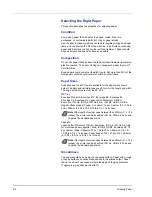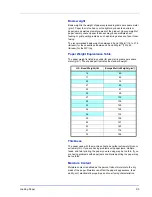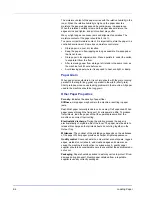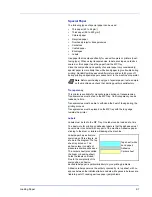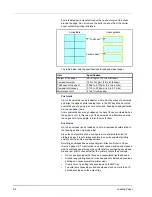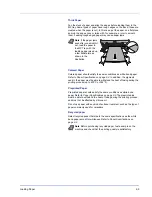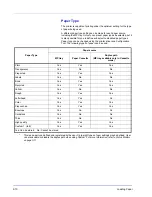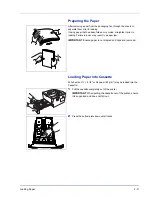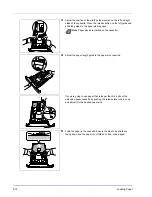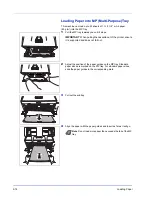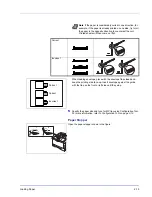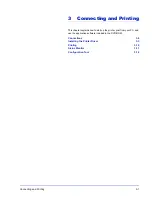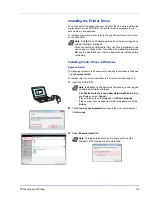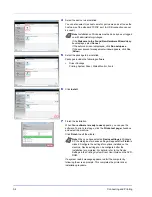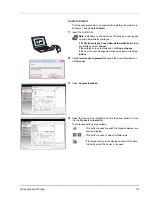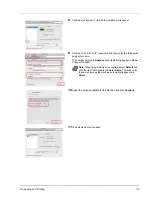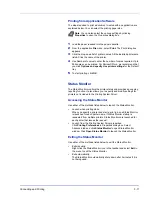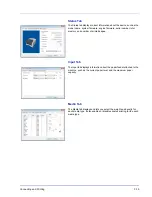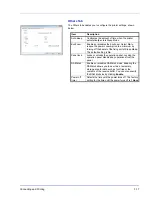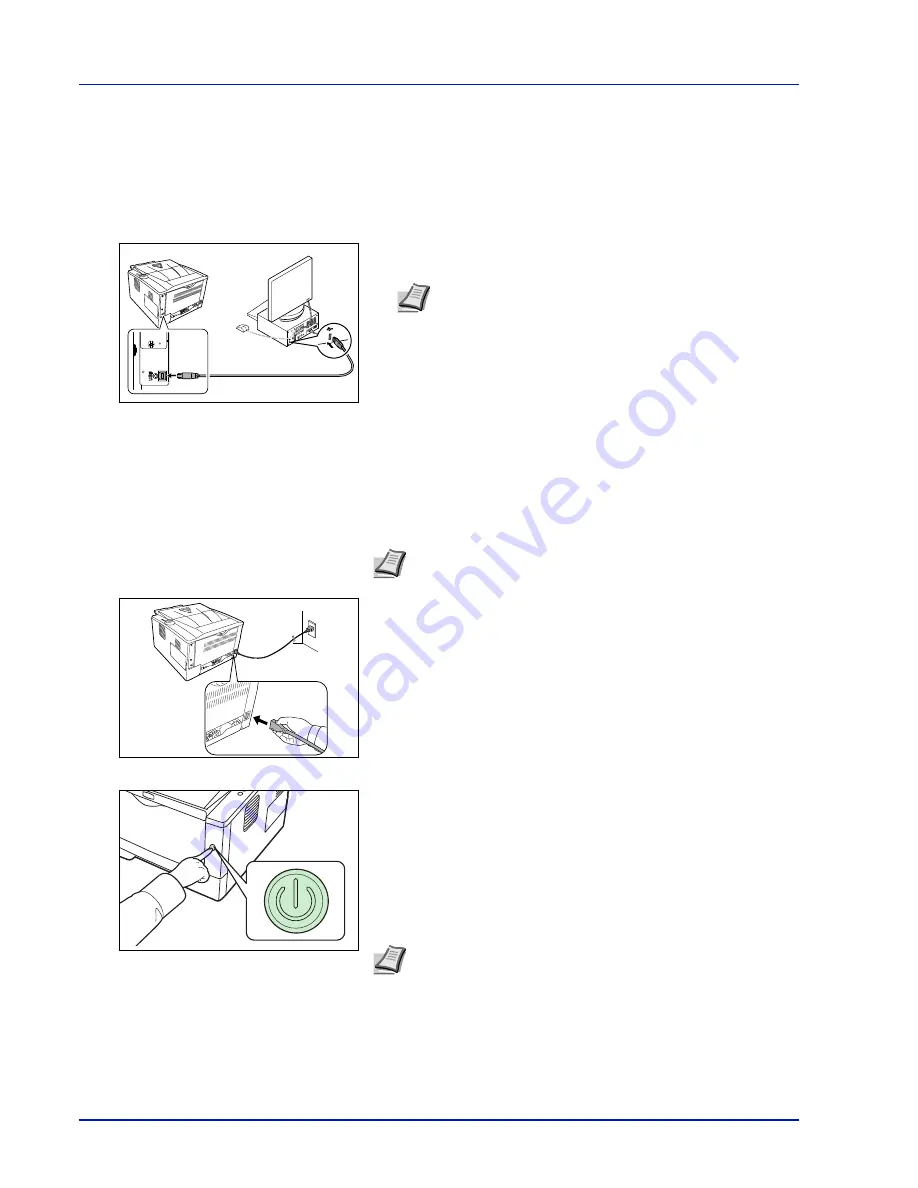
3-2
Connecting and Printing
Connections
This section explains how to start up the printer.
Connecting the USB Cable
Follow the steps as below for connecting the USB cable.
1
Connect the USB cable (not included) to the USB Interface
Connector.
2
Connect the other end of the USB cable to the computer's USB
interface connector.
Connecting the Power Cord
Install the printer close to an AC wall outlet. If an extension cord is used, the
total length of the power cord plus extension should be 5 meters (16 feet) or
less.
1
Connect the power cord to the Power Cord Connector at the rear of
the printer.
2
Connect the other end of the power cord to a power outlet.
3
Press the Power Switch to turn on the machine. The printer begins
to warm up.
Note
Use a USB cable with a rectangular Type A plug and a
square Type B plug. The USB cable should be shielded and
no longer than 5 meters (16 feet) long.
Note
Ensure the printer's power is off. Only use the power cord
supplied with the printer.
IMPORTANT
If you install the toner container and switch on the
power, after a moment the indicators light in anticlockwise
direction. When the printer is first switched on after toner
installation, there will be a delay of approximately 15 minutes
before the printer gets ready to print. Once the
[Ready]
indicator
lights, printer installation is complete.
Note
When the printer is connected to the USB cable and is
powered on, the printer automatically enables the Power off timer.
To disable this timer, run the Status Monitor and access to the
Other tab of the Configuration Tool. For more information, refer to
Status Monitor
on page
3-11
.
Summary of Contents for P-3520D
Page 1: ...USER MANUAL P 3520D P 3521D Print A4 LASER PRINTER B W ...
Page 4: ...ii ...
Page 42: ...2 16 Loading Paper ...
Page 60: ...3 18 Connecting and Printing ...
Page 70: ...4 10 Maintenance ...
Page 88: ...5 18 Troubleshooting ...
Page 96: ...6 8 Option ...
Page 104: ...Index 4 ...
Page 105: ......