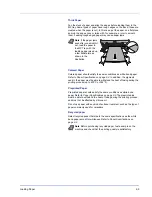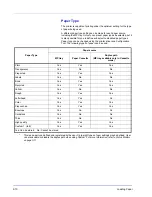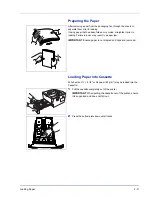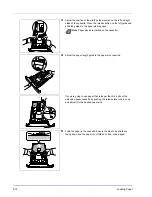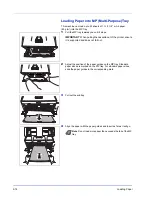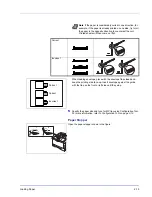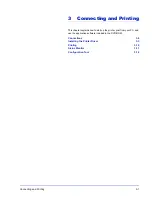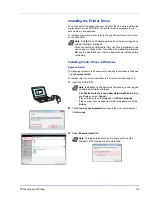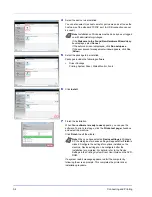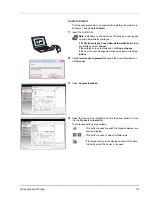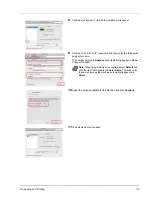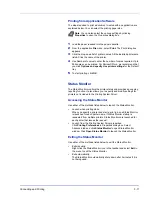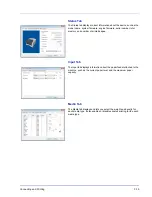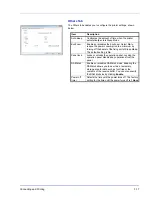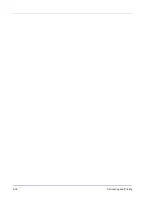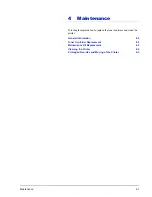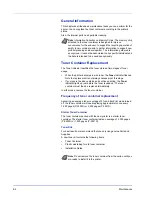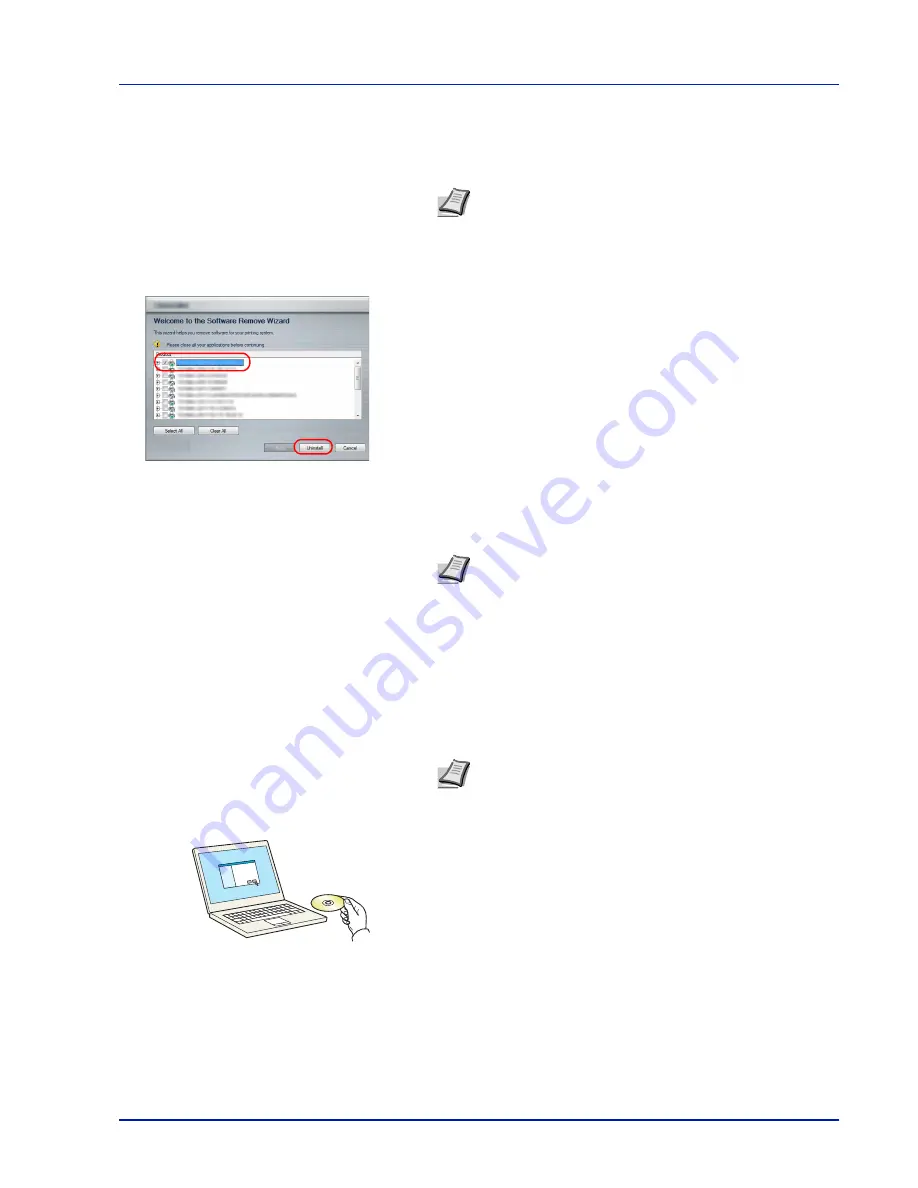
Connecting and Printing
3-7
Uninstalling the Software
Perform the following procedure to delete the Software from your
computer.
1
Click
Start
button on the Windows and then select
All Programs
,
(name of offer company), and
Uninstall Product Library
to display
the Uninstall Wizard.
2
Place a check in the check box of the software to be deleted.
Click
Uninstall
.
3
If a system restart message appears, restart the computer by
following the screen prompts. This completes the software
uninstallation procedure.
Installing Printer Driver in Macintosh
The machine's printer functionality can be used by a Macintosh
computer.
The following is an explanation for installation in MAC OSX 10.7.
1
Insert the DVD-ROM.
2
Double-click the
GEN_LIB
icon.
Note
Uninstallation on Windows must be done by a user
logged on with administrator privileges.
Note
The software can also be uninstalled using the Product
Library.
In the Product Library installation screen, click
Uninstall
, and
follow the on-screen instructions to uninstall the software.
Note
Installation on MAC OS must be done by a user logged
on with administrator privileges.
In the Authenticate screen, enter the name and password
used to log in to the operating system.
Summary of Contents for P-3520D
Page 1: ...USER MANUAL P 3520D P 3521D Print A4 LASER PRINTER B W ...
Page 4: ...ii ...
Page 42: ...2 16 Loading Paper ...
Page 60: ...3 18 Connecting and Printing ...
Page 70: ...4 10 Maintenance ...
Page 88: ...5 18 Troubleshooting ...
Page 96: ...6 8 Option ...
Page 104: ...Index 4 ...
Page 105: ......