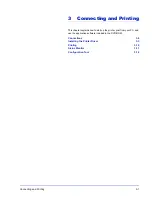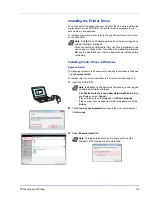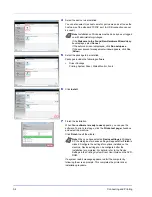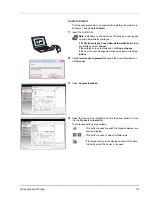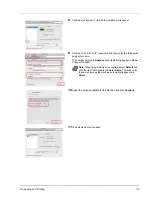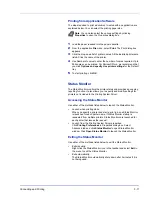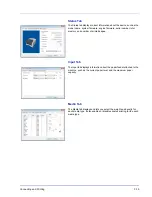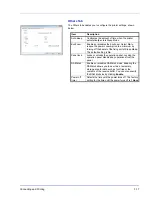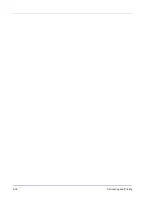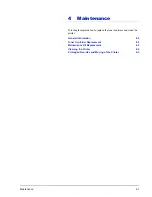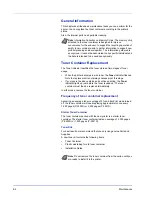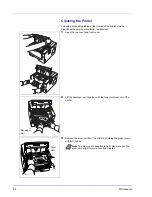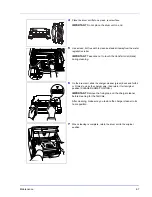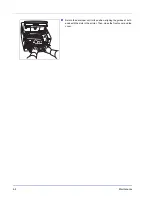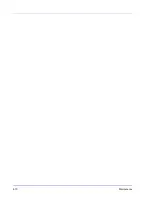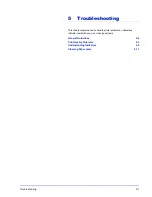3-14
Connecting and Printing
Configuration Tool
The Configuration Tool
allows you to check and/or change the settings
for printers not included in the Printing System Driver.
The Configuration Tool can be used for printers connected to the PC via
a USB cable.
Accessing the Configuration Tool
Follow these steps to display the Configuration Tool on the desktop.
1
Right-click the Status Monitor icon in the Windows taskbar.
2
Select
Configure...
from the menu. The Configuration Tool window
appears.
Exiting the Configuration Tool
Use either of the methods listed below to exit the Configuration Tool.
•
Exit using the Close button:
Click
in the top-right corner of the Configuration Tool window.
•
Exit using the OK or Cancel button:
Clicking
OK
exits the Configuration Tool after applying the modified
printer settings. Clicking
Cancel
exits the Configuration Tool without
applying the modified printer settings.
Note
The contents of the Properties dialog box will vary
depending on the installed optional devices, and whether the
device is connected by a network interface or a local interface.
Note
To configure the settings of the Configuration Tool, run the
Status Monitor on your computer at first.
Note
When the printer is connected with the network cables,
Embedded Web Server starts instead of the Configuration
Tool.
Summary of Contents for P-3520D
Page 1: ...USER MANUAL P 3520D P 3521D Print A4 LASER PRINTER B W ...
Page 4: ...ii ...
Page 42: ...2 16 Loading Paper ...
Page 60: ...3 18 Connecting and Printing ...
Page 70: ...4 10 Maintenance ...
Page 88: ...5 18 Troubleshooting ...
Page 96: ...6 8 Option ...
Page 104: ...Index 4 ...
Page 105: ......