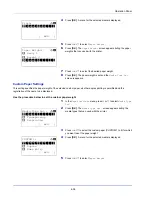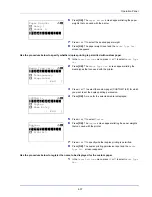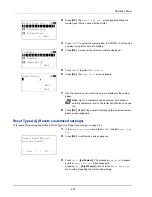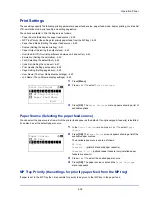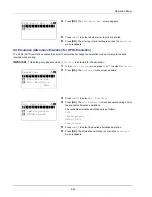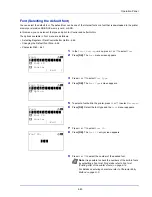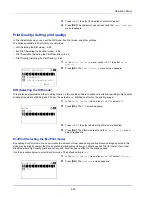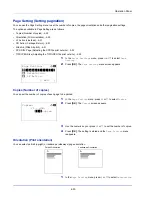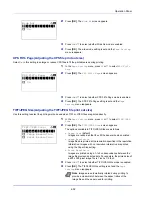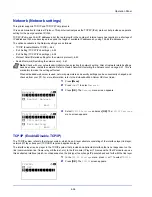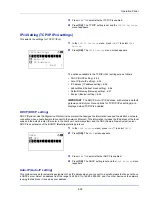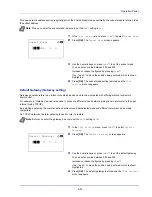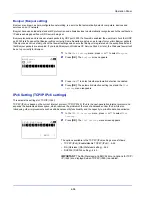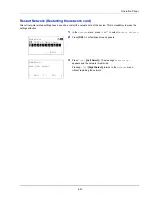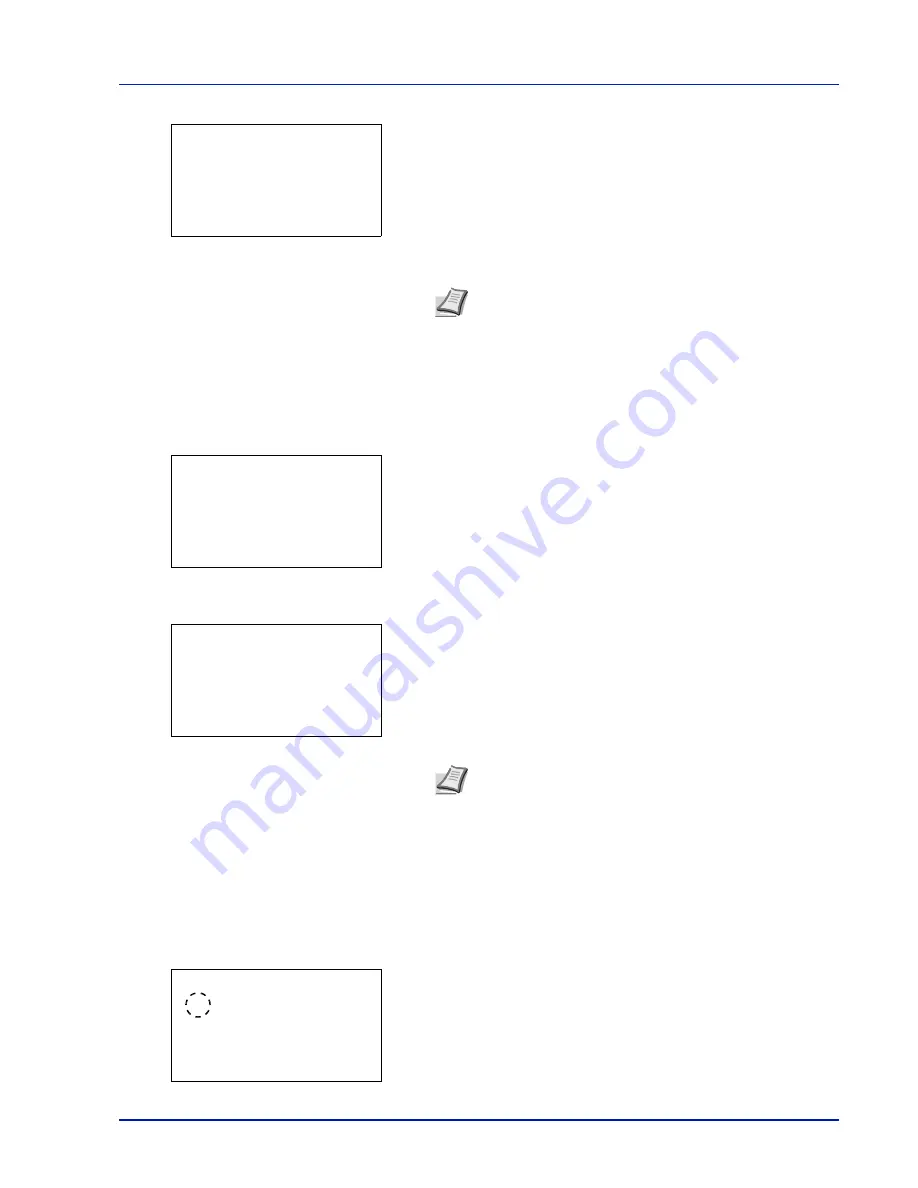
4-47
Operation Panel
4
Press
[OK]
. The
Size
entry screen appears.
5
Press
or
to enter the font size.
6
Press
[OK]
. The font size is set and the
Font
menu reappears.
Character Pitch
You can set the character pitch for fixed fonts.
1
In the
Print Settings
menu, press
or
to select
Font
.
2
Press
[OK]
. The
Font
menu screen appears.
3
Press
or
to select
Pitch
.
4
Press
[OK]
. The
Pitch
entry screen appears.
5
Use the numeric keys or press
or
to enter the character pitch.
6
Press
[OK]
. The character pitch is set and the
Font
menu reappears.
Code Set (Setting the code set)
You can change the character code set. Available character code sets vary depending on the current font. (The default is
IBM PC-8
.)
1
In the
Print Settings
menu, press
or
to select
Code Set
.
2
Press
[OK]
. The
Code Set
screen appears listing the available
character code sets.
Note
The font size can be set between 4.00 and 999.75
points, in 0.25-point increments.
Size:
a
b
(4.00 - 999.75)
/*12.00-
point
Note
The character pitch can be set between 0.44 and
99.99 characters per inch, in 0.01 character-per-inch
increments.
Font:
a
b
********************-
2
Font ID
3
Courier
[ Exit
]
1
Font Type
Pitch:
a
b
(0.44 - 99.99)
/10.00-
cpi
Code Set:
a
b
********************-
IBM PC-8(D/N)
IBM PC-850
*IBM PC-8
Summary of Contents for P-4030D
Page 1: ...User manual P 4030D 4030DN 4530DN P 5030DN 6030DN Print A4 Laser Printer b w ...
Page 22: ...Machine Parts 1 6 ...
Page 60: ...Printing 3 8 ...
Page 71: ...4 11 Operation Panel Menu Map Sample Menu Map Printer Firmware version ...
Page 163: ...4 103 Operation Panel 5 Press or to select whether Thin Print is enabled ...
Page 194: ...Operation Panel 4 134 ...
Page 232: ...Document Box 5 38 ...
Page 238: ...Status Menu 6 6 ...
Page 272: ...Troubleshooting 8 24 ...
Page 311: ......