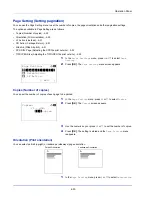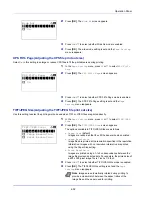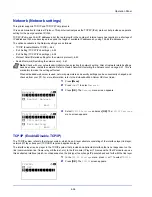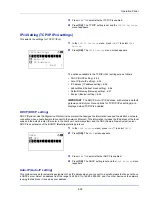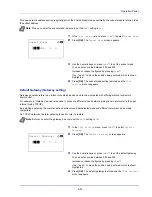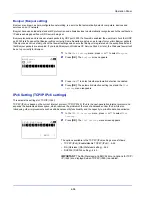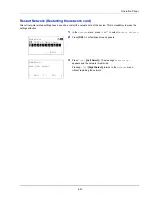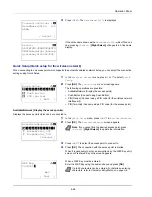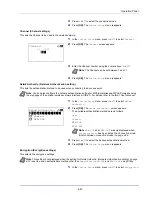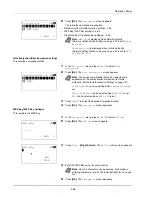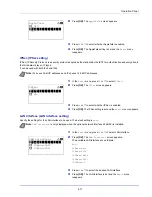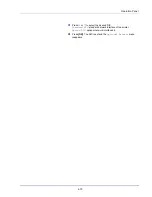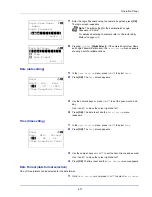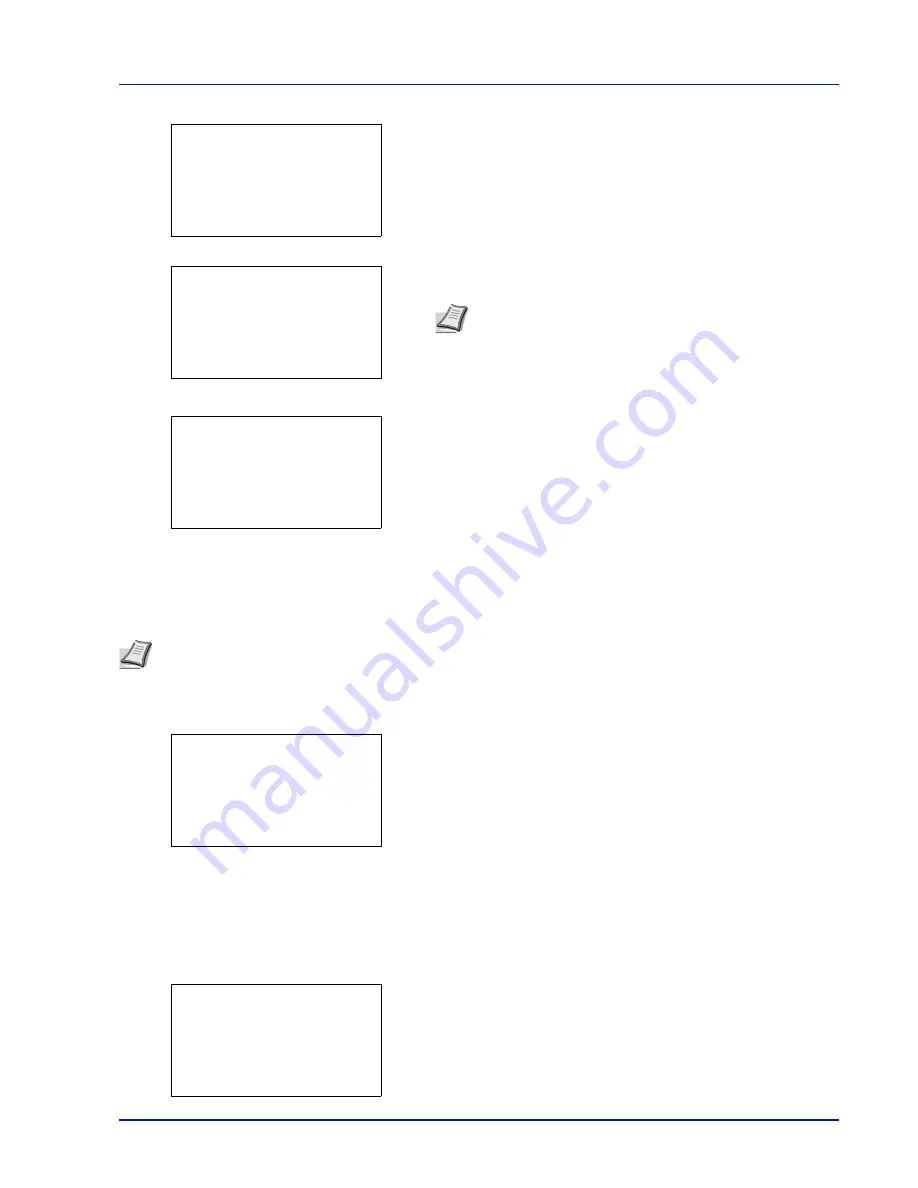
4-63
Operation Panel
7
Press
[OK]
. The
Login Password
entry screen is displayed.
8
Enter the Login Password using the numeric keys then press
[OK]
.
The login screen reappears.
9
Pressing
[Login]
(
[Right Select]
). If the entered Login User Name
and Login Password are correct, the
Optional Network
menu
appears showing a list of available options.
Wireless Network (Wireless network
settings
)
This selects the settings for Wireless network.
1
In the
Optional Network
menu, press
or
to select
Wireless
Network
.
2
Press
[OK]
. The
Wireless Network
menu screen appears.
The following operations are possible:
• ConnectionStatus (Wireless network connection status check)...4-
63
• Quick Setup (Quick setup for the wireless network)...4-64
• Custom Setup (Detailed settings for the wireless network)...4-66
ConnectionStatus (Wireless network connection status check)
When the optional wireless network interface kit (IB-51) is installed, you can check the status of the wireless network.
1
In the
Wireless Network
menu, press
or
to select
ConnectionStatus
.
2
Press
[OK]
. The
ConnectionStatus
screen appears.
Note
The initial setting for the administrator's Login
Password is "Admin".
For details on entering characters, refer to
Character Entry
Method on page A-2
.
Login Password:
a
b
*
ABC
[ Text
]
Login User Name:
O
b
Admin
Login Password:
/******************-
[ Login
]
●●●●●
Optional Network:
a
b
********************-
2
Basic
3
Communication
[ Exit
]
1
Wireless Network
Note
Wireless Network
is only displayed when the optional wireless network interface kit (IB-51) is installed.
Wireless Network:
a
b
********************-
2
Quick Setup
3
Custom Setup
[ Exit
]
1
ConnectionStatus
ConnectionStatus:
P
b
Status:
1/ 2
Connection
Summary of Contents for P-4030D
Page 1: ...User manual P 4030D 4030DN 4530DN P 5030DN 6030DN Print A4 Laser Printer b w ...
Page 22: ...Machine Parts 1 6 ...
Page 60: ...Printing 3 8 ...
Page 71: ...4 11 Operation Panel Menu Map Sample Menu Map Printer Firmware version ...
Page 163: ...4 103 Operation Panel 5 Press or to select whether Thin Print is enabled ...
Page 194: ...Operation Panel 4 134 ...
Page 232: ...Document Box 5 38 ...
Page 238: ...Status Menu 6 6 ...
Page 272: ...Troubleshooting 8 24 ...
Page 311: ......