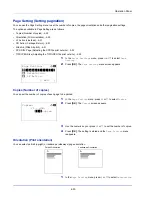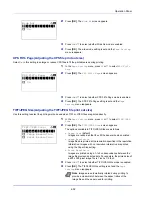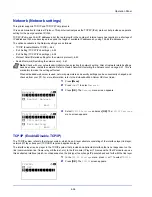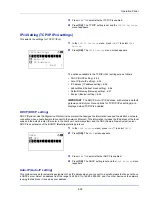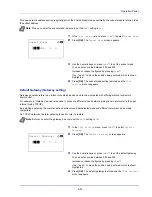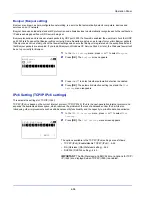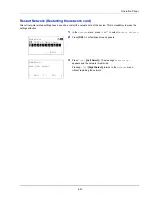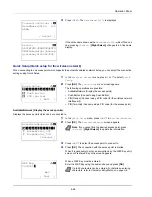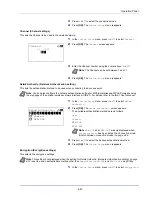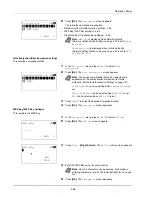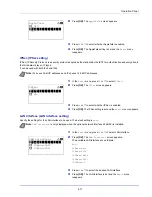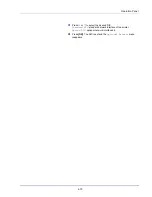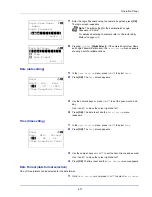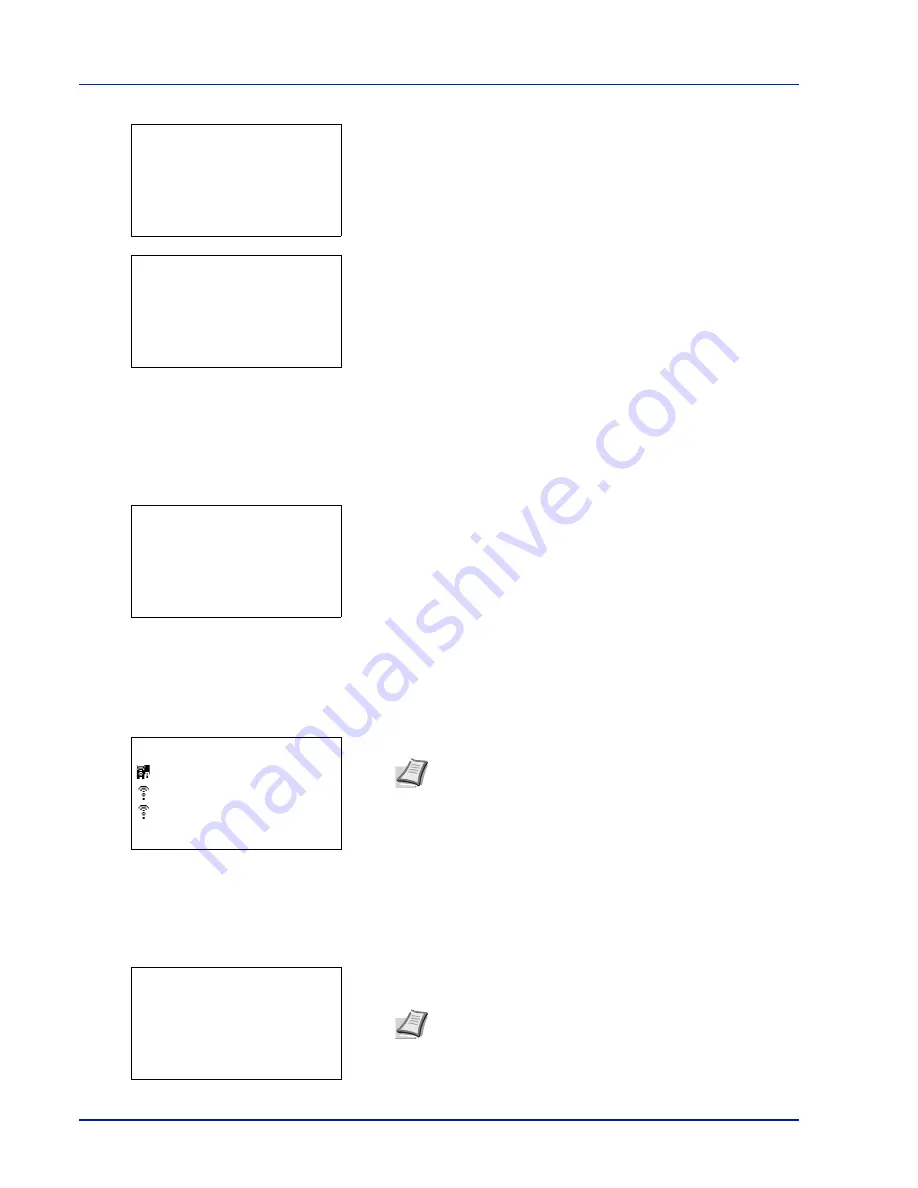
Operation Panel
4-64
3
Press
or
. The
NetwkName(SSID)
is displayed.
If the entire name shown as the
NetwkName(SSID)
will not fit on one
line, pressing
[Detail]
(
[Right Select]
) changes to a 3-line name
display.
Quick Setup (Quick setup for the wireless network)
When connecting to an access point which supports the automatic wireless network setup, you can select the connection
settings using Quick Setup.
1
In the
Wireless Network
menu, press
or
to select
Quick
Setup
.
2
Press
[OK]
. The
Quick Setup
menu screen appears.
The following operations are possible:
• AvailableNetwork (Display the access points)
• Push Button (Connect using Push Button)
• PIN (Device) (Connect using a PIN code (for the wireless network
interface kit))
• PIN (Terminal) (Connect using a PIN code (for the access point)
AvailableNetwork (Display the access points)
Displays the access points which can be connected to.
1
In the
Quick Setup
menu, press
or
to
AvailableNetwork
.
2
Press
[OK]
. The
AvailableNetwork
screen appears.
3
Press
or
to select the access point to connect to.
4
Press
[OK]
. The connection with the access point is started.
When it is necessary to enter an encryption key, the WEP Key entry
screen or Preshared Key entry screen appears.
When a WEP Key must be entered:
Enter the WEP Key using the numeric keys and press
[OK]
.
ConnectionStatus:
P
b
NetwkName(SSID):
2/2
AAAA
[ Detail ]
Detail:
O
b
ABCDEFGHIJKLMNOPQRSTU
VWXYZabcdefghijklmnop
qrstuvwxyz1234567890
Quick Setup:
a
b
********************-
2
Push Button
3
PIN (Device)
[ Exit
]
1
AvailableNetwork
Note
If you cannot find the desired access point, press
[Reload]
(
[Right Select]
) to update the information.
Up to 26 characters can be entered. For details on entering
characters, refer to
Character Entry Method on page A-2
.
AvailableNetwork:
a
b
********************-
AccessPoint_002
AccessPoint_003
[ Reload ]
AccessPoint 001
WEP Key:
a
b
0000000
0
ABC
[ Text
]
Summary of Contents for P-4030D
Page 1: ...User manual P 4030D 4030DN 4530DN P 5030DN 6030DN Print A4 Laser Printer b w ...
Page 22: ...Machine Parts 1 6 ...
Page 60: ...Printing 3 8 ...
Page 71: ...4 11 Operation Panel Menu Map Sample Menu Map Printer Firmware version ...
Page 163: ...4 103 Operation Panel 5 Press or to select whether Thin Print is enabled ...
Page 194: ...Operation Panel 4 134 ...
Page 232: ...Document Box 5 38 ...
Page 238: ...Status Menu 6 6 ...
Page 272: ...Troubleshooting 8 24 ...
Page 311: ......