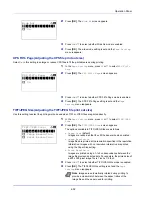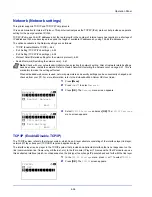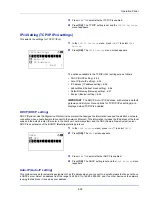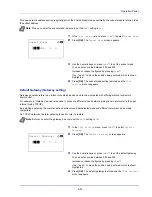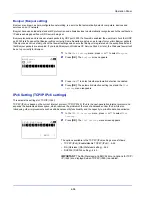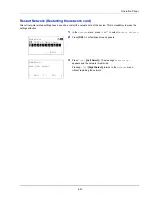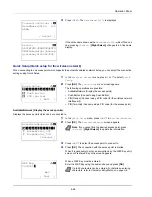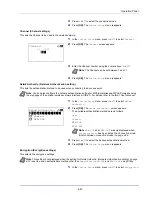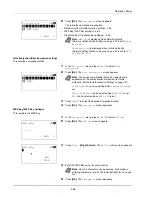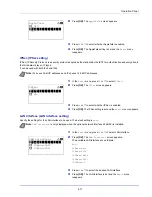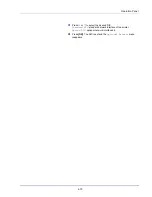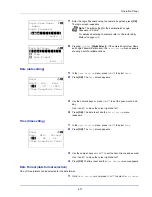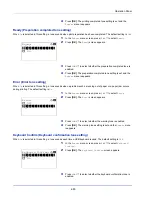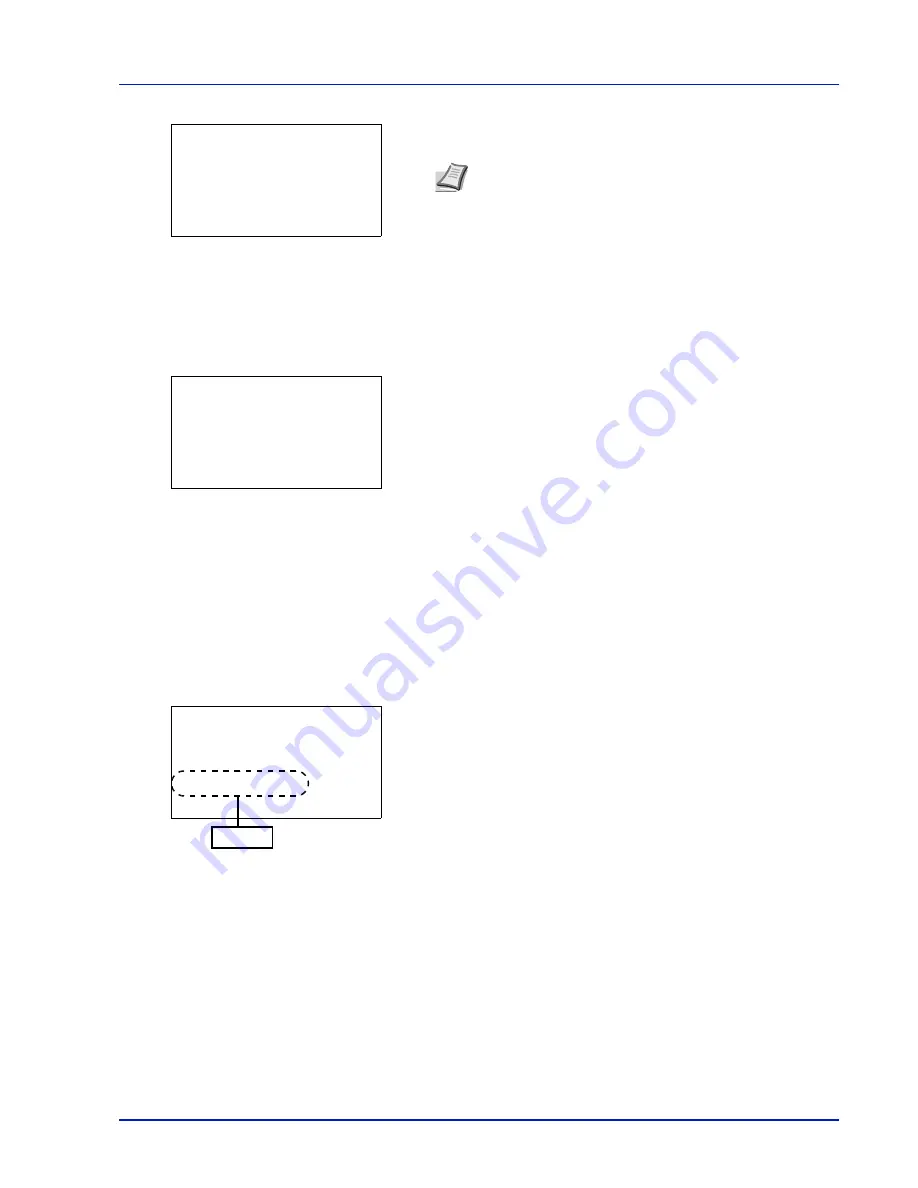
4-65
Operation Panel
When a Preshared Key must be entered:
Enter the Preshared Key using the numeric keys and press
[OK]
.
Push Button (Connect using Push Button)
When the access point supports the automatic wireless network setup button, you can configure the wireless settings
automatically using the button and the panel operation of the printer.
1
In the
Quick Setup
menu, press
or
to select
Push Button
.
2
Press
[OK]
. A confirmation message is displayed.
3
Press the automatic wireless network setup button on the access
point.
4
Press
[Next]
(
[Right Select]
). The message
Connecting...
appears and the connection with the access point starts.
PIN (Device) (Connect using a PIN code (for the wireless network interface kit))
The connection is started using the PIN code for the machine. The PIN code displayed should be entered at the access
point. The PIN code for the machine is generated automatically.
1
In the
Quick Setup
menu, press
or
to select
PIN (Device)
.
2
Press
[OK]
. A PIN code is displayed on the Message display.
3
Write down the PIN code displayed on the Message display.
4
Press
[Next]
(
[Right Select]
). The message
Connecting...
appears.
5
At the access point, immediately enter the PIN code which wrote
down on step 3. The connection with the access point starts.
PIN (Terminal) (Connect using a PIN code (for the access point)
The connection is started using the PIN code for the access point. Enter the PIN code for the access point. For details of
the PIN code for the access point, refer to the Operation Guide of the access point.
1
In the
Quick Setup
menu, press
or
to select
PIN
(Terminal)
.
Note
The number of characters is between 8 and 64. For
details on entering characters, refer to
Character Entry
Method on page A-2
.
Preshared Key:
a
b
*
ABC
[ Text
]
Press the push button
on access point and
then press [Next].
[ Next ]
Enter the PIN code
into the access point
and press [Next].
PIN:xxxxxxxx
[ Next
]
PIN code
Summary of Contents for P-4030D
Page 1: ...User manual P 4030D 4030DN 4530DN P 5030DN 6030DN Print A4 Laser Printer b w ...
Page 22: ...Machine Parts 1 6 ...
Page 60: ...Printing 3 8 ...
Page 71: ...4 11 Operation Panel Menu Map Sample Menu Map Printer Firmware version ...
Page 163: ...4 103 Operation Panel 5 Press or to select whether Thin Print is enabled ...
Page 194: ...Operation Panel 4 134 ...
Page 232: ...Document Box 5 38 ...
Page 238: ...Status Menu 6 6 ...
Page 272: ...Troubleshooting 8 24 ...
Page 311: ......