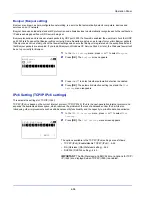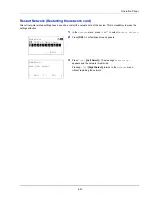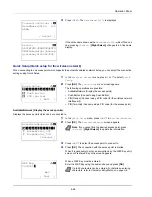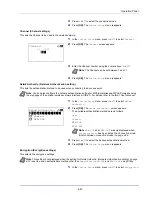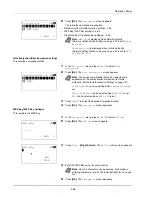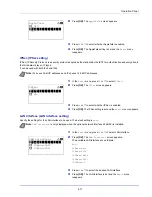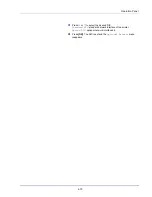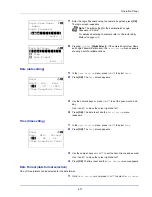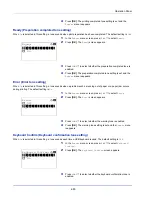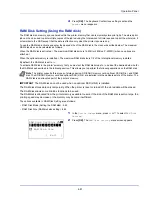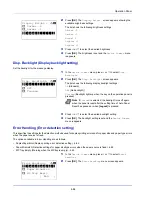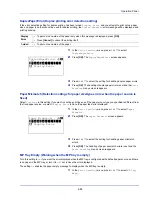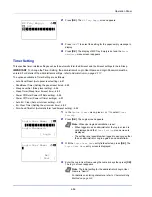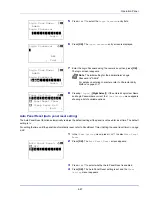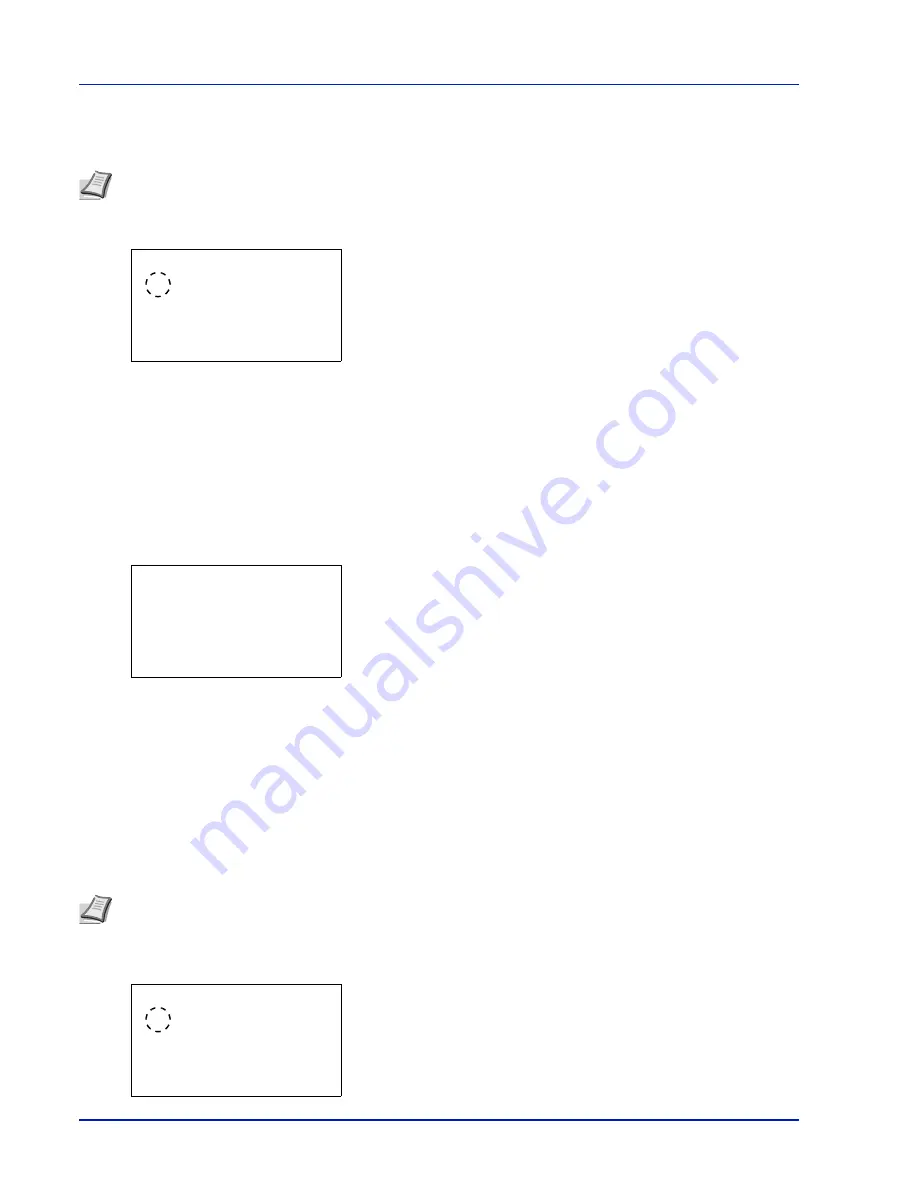
Operation Panel
4-72
MACAddressFilter (MAC address filtering setting)
This sets whether or not to enable MAC address filtering.
1
In the
Basic
menu, press
or
to select
MACAddressFilter
.
2
Press
[OK]
. The
MACAddressFilter
screen appears.
3
Press
or
to select whether MAC address filtering is enabled.
4
Press
[OK]
. The MAC address filtering setting is set and the
Basic
menu reappears.
Restart Network (Restarting the optional network interface kit)
After all network related settings have been done, restart the network card of the device. This is mandatory to make the
settings effective.
1
In the
Basic
menu, press
or
to select
Restart Network
.
2
Press
[OK]
. A confirmation screen appears.
3
Press
[Yes]
(
[Left Select]
). The message
Restarting...
appears and the network is restarted.
Pressing
[No]
(
[Right Select]
) returns to the
Basic
menu without
restarting the network.
Communication (Select the network interface to use)
The client function such as the network authentication and the reference of user information via LDAP operates only by the
selected interface. This function is mainly used for the network system administrator. For more information about each
function, refer to
Embedded Web Server RX User Guide
and
IB-50/IB-51 User’s Manual
.
1
In the
Optional Network
menu, press
or
to select
Communication
.
2
Press
[OK]
. The
Communication
screen appears.
Note
The detailed settings for MAC address filtering are selected using the optional network interface kit utility
software.
MACAddressFilter:
a
b
********************-
2
On
1
*Off
Restart.
Are you sure?
[
Yes
] [
No ]
Note
Communication
is only displayed on network compatible models.
Communication:
a
b
********************-
2
Option NIC
1
*Standard NIC
Summary of Contents for P-4030D
Page 1: ...User manual P 4030D 4030DN 4530DN P 5030DN 6030DN Print A4 Laser Printer b w ...
Page 22: ...Machine Parts 1 6 ...
Page 60: ...Printing 3 8 ...
Page 71: ...4 11 Operation Panel Menu Map Sample Menu Map Printer Firmware version ...
Page 163: ...4 103 Operation Panel 5 Press or to select whether Thin Print is enabled ...
Page 194: ...Operation Panel 4 134 ...
Page 232: ...Document Box 5 38 ...
Page 238: ...Status Menu 6 6 ...
Page 272: ...Troubleshooting 8 24 ...
Page 311: ......