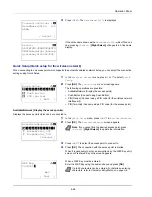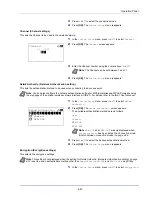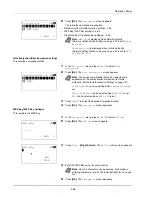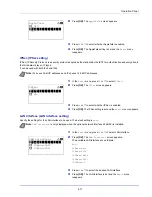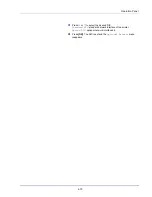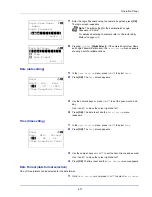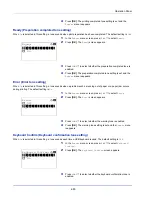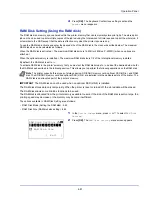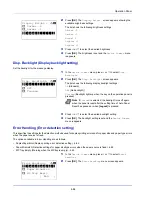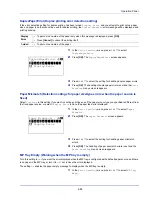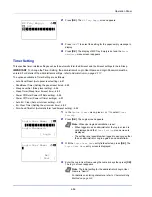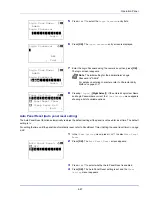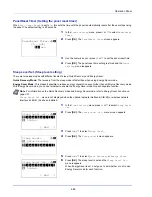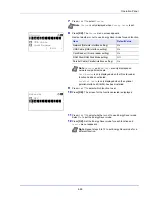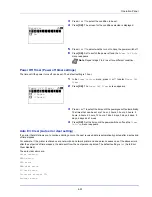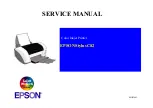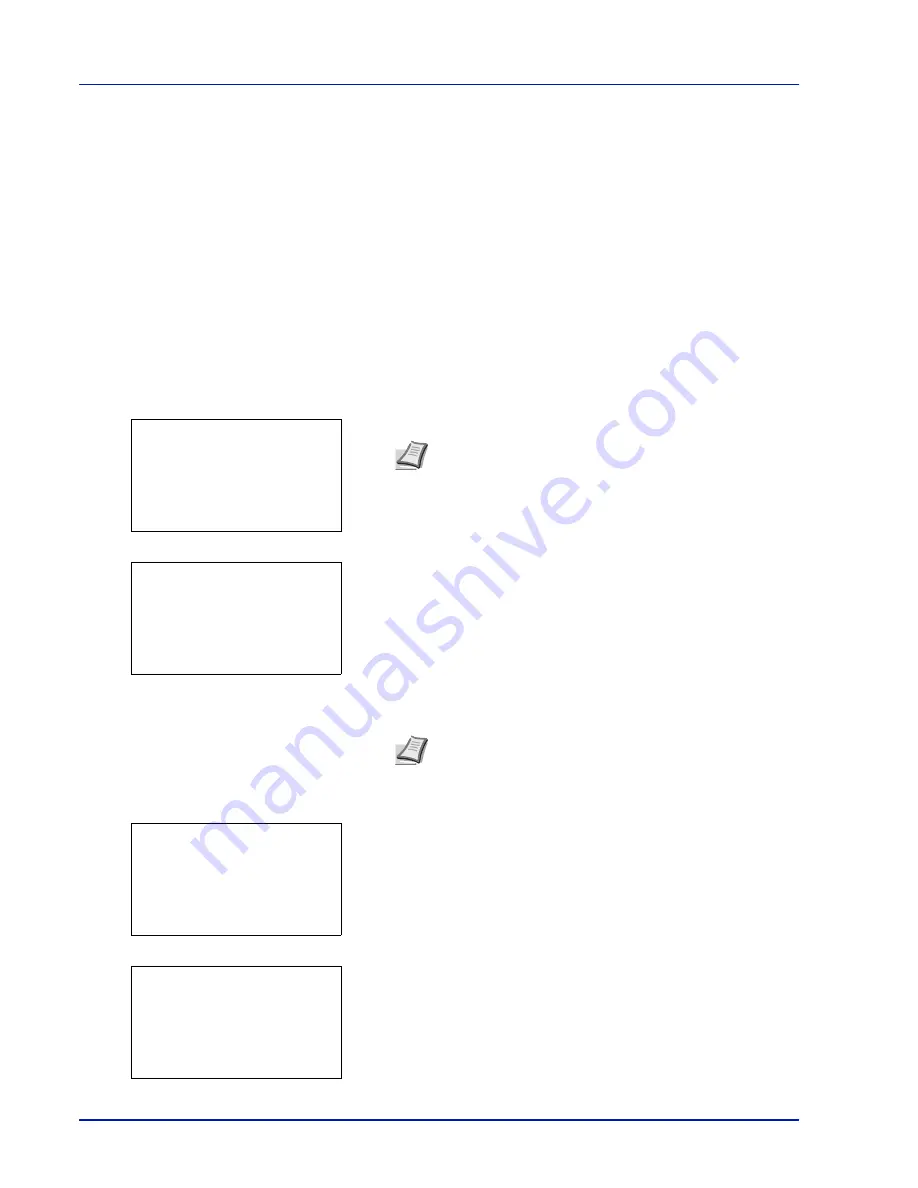
Operation Panel
4-76
Date Setting (Date and time settings)
Set the date and time.
The date and time settings consist of the following items:
• Date (date setting)...4-77
• Time (time setting)...4-77
• Date Format (date format selection)...4-77
• Time Zone (time difference setting)...4-78
• Summer Time (summer time setting)...4-78
1
In the
Device Common
menu, press
or
to select
Date
Setting
.
2
Press
[OK]
. The Login screen appears.
3
With the
Login User Name
entry field selected, press
[OK]
. The
Login User Name
entry screen is displayed.
4
Enter the Login User Name using the numeric keys then press
[OK]
.
The log in screen reappears.
5
Press
or
to select the
Login Password
entry field.
6
Press
[OK]
. The
Login Password
entry screen is displayed.
IMPORTANT
To change the Date Setting, the administrator's Login User Name and Login Password must be
entered. For details of the administrator settings, refer to
Administrator on page 4-117
.
If you change the date/time while using an application, you will no longer be able to use the application.
Note
When user login administration is set:
• When logged in as an administrator, the log in screen is
not displayed and the
Date Setting
menu screen is
displayed.
• The setting is not possible when logged in as anyone other
than an administrator. Log in again as an administrator.
Note
The initial setting for the administrator's Login User
Name is "Admin".
For details on entering characters, refer to
Character Entry
Method on page A-2
.
Login User Name:
O
b
/******************-
Login Password:
[ Login
]
Login User Name:
a
b
*
ABC
[ Text
]
Login User Name:
O
b
Admin
Login Password:
/******************-
[ Login
]
Login Password:
a
b
*
ABC
[ Text
]
Summary of Contents for P-4030D
Page 1: ...User manual P 4030D 4030DN 4530DN P 5030DN 6030DN Print A4 Laser Printer b w ...
Page 22: ...Machine Parts 1 6 ...
Page 60: ...Printing 3 8 ...
Page 71: ...4 11 Operation Panel Menu Map Sample Menu Map Printer Firmware version ...
Page 163: ...4 103 Operation Panel 5 Press or to select whether Thin Print is enabled ...
Page 194: ...Operation Panel 4 134 ...
Page 232: ...Document Box 5 38 ...
Page 238: ...Status Menu 6 6 ...
Page 272: ...Troubleshooting 8 24 ...
Page 311: ......