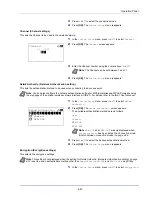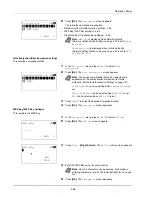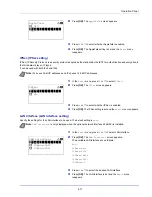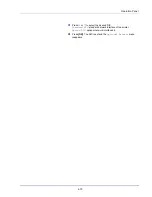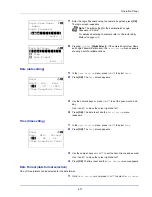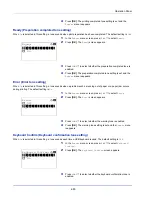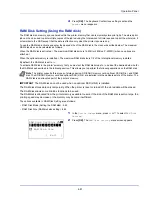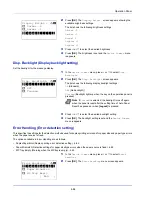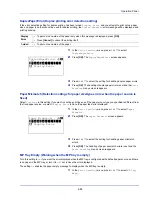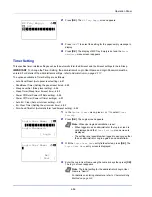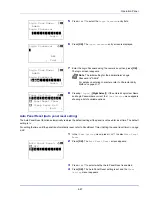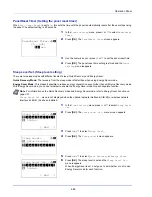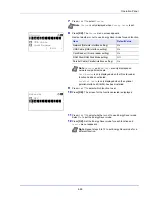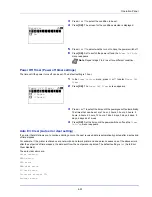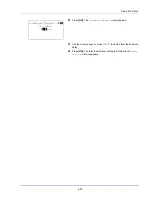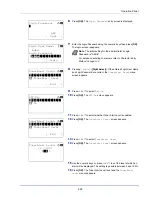Operation Panel
4-80
4
Press
[OK]
. The printing completed tone setting is set and the
Buzzer
menu reappears.
Ready (Preparation completed tone setting)
When
On
is selected in this setting, a tone sounds when print preparation has been completed. The default setting is
Off
.
1
In the
Buzzer
menu screen, press
or
to select
Ready
.
2
Press
[OK]
. The
Ready
screen appears.
3
Press
or
to select whether the preparation completed tone is
enabled.
4
Press
[OK]
. The preparation completed tone setting is set and the
Buzzer
menu reappears.
Error (Error tone setting)
When
On
is selected in this setting, a tone sounds when a problem such as running out of paper or a paper jam occurs
during printing. The default setting is
On
.
1
In the
Buzzer
menu screen, press
or
to select
Error
.
2
Press
[OK]
. The
Error
screen appears.
3
Press
or
to select whether the warning tone is enabled.
4
Press
[OK]
. The warning tone setting is set and the
Buzzer
menu
reappears.
Keyboard Confirm (Keyboard confirmation tone setting)
When
On
is selected in this setting, a tone sounds each time a USB keyboard is used. The default setting is
Off
.
1
In the
Buzzer
menu screen, press
or
to select
Keyboard
Confirm
.
2
Press
[OK]
. The
Keyboard Confirm
screen appears.
3
Press
or
to select whether the keyboard confirmation tone is
enabled.
Ready:
a
b
********************-
2
On
1
*Off
Error:
a
b
1
Off
********************-
2
*On
Keyboard Confirm:
a
b
********************-
2
On
1
*Off
Summary of Contents for P-4030D
Page 1: ...User manual P 4030D 4030DN 4530DN P 5030DN 6030DN Print A4 Laser Printer b w ...
Page 22: ...Machine Parts 1 6 ...
Page 60: ...Printing 3 8 ...
Page 71: ...4 11 Operation Panel Menu Map Sample Menu Map Printer Firmware version ...
Page 163: ...4 103 Operation Panel 5 Press or to select whether Thin Print is enabled ...
Page 194: ...Operation Panel 4 134 ...
Page 232: ...Document Box 5 38 ...
Page 238: ...Status Menu 6 6 ...
Page 272: ...Troubleshooting 8 24 ...
Page 311: ......