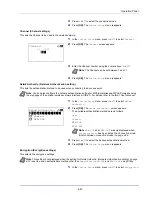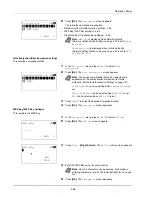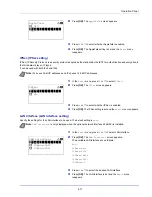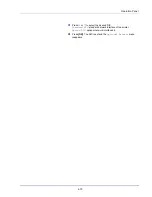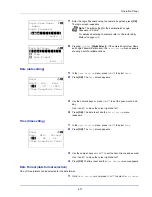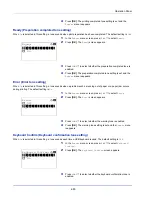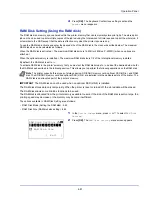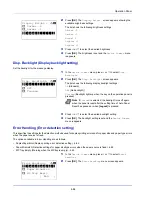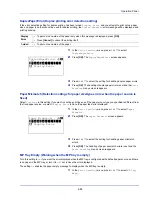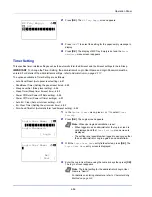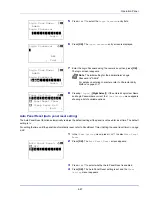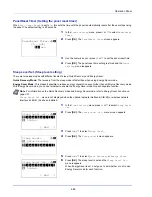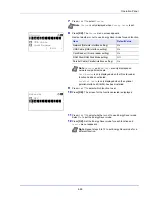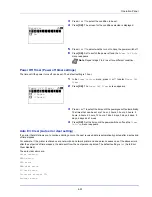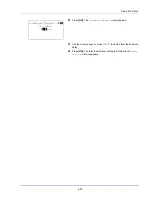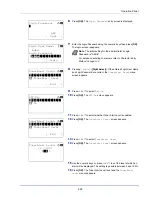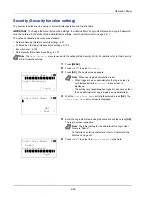4-81
Operation Panel
4
Press
[OK]
. The Keyboard Confirm tone setting is set and the
Buzzer
menu reappears.
RAM Disk Setting (Using the RAM disk)
The RAM disk is a memory space shared within the printer memory that can temporarily store print jobs. The stored print
job can then be used to print multiple copies of the job reducing the total amount of time required to print the whole job. It
acts similar to the SSD except that the data is effective only when the printer is powered up.
To use the RAM disk, activate and enter the desired size of the RAM disk in the manner described below. The maximum
RAM disk size can be calculated as follows:
When the RAM disk is activated = The maximum RAM disk size is 16 MB (or 4 MB on P-4030D) (when no options are
attached.)
When the optional memory is installed = The maximum RAM disk size is 1/2 of the total optional memory installed
By default, the RAM disk is set to
On
.
To activate RAM disk in the printer's memory, first you must set the RAM disk mode to
On
and set the desired data size for
the RAM disk as described in the following section. This allows you to perform the following operations on the RAM disk.
The options available in RAM Disk Setting are as follows:
• RAM Disk Mode (Setting the RAM disk)...4-82
• RAM Disk Size (RAM disk size setting)...4-82
1
In the
Device Common
menu, press
or
to select
RAM Disk
Setting
.
2
Press
[OK]
. The
RAM Disk Setting
menu screen appears.
Note
The printer supports three types of storage device; SD/SDHC memory card, optional SSD (HD-6), and RAM
disk. The SD/SDHC memory card and optional SSD (HD-6) are installed into the dedicated slots of the printer. The
RAM disk is an allocated part of the printer’s memory.
IMPORTANT
The RAM disk can not be used when an optional SSD (HD-6) is installed.
The RAM disk stores data only temporarily. When the printer is reset or turned off, the stored data will be erased.
The RAM disk allows some Job Box functions to be used.
The RAM disk is allocated from the printer memory available to users. If the size of the RAM disk is set too large, the
printing speed may decrease or the memory may become insufficient.
RAM Disk Setting:
a
b
********************-
2
RAM Disk Size
[ Exit
]
1
RAM Disk Mode
Summary of Contents for P-4030D
Page 1: ...User manual P 4030D 4030DN 4530DN P 5030DN 6030DN Print A4 Laser Printer b w ...
Page 22: ...Machine Parts 1 6 ...
Page 60: ...Printing 3 8 ...
Page 71: ...4 11 Operation Panel Menu Map Sample Menu Map Printer Firmware version ...
Page 163: ...4 103 Operation Panel 5 Press or to select whether Thin Print is enabled ...
Page 194: ...Operation Panel 4 134 ...
Page 232: ...Document Box 5 38 ...
Page 238: ...Status Menu 6 6 ...
Page 272: ...Troubleshooting 8 24 ...
Page 311: ......