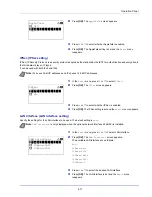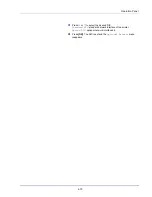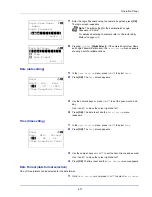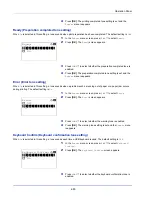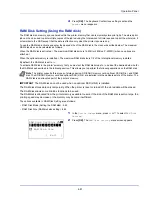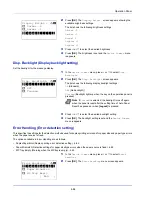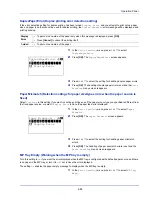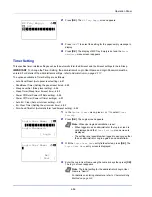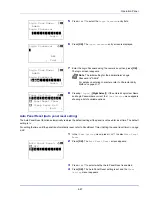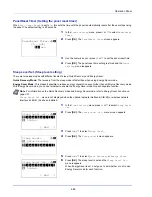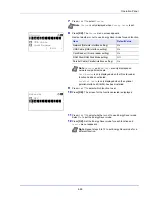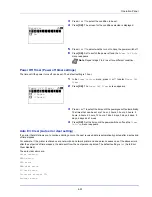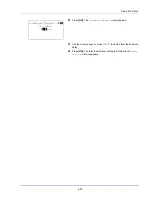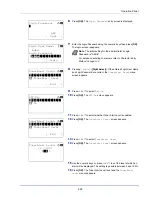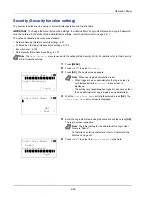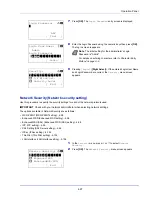4-83
Operation Panel
2
Press
[OK]
. A confirmation screen appears.
3
Press
[Yes]
(
[Left Select]
). The
Formatting...
screen appears
and SSD formatting begins. Once the formatting ends, the standby
screen reappears.
Pressing
[No]
(
[Right Select]
) returns to the
Device Common
menu without formatting the SSD.
Format SD Card (Formatting the SD/SDHC memory card)
The printer is equipped with a slot for an SD/SDHC memory card.
For details about the handling of the SD/SDHC memory card, refer to
Installing and Formatting the SD/SDHC Memory
Card on page A-9
.
A new SD/SDHC memory card must be formatted before it can be used in the printer. Formatting allows data to be written
to the SD/SDHC memory card.
When a new SD/SDHC memory card is inserted in the printer's slot,
Format SD Card
will appear on the message display.
1
In the
Device Common
menu, press
or
to select
Format SD
Card
.
2
Press
[OK]
. A confirmation screen appears.
3
Press
[Yes]
(
[Left Select]
). The
Formatting SD card...
screen appears and SD/SDHC memory card formatting begins. Once
the formatting ends, the standby screen reappears.
Pressing
[No]
(
[Right Select]
) returns to the
Device Common
menu without formatting the SD/SDHC memory card.
Display Bright. (Display brightness setting)
Sets the brightness of the message display.
1
In the
Device Common
menu, press
or
to select
Display
Bright.
.
Format.
Are you sure?
z
SSD
[
Yes
] [
No ]
IMPORTANT
Format SD Card
is only displayed when an SD/SDHC
memory card is installed in the printer and
protection is disabled.
Note
Formatting will destroy any existing data on a storage device including a used SD/SDHC memory card.
Formatting of the SD/SDHC memory card must be executed from the printer.
Format.
Are you sure?
z
SD Card
[
Yes
] [
No ]
Summary of Contents for P-4030D
Page 1: ...User manual P 4030D 4030DN 4530DN P 5030DN 6030DN Print A4 Laser Printer b w ...
Page 22: ...Machine Parts 1 6 ...
Page 60: ...Printing 3 8 ...
Page 71: ...4 11 Operation Panel Menu Map Sample Menu Map Printer Firmware version ...
Page 163: ...4 103 Operation Panel 5 Press or to select whether Thin Print is enabled ...
Page 194: ...Operation Panel 4 134 ...
Page 232: ...Document Box 5 38 ...
Page 238: ...Status Menu 6 6 ...
Page 272: ...Troubleshooting 8 24 ...
Page 311: ......