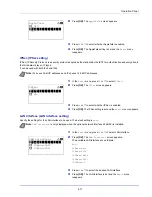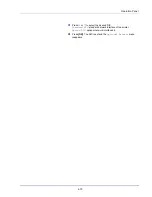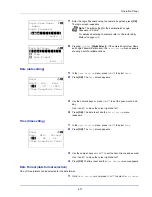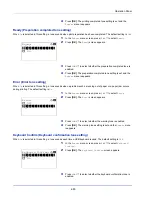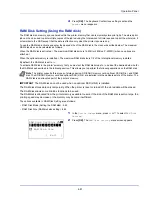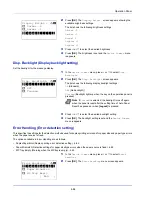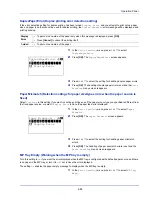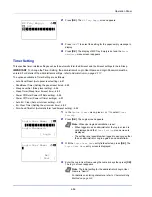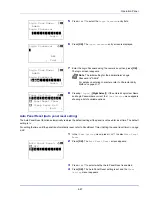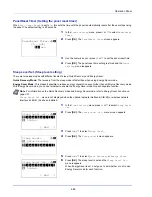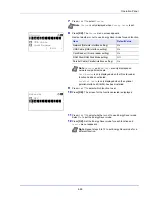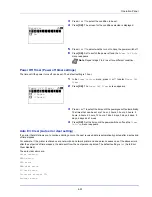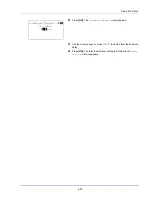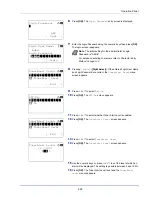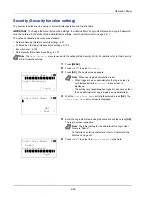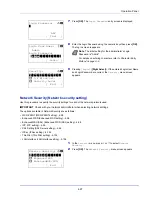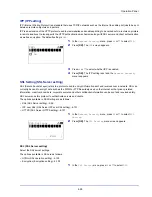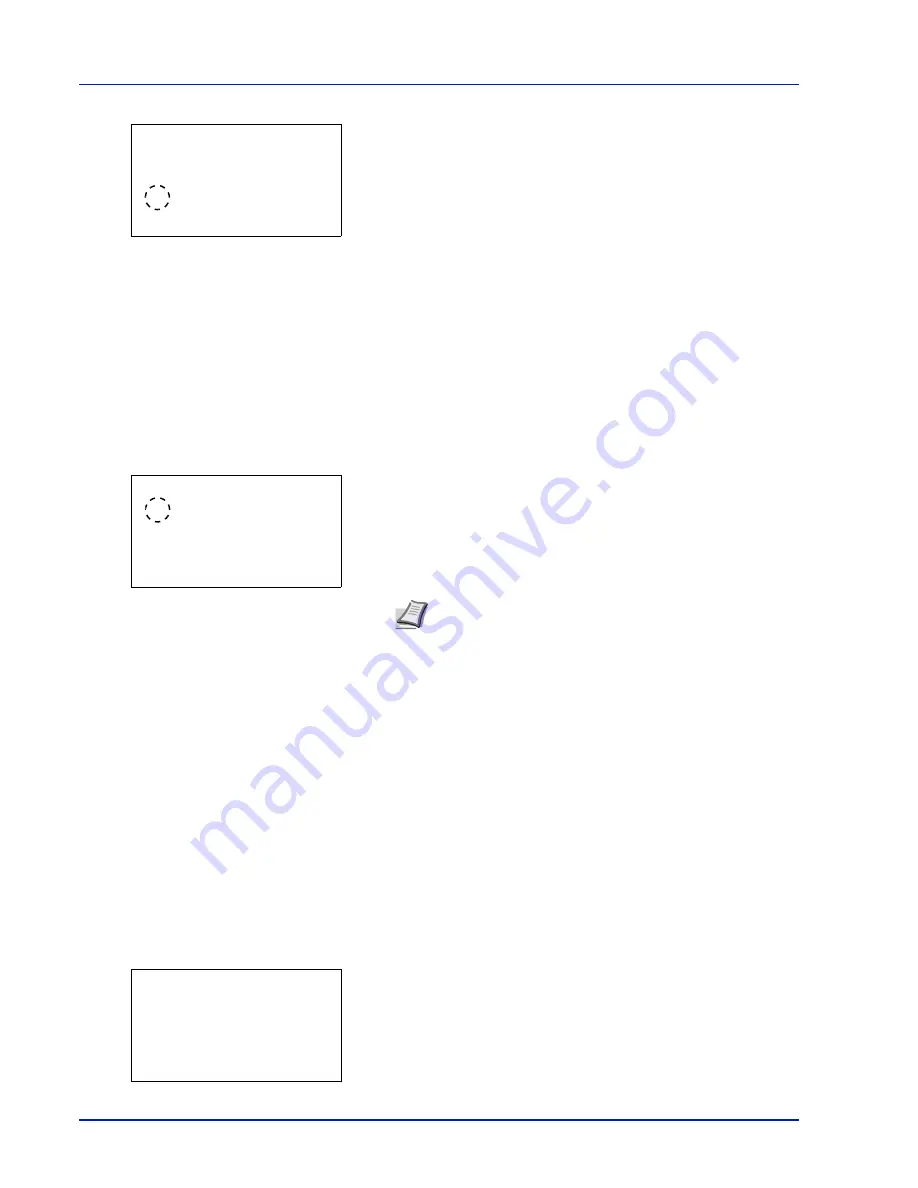
Operation Panel
4-84
2
Press
[OK]
. The
Display Bright.
screen appears showing the
available brightness settings.
The list shows the following brightness settings:
Darker -2
Darker -1
Normal 0
L1
L2
3
Press
or
to select the desired brightness.
4
Press
[OK]
. The brightness is set and the
Device Common
menu
reappears.
Disp. Backlight (Display backlight setting)
Set the backlight for the message display.
1
In the
Device Common
menu, press
or
to select
Disp.
Backlight
.
2
Press
[OK]
. The
Disp. Backlight
screen appears.
The list shows the following display backlight settings:
On
(Standard)
Off
(No backlight)]
Touched
(Backlight lights up when the key on the operation panel is
pressed)
3
Press
or
to select the desired backlight setting.
4
Press
[OK]
. The backlight setting is set and the
Device Common
menu reappears.
Error Handling (Error detection setting)
This specifies the settings for the detection methods used for duplex printing errors and for paper size and paper type errors
when the paper source is fixed.
The options available in Error Handling are as follows:
• DuplexPaperError (Duplex printing error detection setting)...4-85
• Paper Mismatch (Detection settings for paper size/type errors when the paper source is fixed)...4-85
• MP Tray Empty (Warning when the MP tray is empty)...4-85
1
In the
Device Common
menu, press
or
to select
Error
Handling
.
2
Press
[OK]
. The
Error Handling
menu screen appears.
Display Bright.:
a
b
1
Darker -2
2
Darker -1
********************-
3
*Normal 0
Note
If
Touched
is selected, the backlight turns off again
when the panel is reset after the setting time of Auto Panel
Reset has passed or when
[Logout]
is pressed.
Disp. Backlight:
a
b
********************-
2
Off
3
Touched
1
*On
Error Handling:
a
b
********************-
2
Paper Mismatch
3
MP Tray Empty
[ Exit
]
1
DuplexPaperError
Summary of Contents for P-4030D
Page 1: ...User manual P 4030D 4030DN 4530DN P 5030DN 6030DN Print A4 Laser Printer b w ...
Page 22: ...Machine Parts 1 6 ...
Page 60: ...Printing 3 8 ...
Page 71: ...4 11 Operation Panel Menu Map Sample Menu Map Printer Firmware version ...
Page 163: ...4 103 Operation Panel 5 Press or to select whether Thin Print is enabled ...
Page 194: ...Operation Panel 4 134 ...
Page 232: ...Document Box 5 38 ...
Page 238: ...Status Menu 6 6 ...
Page 272: ...Troubleshooting 8 24 ...
Page 311: ......