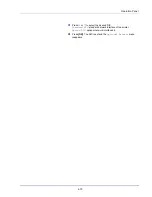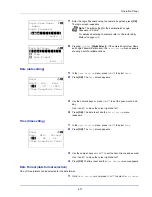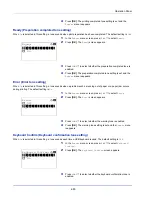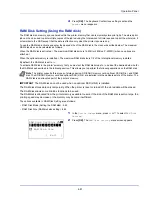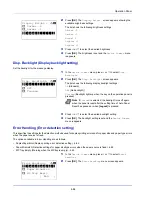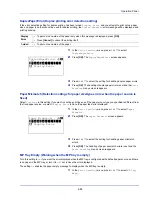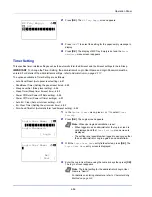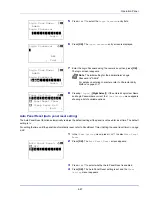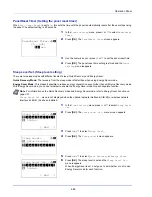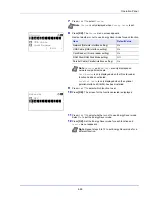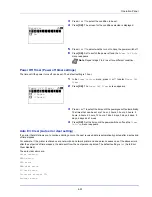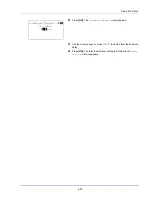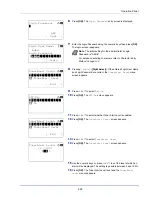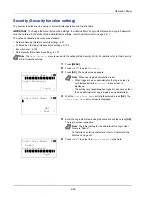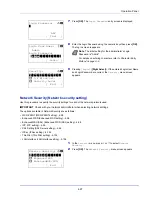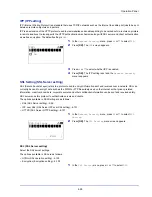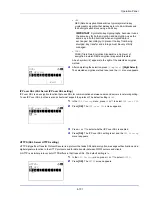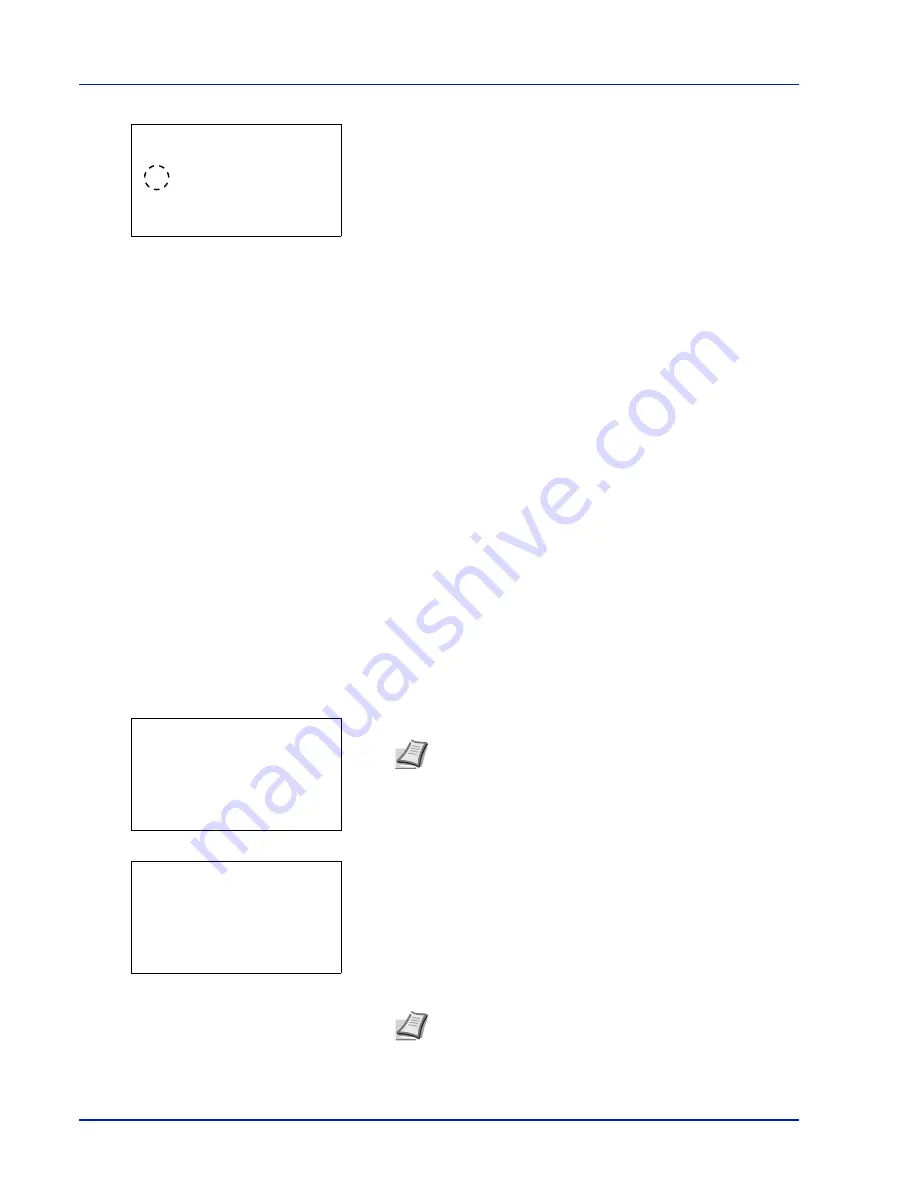
Operation Panel
4-86
2
Press
[OK]
. The
MP Tray Empty
screen appears.
3
Press
or
to select the setting for the paper-empty message to
display.
4
Press
[OK]
. The display of MP Tray Empty is set and the
Error
Handling
menu screen reappears.
Timer Setting
This specifies timer-related settings such as the automatic form-feed timeout and the timeout settings for Auto Sleep.
The options available in Timer Setting are as follows:
• Auto Panel Reset (Auto panel reset setting)...4-87
• PanelReset Timer (Setting the panel reset timer)...4-88
• Sleep Level Set. (Sleep level setting)...4-88
• Sleep Timer (Sleep timer timeout time)...4-90
• Power Off Rule (Power Off Rule setting)...4-90
• Power Off Timer (Power off timer settings)...4-91
• Auto Err. Clear (Auto error clear setting)...4-91
• Err. Clear Timer (Setting the error clear time)...4-92
• FormFeed TimeOut (Automatic form feed timeout setting)...4-92
1
In the
Device Common
menu, press
or
to select
Timer
Setting
.
2
Press
[OK]
. The Login screen appears.
3
With the
Login User Name
entry field selected, press
[OK]
. The
Login User Name
entry screen is displayed.
4
Enter the Login User Name using the numeric keys then press
[OK]
.
The log in screen reappears.
MP Tray Empty:
a
b
1
Off
********************-
2
*On
IMPORTANT
To change the Timer Setting, the administrator's Login User Name and Login Password must be
entered. For details of the administrator settings, refer to
Administrator on page 4-117
.
Note
When user login administration is set:
• When logged in as an administrator, the log in screen is
not displayed and the
Timer Setting
menu screen is
displayed.
• The setting is not possible when logged in as anyone other
than an administrator. Log in again as an administrator.
Note
The initial setting for the administrator's Login User
Name is "Admin".
For details on entering characters, refer to
Character Entry
Method on page A-2
.
Login User Name:
O
b
/******************-
Login Password:
[ Login
]
Login User Name:
a
b
*
ABC
[ Text
]
Summary of Contents for P-4030D
Page 1: ...User manual P 4030D 4030DN 4530DN P 5030DN 6030DN Print A4 Laser Printer b w ...
Page 22: ...Machine Parts 1 6 ...
Page 60: ...Printing 3 8 ...
Page 71: ...4 11 Operation Panel Menu Map Sample Menu Map Printer Firmware version ...
Page 163: ...4 103 Operation Panel 5 Press or to select whether Thin Print is enabled ...
Page 194: ...Operation Panel 4 134 ...
Page 232: ...Document Box 5 38 ...
Page 238: ...Status Menu 6 6 ...
Page 272: ...Troubleshooting 8 24 ...
Page 311: ......