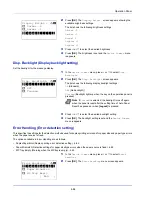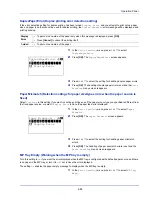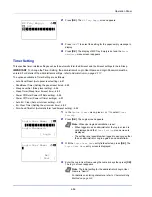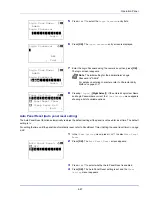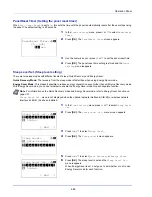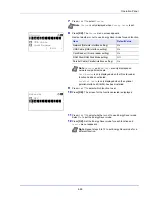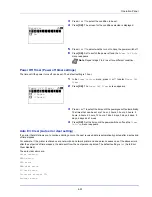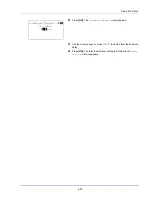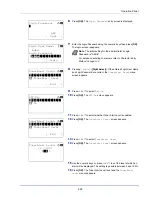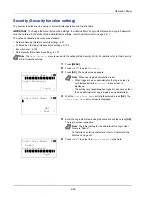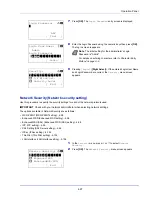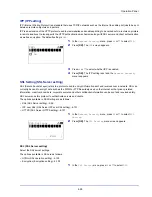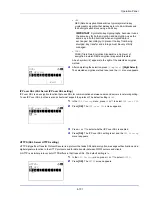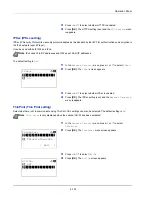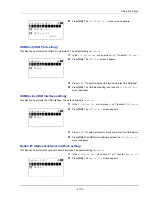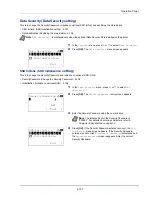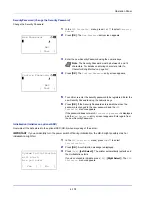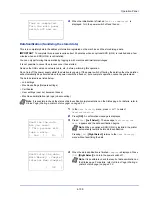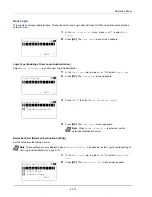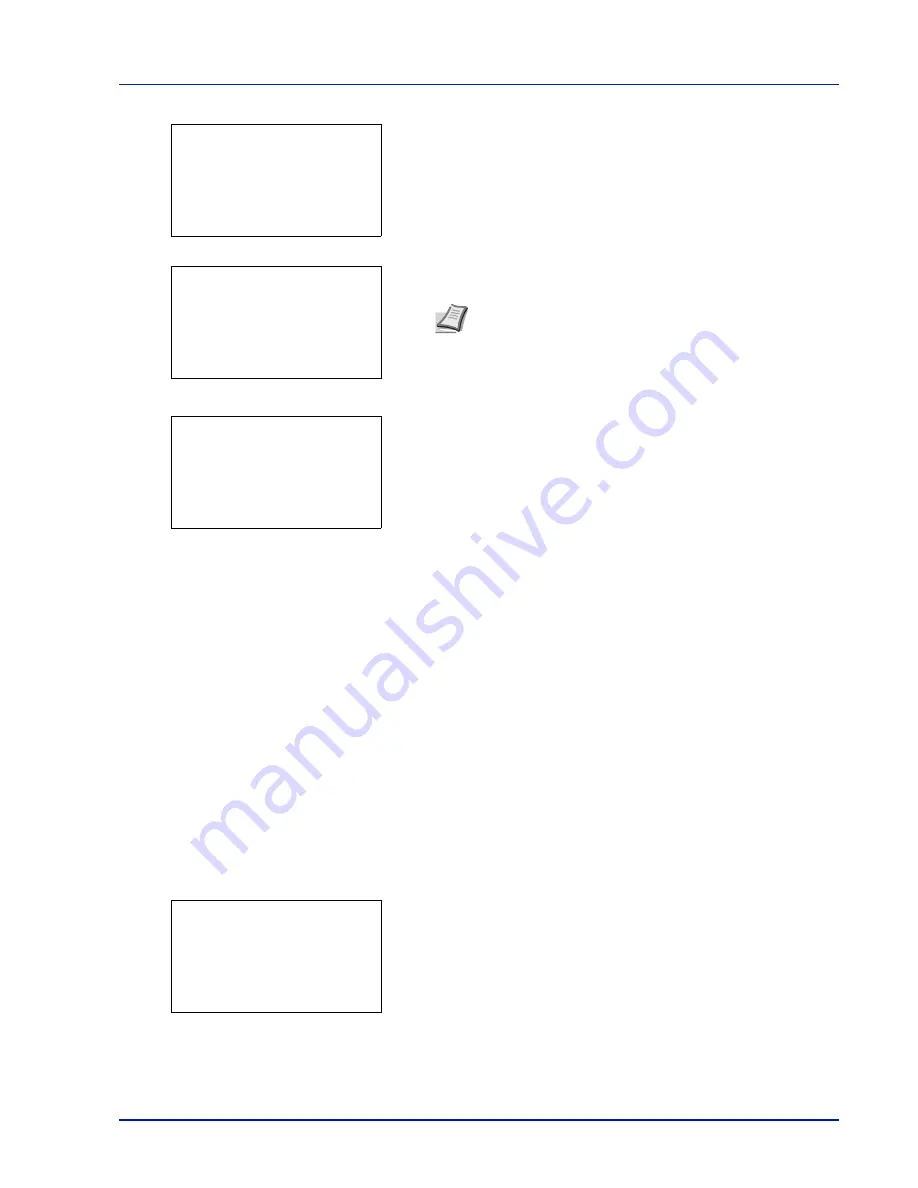
4-97
Operation Panel
7
Press
[OK]
. The
Login Password
entry screen is displayed.
8
Enter the Login Password using the numeric keys then press
[OK]
.
The log in screen reappears.
9
Pressing
[Login]
(
[Right Select]
). If the entered Login User Name
and Login Password are correct, the
Security
menu screen
appears.
Network Security (Network security setting)
Use this procedure to specify the security settings for each of the network protocols used.
The options available in Network Security are as follows:
• WSD-PRINT (WSD-PRINT setting)...4-98
• Enhanced WSD (Enhanced WSD setting)...4-98
• EnhancedWSD(SSL) (Enhanced WSD (SSL) setting)...4-98
• IPP (IPP setting)...4-99
• SSL Setting (SSL Server setting)...4-99
• IPSec (IPSec setting)...4-102
• ThinPrint (Thin Print setting)...4-102
• LAN Interface (LAN Interface setting)...4-104
1
In the
Security
menu, press
or
to select
Network
Security
.
2
Press
[OK]
. The
Network Security
menu screen appears.
Note
The initial setting for the administrator's Login
Password is "Admin".
For details on entering characters, refer to
Character Entry
Method on page A-2
.
Login Password:
a
b
*
ABC
[ Text
]
Login User Name:
O
b
Admin
Login Password:
/******************-
[ Login
]
●●●●●
Security:
a
b
********************-
2
I/F Block Set.
3
Security Level
[ Exit
]
1
Network Security
IMPORTANT
Check with your network administrator when selecting network settings.
Network Security:
a
b
********************-
2
Enhanced WSD
3
EnhancedWSD(SSL)
[ Exit
]
1
WSD-PRINT
Summary of Contents for P-4030D
Page 1: ...User manual P 4030D 4030DN 4530DN P 5030DN 6030DN Print A4 Laser Printer b w ...
Page 22: ...Machine Parts 1 6 ...
Page 60: ...Printing 3 8 ...
Page 71: ...4 11 Operation Panel Menu Map Sample Menu Map Printer Firmware version ...
Page 163: ...4 103 Operation Panel 5 Press or to select whether Thin Print is enabled ...
Page 194: ...Operation Panel 4 134 ...
Page 232: ...Document Box 5 38 ...
Page 238: ...Status Menu 6 6 ...
Page 272: ...Troubleshooting 8 24 ...
Page 311: ......