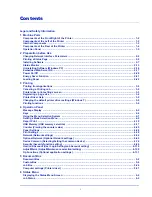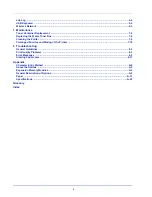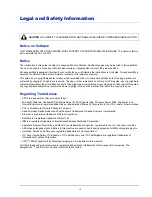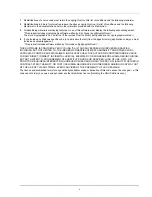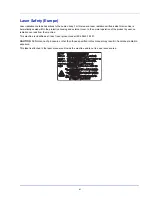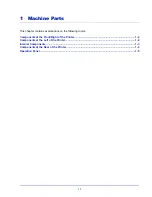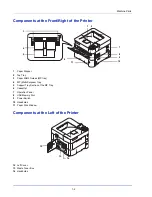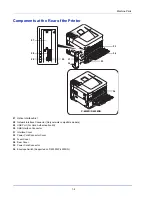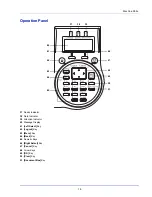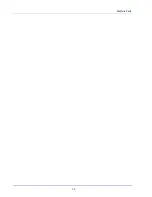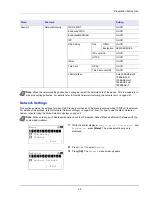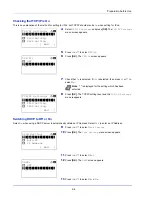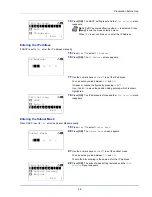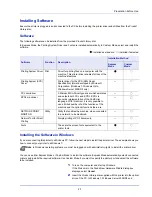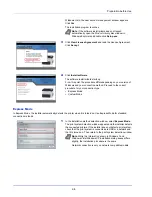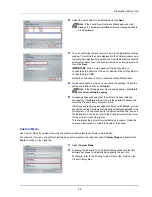xii
About the Operation Guide
This Operation Guide has the following chapters:
Chapter 1 - Machine Parts
This chapter explains the names of parts.
Chapter 2 - Preparation before Use
This chapter explains the preparations and settings necessary before use and the method for loading paper.
Chapter 3 - Printing
This chapter explains the method for printing from a computer.
Chapter 4 - Operation Panel
This chapter explains how to use the operation panel to configure the printer.
Chapter 5 - Document Box
This chapter explains about the Document Box function.
Chapter 6 - Status Menu
This chapter explains how to check the job status and job history and how to cancel jobs being printed or waiting to print.
Chapter 7 - Maintenance
This chapter explains about the replacement of toner container and the cleaning of the printer.
Chapter 8 - Troubleshooting
This chapter explains how to handle error messages, paper jams and other problems.
Appendix
This section explains the method for entering characters, an introduction to optional products and the printer specifications.
Conventions
This manual uses the following conventions
.
Convention
Description
Example
Italic Typeface
Used to emphasize a key word, phrase
or reference to additional information.
To replace the toner container, refer to
Toner
Container Replacement on page 3-2.
Bold
Used to denote buttons on the
software.
To start printing, click
OK
.
Bracket Bold
Used to denote operation panel keys.
Press
[OK]
to resume printing.
Note
Used to provide additional or useful
information about a function or feature.
Note
Check with your network administrator
for the network address settings.
Important
Used to provide important information.
IMPORTANT
Ensure paper is not folded, curled, or
damaged.
Caution
Indicates what must be observed to
prevent injury or machine breakdown
and how to deal with it.
CAUTION
The fuser unit inside the printer
is hot. Do not touch it with your hands as it
may result in burn injury.
Warning
Used to alert users to the possibility of
personal
injury.
WARNING
If you ship the printer, remove
and pack the developer unit in a plastic bag
and ship them separately from the printer.
Summary of Contents for P-4030D
Page 1: ...User manual P 4030D 4030DN 4530DN P 5030DN 6030DN Print A4 Laser Printer b w ...
Page 22: ...Machine Parts 1 6 ...
Page 60: ...Printing 3 8 ...
Page 71: ...4 11 Operation Panel Menu Map Sample Menu Map Printer Firmware version ...
Page 163: ...4 103 Operation Panel 5 Press or to select whether Thin Print is enabled ...
Page 194: ...Operation Panel 4 134 ...
Page 232: ...Document Box 5 38 ...
Page 238: ...Status Menu 6 6 ...
Page 272: ...Troubleshooting 8 24 ...
Page 311: ......