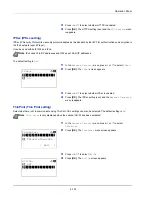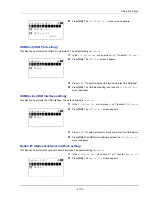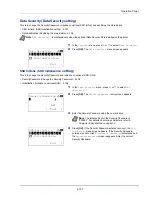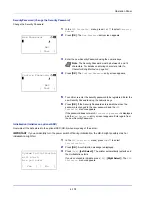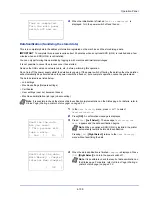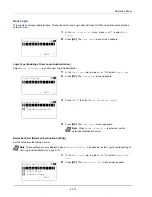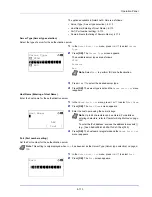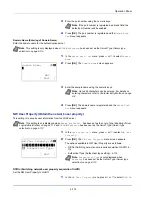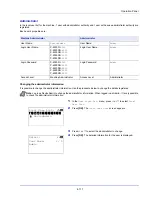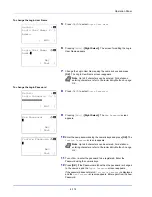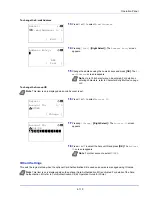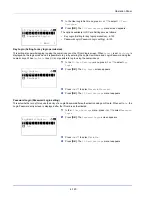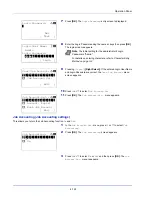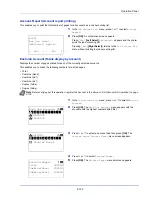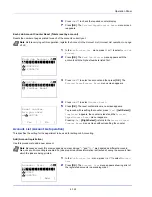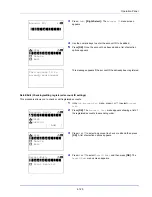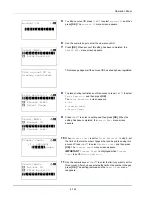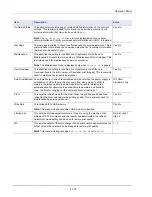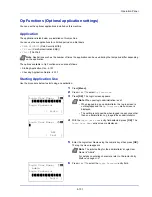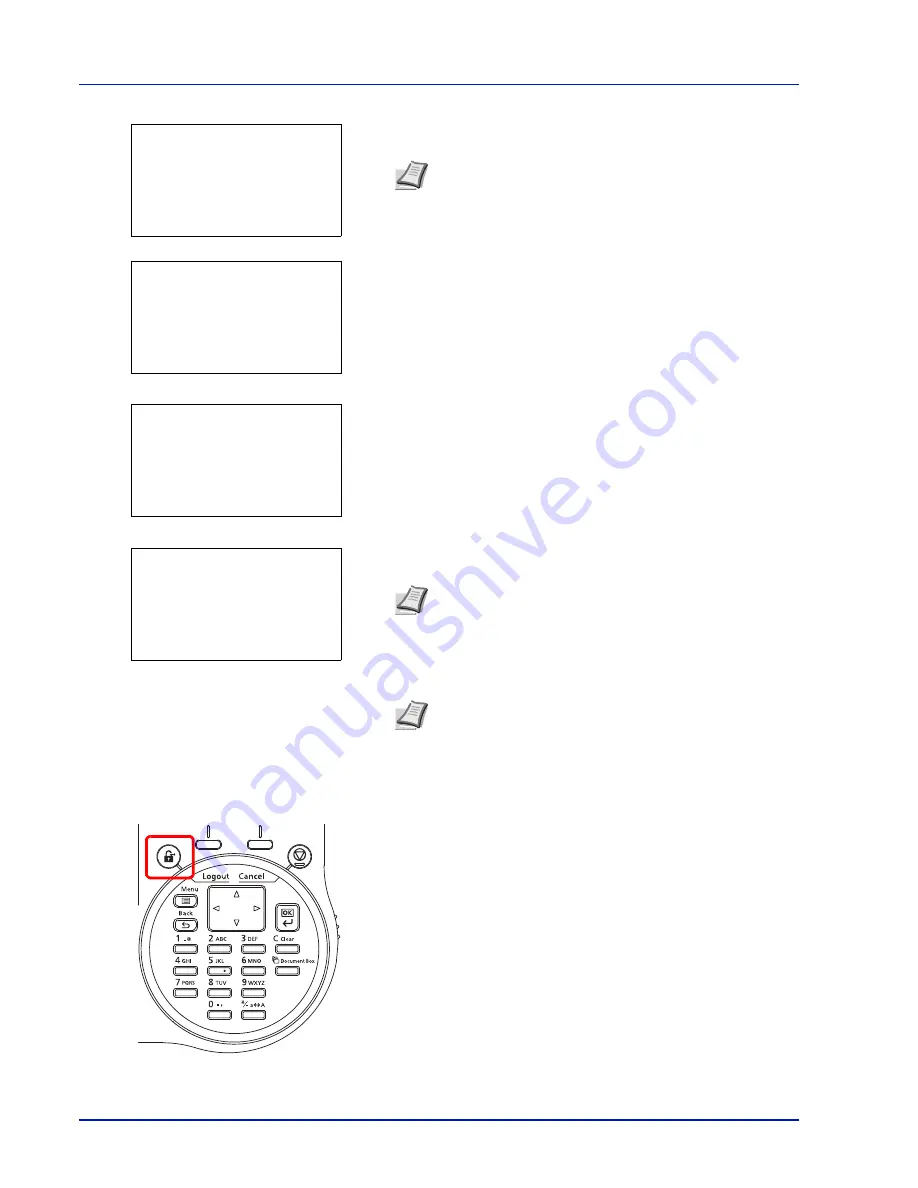
Operation Panel
4-116
2
Enter the Login User Name using the numeric keys then press
[OK]
.
The login screen reappears.
3
Press
or
to select the
Login Password
entry field.
4
Press
[OK]
. The
Login Password
entry screen is displayed.
5
Enter the Login Password using the numeric keys then press
[OK]
.
The login screen reappears.
6
Check that the correct login user name and password have been
entered then press
[Login]
(
[Right Select]
).
Logout
When the operations are finished, press
[Logout]
. The login screen
reappears.
Auto Logout
Logout is automatically executed in the following cases:
• When the power supply is off
• When the machine enters the sleep mode after the setting time of
Auto Sleep has passed
• When the power of the machine turns off after the setting time of auto
power off has passed
• When the settings are restored to the default after the setting time of
Auto Panel Reset has passed
Note
For details on entering characters, refer to
Character
Entry Method on page A-2
.
Note
For details on entering characters, refer to
Character
Entry Method on page A-2
.
Note
When Job Accounting is set, it is possible to press
[Menu]
(
[Left Select]
) then select
Counter
on the menu
displayed and press
[OK]
to see the number of pages
printed.
Login User Name:
a
b
*
ABC
[ Text
]
Login User Name:
O
b
User 1
Login Password:
/******************-
[ Menu
] [ Login
]
Login Password:
a
b
*
ABC
[ Text
]
Login User Name:
O
b
User 1
Login Password:
/******************-
[ Menu
] [ Login
]
●●●●●
Summary of Contents for P-4030D
Page 1: ...User manual P 4030D 4030DN 4530DN P 5030DN 6030DN Print A4 Laser Printer b w ...
Page 22: ...Machine Parts 1 6 ...
Page 60: ...Printing 3 8 ...
Page 71: ...4 11 Operation Panel Menu Map Sample Menu Map Printer Firmware version ...
Page 163: ...4 103 Operation Panel 5 Press or to select whether Thin Print is enabled ...
Page 194: ...Operation Panel 4 134 ...
Page 232: ...Document Box 5 38 ...
Page 238: ...Status Menu 6 6 ...
Page 272: ...Troubleshooting 8 24 ...
Page 311: ......