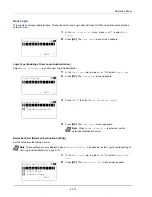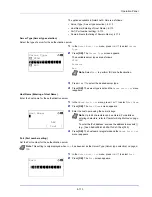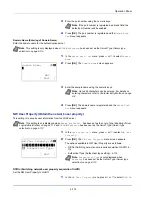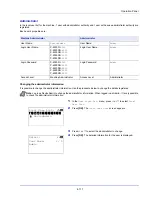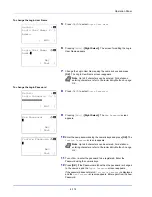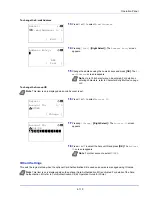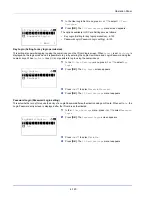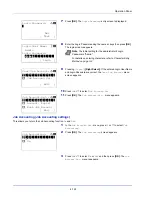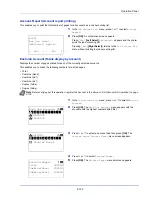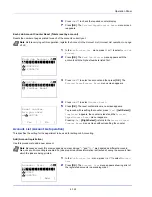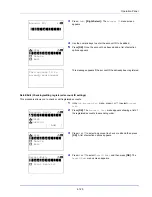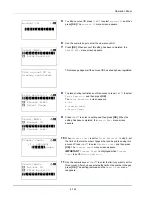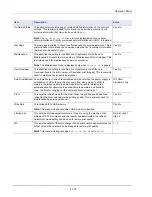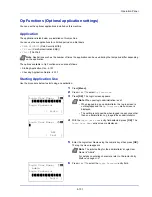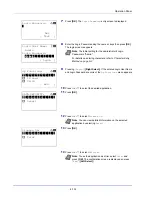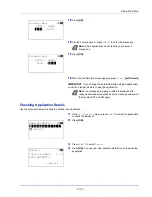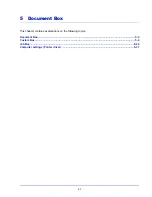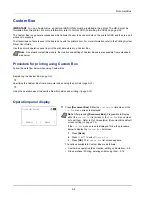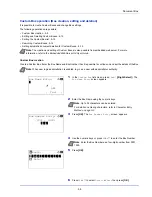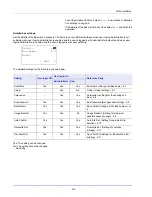Operation Panel
4-126
5
To edit an account ID, press
or
to select
Account ID
and then
press
[OK]
. The
Account ID
menu screen appears.
6
Use the numeric keys to enter the new account ID.
7
Press
[OK]
. When account ID editing has been completed, the
Detail/Edit
menu screen appears.
This message appears if the account ID has already been registered.
8
To place printing restrictions on this account, press
or
to select
Print Restrict.
and then press
[OK]
.
The
Print Restrict.
screen appears.
• Off
• Counter Limit
• Reject Usage
9
Press
or
to select a setting and then press
[OK]
. When the
setting has been completed, the
Detail/Edit
menu screen
appears.
10
When
Counter Limit
is set for
Print Restrict.
in step 9, set
the limit on the total number of pages that can be printed using this
account. Press
or
to select
Counter Limit
and then press
[OK]
. The
Counter Limit
menu screen appears.
IMPORTANT
Counter Limit
is displayed when
Counter
Limit
is set for
Print Restrict
..
11
Use the numeric keys or
or
to enter the limit you want to set for
this account. After you have entered the limit on the number of pages,
press
[OK]
. The setting is stored and the
Detail/Edit
menu
reappears.
Account ID:
P
b
/******************-
1228
S
Detail/Edit:
a
b
********************-
2
Print Restrict.
1
Account ID
This account ID is
already registered.
Print Restrict.:
a
b
********************-
2
Counter Limit
3
Reject Usage
1
*Off
Detail/Edit:
a
b
1
Account ID
********************-
3
Counter Limit
2
Print Restrict.
Counter Limit:
a
b
(1 - 9999999)
/9999999-
pages
Detail/Edit:
a
b
1
Account ID
2
Print Restrict.
********************-
3
Counter Limit
Summary of Contents for P-4030D
Page 1: ...User manual P 4030D 4030DN 4530DN P 5030DN 6030DN Print A4 Laser Printer b w ...
Page 22: ...Machine Parts 1 6 ...
Page 60: ...Printing 3 8 ...
Page 71: ...4 11 Operation Panel Menu Map Sample Menu Map Printer Firmware version ...
Page 163: ...4 103 Operation Panel 5 Press or to select whether Thin Print is enabled ...
Page 194: ...Operation Panel 4 134 ...
Page 232: ...Document Box 5 38 ...
Page 238: ...Status Menu 6 6 ...
Page 272: ...Troubleshooting 8 24 ...
Page 311: ......