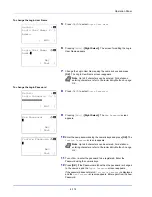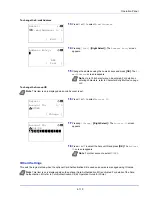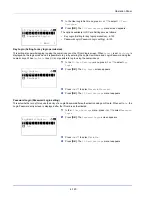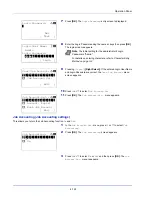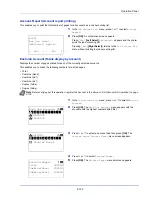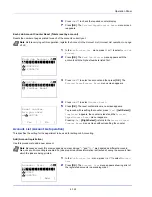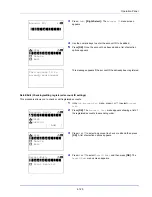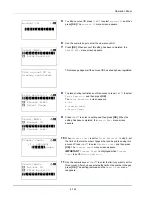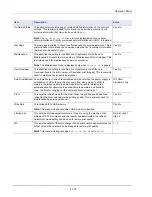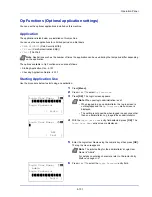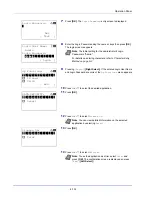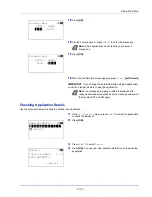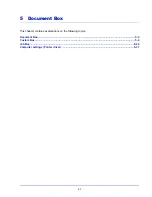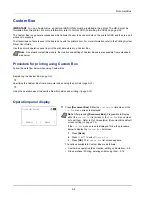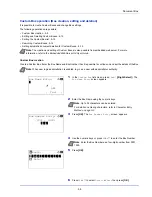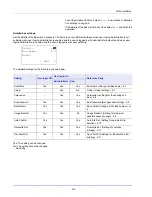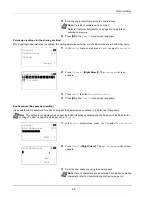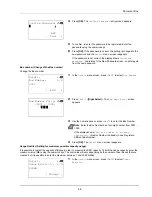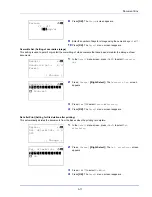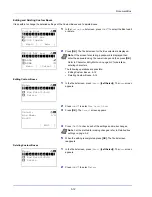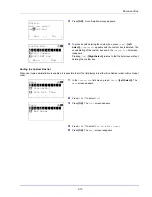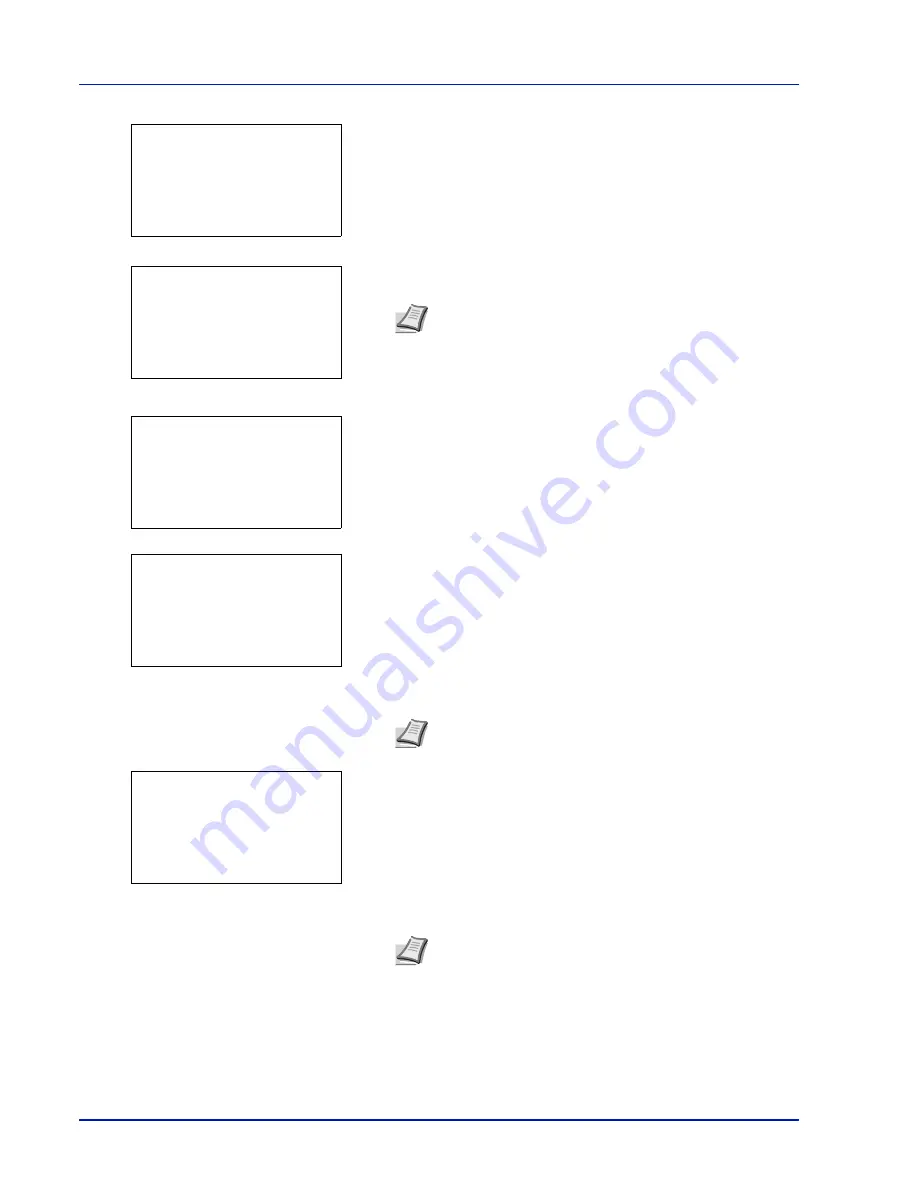
Operation Panel
4-132
7
Press
[OK]
. The
Login Password
entry screen is displayed.
8
Enter the Login Password using the numeric keys then press
[OK]
.
The login screen reappears.
9
Pressing
[Login]
(
[Right Select]
). If the entered Login User Name
and Login Password are correct, the
Op Functions
menu appears.
10
Press
or
to select the desired application.
11
Press
[OK]
.
12
Press
or
to select
License On
.
13
Press
[OK]
.
14
Press
or
to select
Official
.
Note
The initial setting for the administrator's Login
Password is "Admin".
For details on entering characters, refer to
Character Entry
Method on page A-2
.
Note
You can view detailed information on the selected
application by selecting
Detail
.
Note
To use the application as a trial, select
Trial
and
press
[OK]
. The confirmation screen is displayed so press
[Yes]
(
[Left Select]
).
Login Password:
a
b
*
ABC
[ Text
]
Login User Name:
O
b
Admin
Login Password:
/******************-
[ Login
]
●●●●●
Op Functions:
a
b
********************-
2
ID Card
3
UG-33
[ Exit
]
1
DATA SECURITY
DATA SECURITY:
a
b
********************-
2
Detail
1
License On
License On:
a
b
********************-
2
Trial
1
Official
Summary of Contents for P-4030D
Page 1: ...User manual P 4030D 4030DN 4530DN P 5030DN 6030DN Print A4 Laser Printer b w ...
Page 22: ...Machine Parts 1 6 ...
Page 60: ...Printing 3 8 ...
Page 71: ...4 11 Operation Panel Menu Map Sample Menu Map Printer Firmware version ...
Page 163: ...4 103 Operation Panel 5 Press or to select whether Thin Print is enabled ...
Page 194: ...Operation Panel 4 134 ...
Page 232: ...Document Box 5 38 ...
Page 238: ...Status Menu 6 6 ...
Page 272: ...Troubleshooting 8 24 ...
Page 311: ......