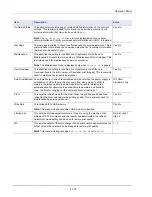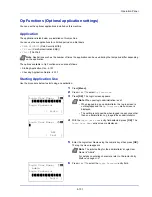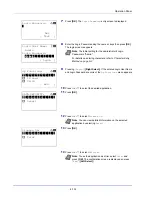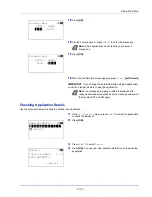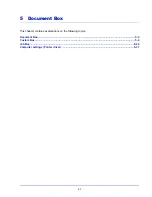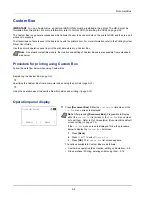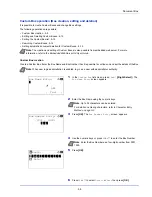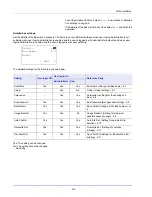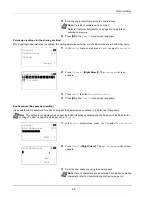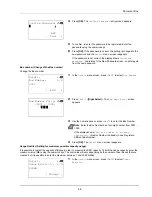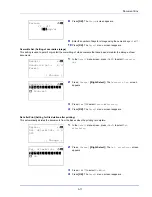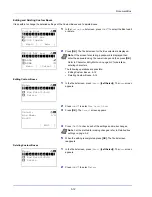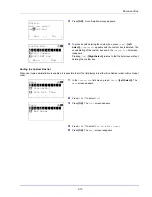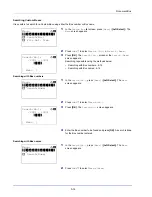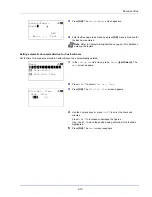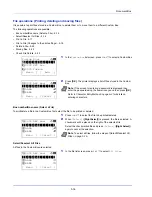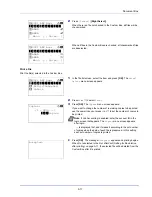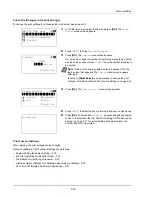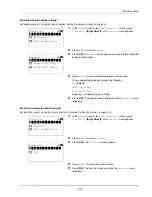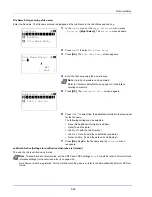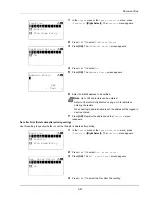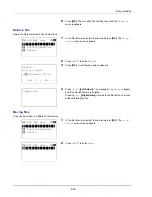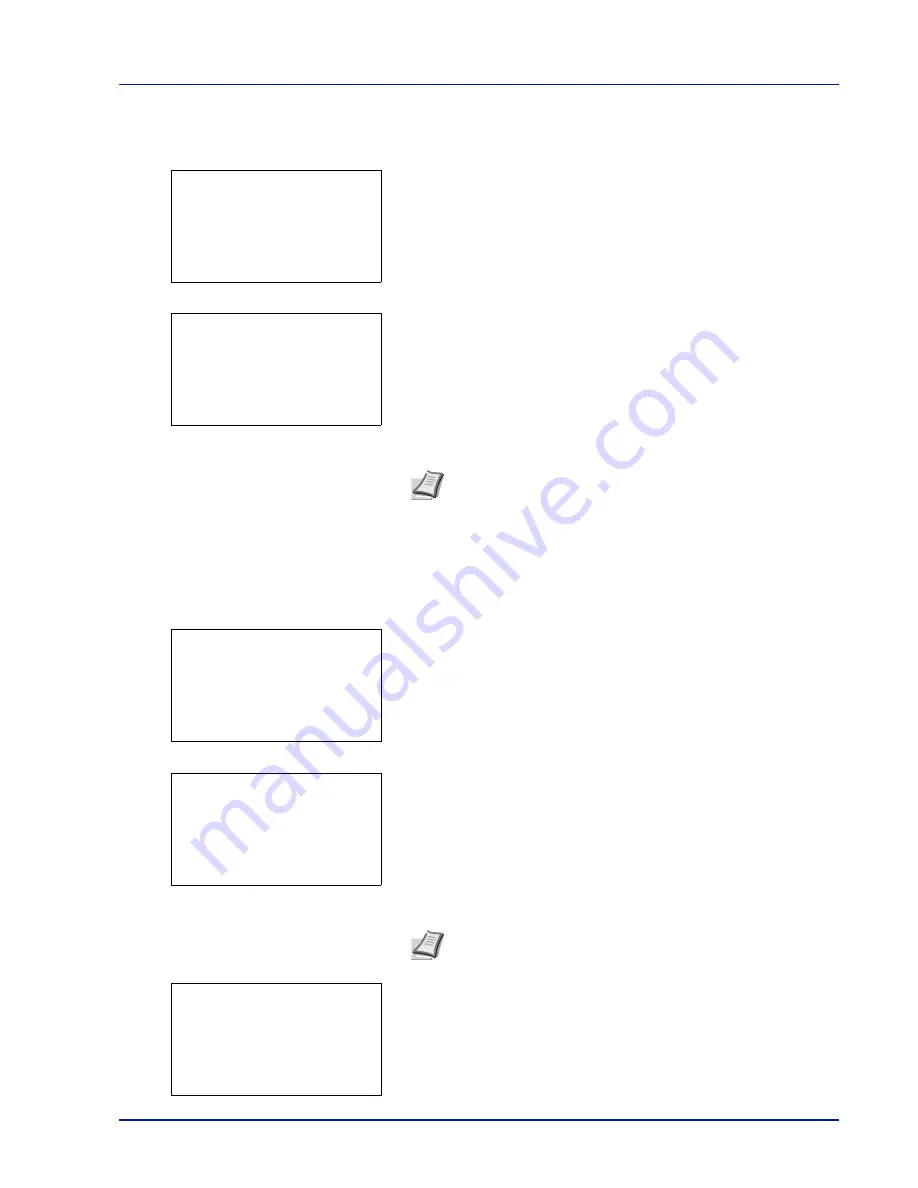
5-7
Document Box
Box Name (Change the Box name)
Change the Box name.
1
In the
Detail
menu screen, press
or
to select
Box Name
.
2
Press
[Edit]
(
[Right Select]
). The
Box Name Entry
screen
appears.
3
Enter the Box Name using the numeric keys.
4
Press
[OK]
. The
Detail
menu screen reappears.
Owner (Owner settings)
When user login administration is enabled, set the owner of the Box. If the owner is not set then the owner name is displayed
as
-----
.
1
In the
Detail
menu screen, press
or
to select
Owner
.
2
Press
[Change]
(
[Right Select]
). The
User setting
screen
appears.
3
Press
or
to select
Network User
.
4
Press
[OK]
. The
Login User Name
screen appears.
Note
Up to 32 characters can be entered.
Refer to
Character Entry Method on page A-2
for details on
entering characters.
Detail:
P
b
Box Name:
1/9
Box03
[ Edit
]
Box Name Entry:
a
b
Box03
*
S
ABC
[ Text
]
Note
If the owner will not be set then select
None
and press
[OK]
.
Detail:
P
b
Owner:
2/9
Smith
[ Change ]
User setting:
a
b
********************-
2
None
1
Network User
Login User Name:
a
b
*
ABC
[ Text
]
Summary of Contents for P-4030D
Page 1: ...User manual P 4030D 4030DN 4530DN P 5030DN 6030DN Print A4 Laser Printer b w ...
Page 22: ...Machine Parts 1 6 ...
Page 60: ...Printing 3 8 ...
Page 71: ...4 11 Operation Panel Menu Map Sample Menu Map Printer Firmware version ...
Page 163: ...4 103 Operation Panel 5 Press or to select whether Thin Print is enabled ...
Page 194: ...Operation Panel 4 134 ...
Page 232: ...Document Box 5 38 ...
Page 238: ...Status Menu 6 6 ...
Page 272: ...Troubleshooting 8 24 ...
Page 311: ......