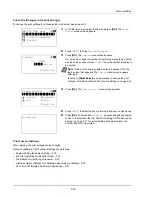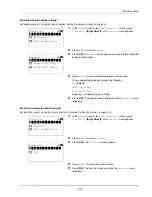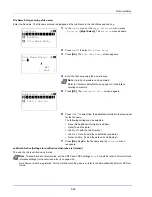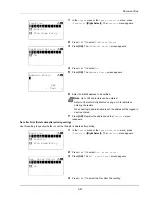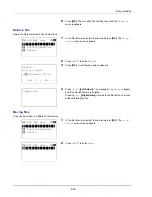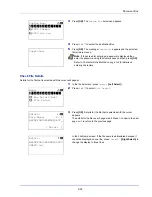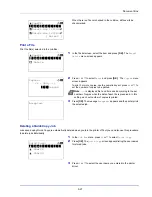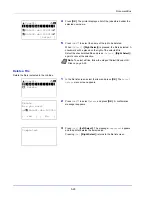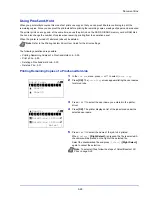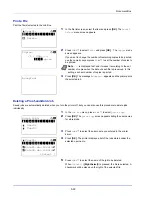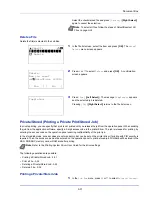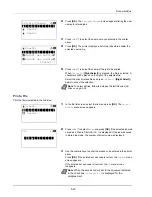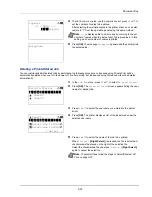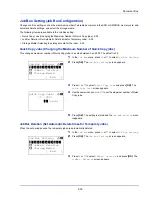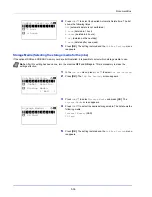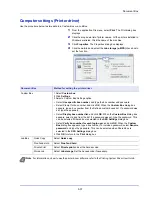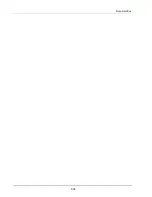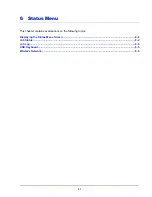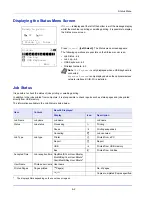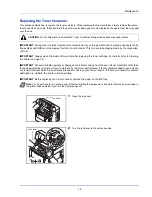Document Box
5-32
2
Press
[OK]
. The
Private/Stored
screen appears listing the user
names for stored jobs.
3
Press
or
to select the user name you entered in the printer
driver.
4
Press
[OK]
. The printer displays a list of the jobs stored under the
selected user name.
5
Press
or
to select the name of the job to be printed.
When
[Select]
(
[Right Select]
) is pressed, the file is selected. A
checkmark will be placed on the right of the selected file.
Select the checkmarked file and press
[Select]
(
[Right Select]
)
again to cancel the selection.
Print a File
Print the file(s) selected in the Job Box.
1
In the file list screen, select the item and press
[OK]
. The
/
Delete
menu screen appears.
2
Press
or
to select
and press
[OK]
. If the selected job was
saved as a Private Print job, its
ID
is displayed. If the job was saved
in stored job mode, the number of direct copies is displayed.
3
Use the numeric keys to enter the access code entered in the printer
driver.
Press
[OK]
. If the entered access code is correct, the
Copies
menu
screen appears.
If the entered access code is incorrect, the
ID
menu screen
reappears.
Note
To select all files, follow the steps of
Select/Deselect All
Files on page 5-26
Private/Stored:
a
b
********************-
l
User02
l
User03
l
User01
l
User01:
a
b
********************-
Q
Data01.doc 120313
g
Q
Data02.doc 120313
g
[ Select ]
All Files
Note
When the access code is set to the document selected
in the check box,
Incorrect ID
is displayed for the
disagreement.
l
User01:
a
b
********************-
2
Delete
1
ID:
P
b
*******************
0001
S
Summary of Contents for P-4030D
Page 1: ...User manual P 4030D 4030DN 4530DN P 5030DN 6030DN Print A4 Laser Printer b w ...
Page 22: ...Machine Parts 1 6 ...
Page 60: ...Printing 3 8 ...
Page 71: ...4 11 Operation Panel Menu Map Sample Menu Map Printer Firmware version ...
Page 163: ...4 103 Operation Panel 5 Press or to select whether Thin Print is enabled ...
Page 194: ...Operation Panel 4 134 ...
Page 232: ...Document Box 5 38 ...
Page 238: ...Status Menu 6 6 ...
Page 272: ...Troubleshooting 8 24 ...
Page 311: ......