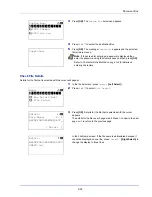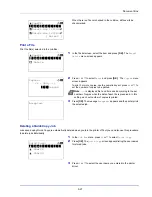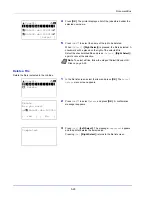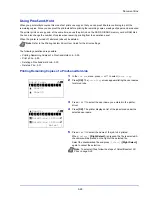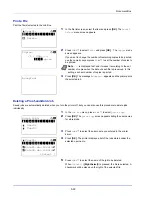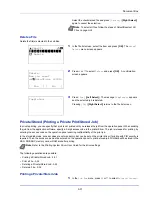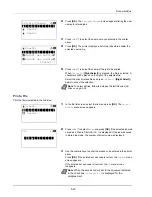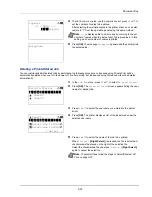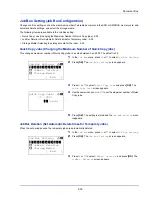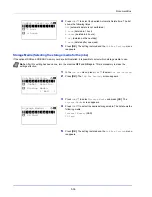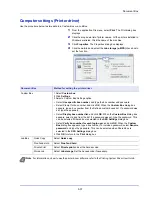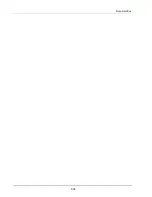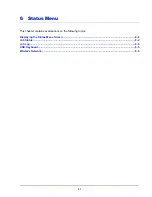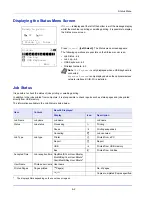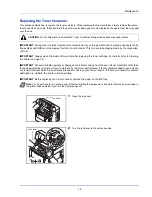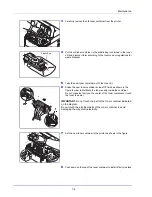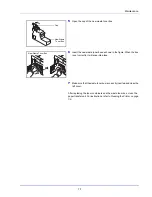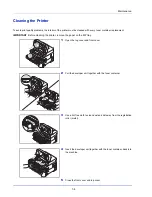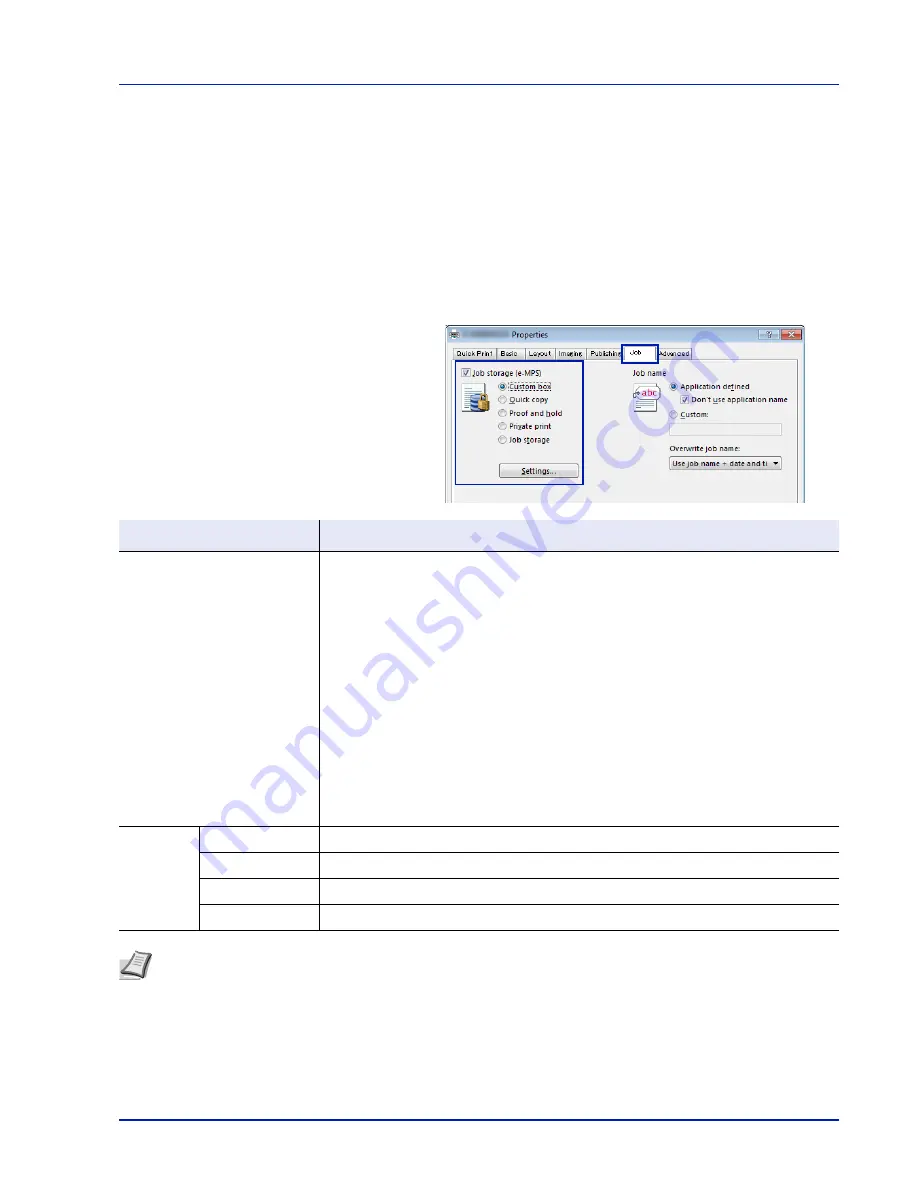
5-37
Document Box
Computer settings (Printer driver)
Use the procedure below to store data in a Custom Box or a Job Box.
1
From the application File menu, select
. The Print dialog box
displays.
2
Click the drop down list of printer names. All the printers installed in
Windows are listed. Click the name of the machine.
3
Click
Properties
. The Properties dialog box displays.
4
Click the
Job
tab and select the
Job storage (e-MPS)
check box to
set the function.
Document Box
Method for setting the printer driver
Custom Box
1 Select
Custom box
.
2 Click
Settings
.
3 Select a Custom Box Settings option:
• Select
Use specific box number
, and type the box number and password.
• Select Prompt for box number, and click
OK
. When the
Custom Box
dialog box
appears, type a box number from the Defined custom boxes list. If a password was
set, type the password.
• Select
Display box number list
, and click
OK
. When the
Custom Box
dialog box
appears, select a box from the list. If a password was set, type the password. This
can be selected if Shared box is selected in the
SSD Settings
dialog box.
• Select
Verify box number for each login user
, and click
OK
. When the
Custom
Box
dialog box appears, type a box number. To include a password, select
Require
password
and type the password. This can be selected when Shared box is
selected in the
SSD Settings
dialog box.
4 Click
OK
to return to the
dialog box.
Job Box
Quick Copy
Select
Quick copy
.
Proof-and-Hold
Select
Proof and hold
.
Private Print
Select
Private print
and set the Access code.
Stored Job
Select
Job storage
. Set the Access code if necessary.
Note
For information on how to use the printer driver software, refer to the
Printing System Driver User Guide.
Summary of Contents for P-4030D
Page 1: ...User manual P 4030D 4030DN 4530DN P 5030DN 6030DN Print A4 Laser Printer b w ...
Page 22: ...Machine Parts 1 6 ...
Page 60: ...Printing 3 8 ...
Page 71: ...4 11 Operation Panel Menu Map Sample Menu Map Printer Firmware version ...
Page 163: ...4 103 Operation Panel 5 Press or to select whether Thin Print is enabled ...
Page 194: ...Operation Panel 4 134 ...
Page 232: ...Document Box 5 38 ...
Page 238: ...Status Menu 6 6 ...
Page 272: ...Troubleshooting 8 24 ...
Page 311: ......