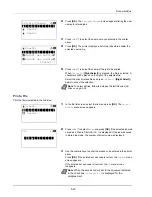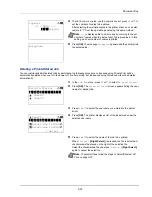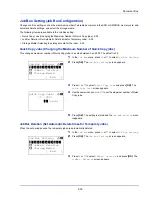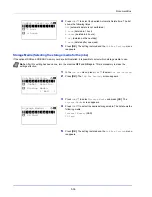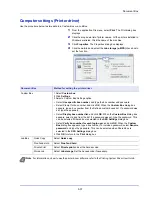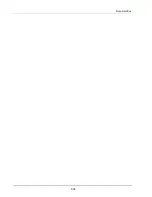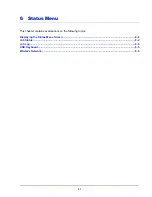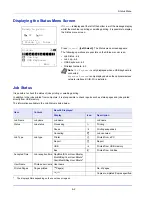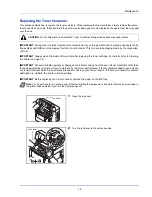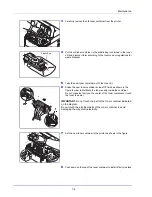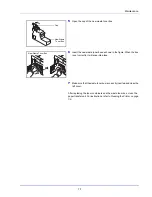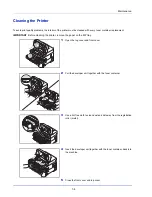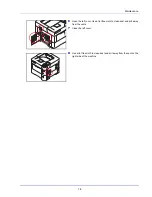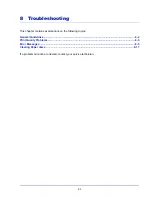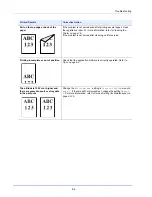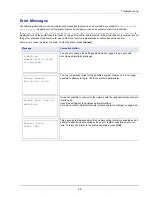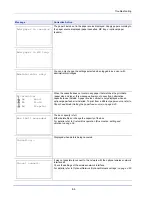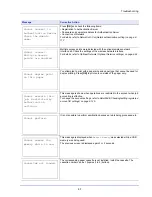Maintenance
7-2
Toner Container Replacement
The printer displays messages at two stages of toner usage:
• When the printer becomes low on toner, the printer displays the message
Toner is running out.
as the first
caution. Note the replacement is not always necessary at this stage. Prepare the new toner kit.
• If you ignore the above message and continue printing, the printer displays the message
Replace the toner.
- just
before the toner is used up. The printer will stop printing. The toner container must be replaced immediately. Refer to
Replacing the Toner Container on page 7-3
.
Frequency of Toner Container Replacement
The life of the toner containers depends on the amount of toner required to accomplish your printing jobs. According to ISO/
IEC 19752 and EcoPrint switched off the toner container can print as follows (A4/Letter paper is assumed):12,500 images
(P-4030D and P-4030DN), 15,500 images (P-4530DN) or 25,000 images (P-5030DN and P-6030DN).
Starter Toner Container
The toner container packed with the new printer is a starter toner container. The starter toner container lasts an average of
6,000 images (P-4030D and P-4030DN), 8,000 images (P-4530DN) , or 10,000 images (P-5030DN and P-6030DN).
Toner Kits
For best results, we recommend that you only use genuine Parts and Supplies. Should any damage be caused by the
application of a toner other than the original toner, then this damage is excluded from the guarantee.
A new toner kit contains the following items:
• Toner Container
• Plastic waste bags for old toner container and old waste toner box
• Waste Toner Box
• Installation Guide
Note
Information Collection on Memory Chips - The memory chip attached to the toner container is designed to
improve convenience for the end user; to support the recycling operation of empty toner containers; and to gather
information to support new product planning and development. The information gathered is anonymous - it cannot
be associated to any specific individual and the data is intended to be used anonymously.
Note
Do not remove the toner container from the carton until you are ready to install it in the printer.
Summary of Contents for P-4030D
Page 1: ...User manual P 4030D 4030DN 4530DN P 5030DN 6030DN Print A4 Laser Printer b w ...
Page 22: ...Machine Parts 1 6 ...
Page 60: ...Printing 3 8 ...
Page 71: ...4 11 Operation Panel Menu Map Sample Menu Map Printer Firmware version ...
Page 163: ...4 103 Operation Panel 5 Press or to select whether Thin Print is enabled ...
Page 194: ...Operation Panel 4 134 ...
Page 232: ...Document Box 5 38 ...
Page 238: ...Status Menu 6 6 ...
Page 272: ...Troubleshooting 8 24 ...
Page 311: ......