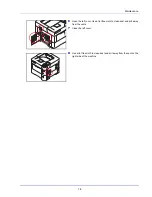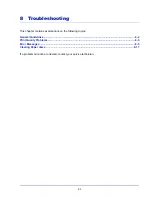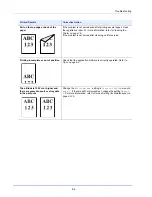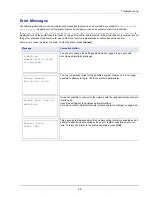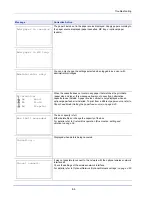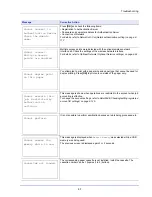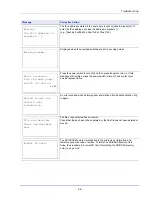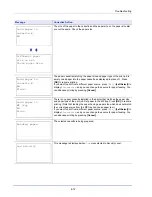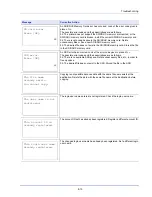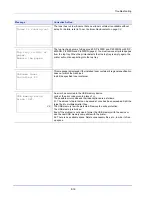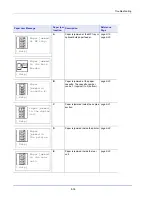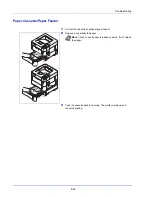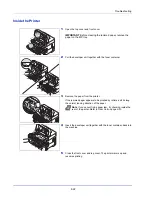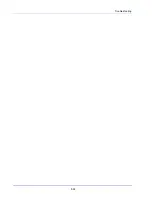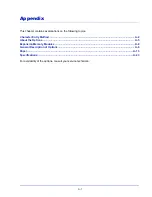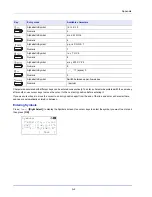8-13
Troubleshooting
####
represents a mechanical error (
#
=
0
,
1
,
2
, ...). Call for service. The printer
does not operate when this message is displayed. The total number of pages
printed is also indicated, e.g.
0123456
.
Displayed when the paper type does not match the envelope switch setting.
The total amount of data received by the printer exceeds the printer’s internal
memory.
Try adding more memory. Press
[OK]
to resume printing. You can abandon
printing by pressing
[Cancel]
.
If Auto Error Clear is set to
On
, printing will be automatically resumed after a
preset period of time.
Multi copies cannot be printed because RAM disk is disabled or the SSD is not
installed. Try adding more memory or installing SSD, and configuring the RAM
disk settings.
This message is displayed if the installed toner container is non-genuine.
The manufacturer assumes no responsibility for damage caused by a non-
genuine toner.
We recommend that you only use genuine toner containers.
When you want to use the toner container currently installed, press
[OK]
and
[Cancel]
simultaneously for 3 seconds or more.
A paper jam has occurred. The location of the paper jam is indicated in place of
the
#
’s. For details, refer to
Clearing Paper Jams on page 8-17
There is no paper cassette in the feeder, or the cassette is not inserted properly.
After reinserting the paper cassette, you should be able to print. When two or
more optional feeders are installed and the lowest one is selected, the same
message will appear if any of the upper paper feeder and the printer cassette is
improperly installed.
Message
Corrective Action
Machine failure.
Call service.
####:0123456
Match the paper type
And the envelope
switch position.
Memory is full.
Print job cannot be
processed completely.
No multi copies.
Press [OK].
Non-genuine Toner.
Press [Help].
Paper jammed
##########
[ Help ]
Paper path error.
Set cassette.
Summary of Contents for P-4030D
Page 1: ...User manual P 4030D 4030DN 4530DN P 5030DN 6030DN Print A4 Laser Printer b w ...
Page 22: ...Machine Parts 1 6 ...
Page 60: ...Printing 3 8 ...
Page 71: ...4 11 Operation Panel Menu Map Sample Menu Map Printer Firmware version ...
Page 163: ...4 103 Operation Panel 5 Press or to select whether Thin Print is enabled ...
Page 194: ...Operation Panel 4 134 ...
Page 232: ...Document Box 5 38 ...
Page 238: ...Status Menu 6 6 ...
Page 272: ...Troubleshooting 8 24 ...
Page 311: ......