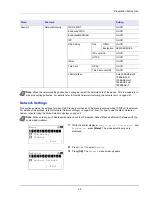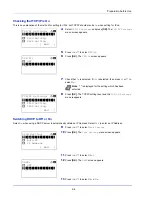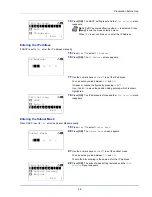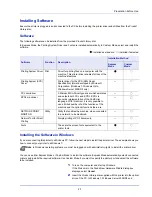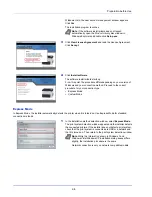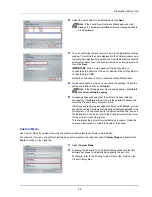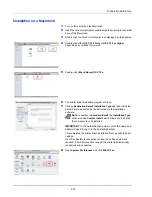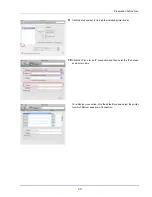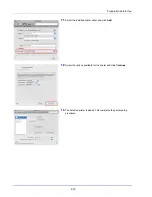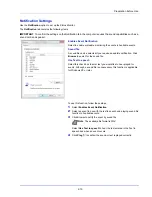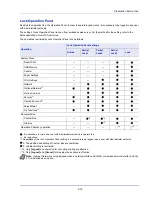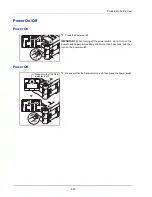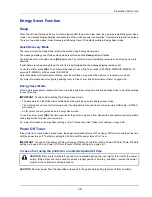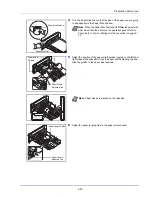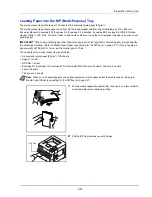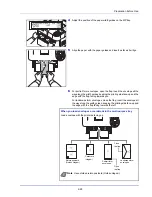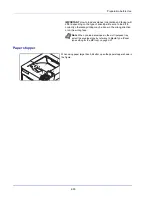2-15
Preparation before Use
Notification Settings
Use the
Notification
option to set up the Status Monitor
.
The
Notification
tab contains the following items.
Enables Event Notification
Select to enable or disable monitoring the events in Available events.
Sound file
A sound file can be selected if you require an audible notification. Click
Browse
to search for the sound file.
Use Text to speech
Select this check box to enter text you would like to hear played for
events. Although a sound file is unnecessary, this function is applicable
for Windows XP or later.
To use this function, follow these steps.
1
Select
Enables Event Notification
.
2
Select an event to use with the text to speech and playing sound file
function in Available events.
3
Click Browse to notify the event by sound file.
Select
Use Text to speech
to hear the text entered in the Text to
speech box when an event occurs.
4
Click
Play
to confirm the sound or text is played correctly.
IMPORTANT
To confirm the settings on the Notification tab, the computer requires the sound capabilities such as a
sound card and speaker.
Note
The available file format is WAV.
Summary of Contents for P-4030D
Page 1: ...User manual P 4030D 4030DN 4530DN P 5030DN 6030DN Print A4 Laser Printer b w ...
Page 22: ...Machine Parts 1 6 ...
Page 60: ...Printing 3 8 ...
Page 71: ...4 11 Operation Panel Menu Map Sample Menu Map Printer Firmware version ...
Page 163: ...4 103 Operation Panel 5 Press or to select whether Thin Print is enabled ...
Page 194: ...Operation Panel 4 134 ...
Page 232: ...Document Box 5 38 ...
Page 238: ...Status Menu 6 6 ...
Page 272: ...Troubleshooting 8 24 ...
Page 311: ......