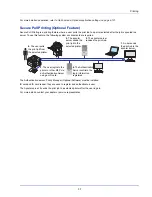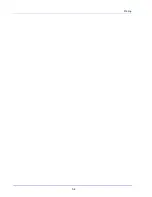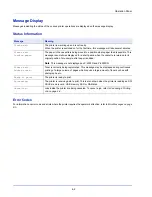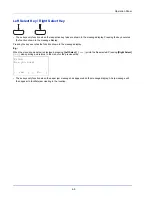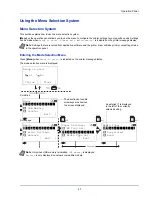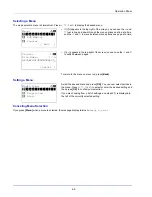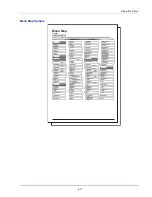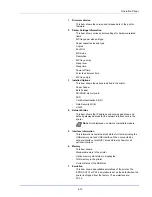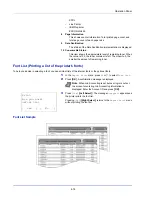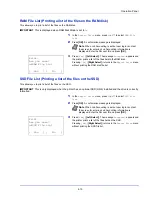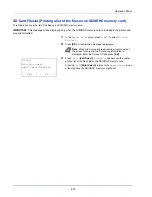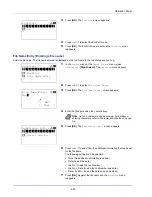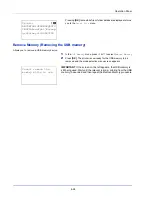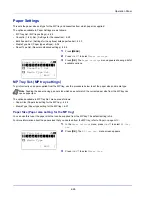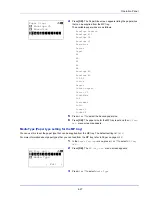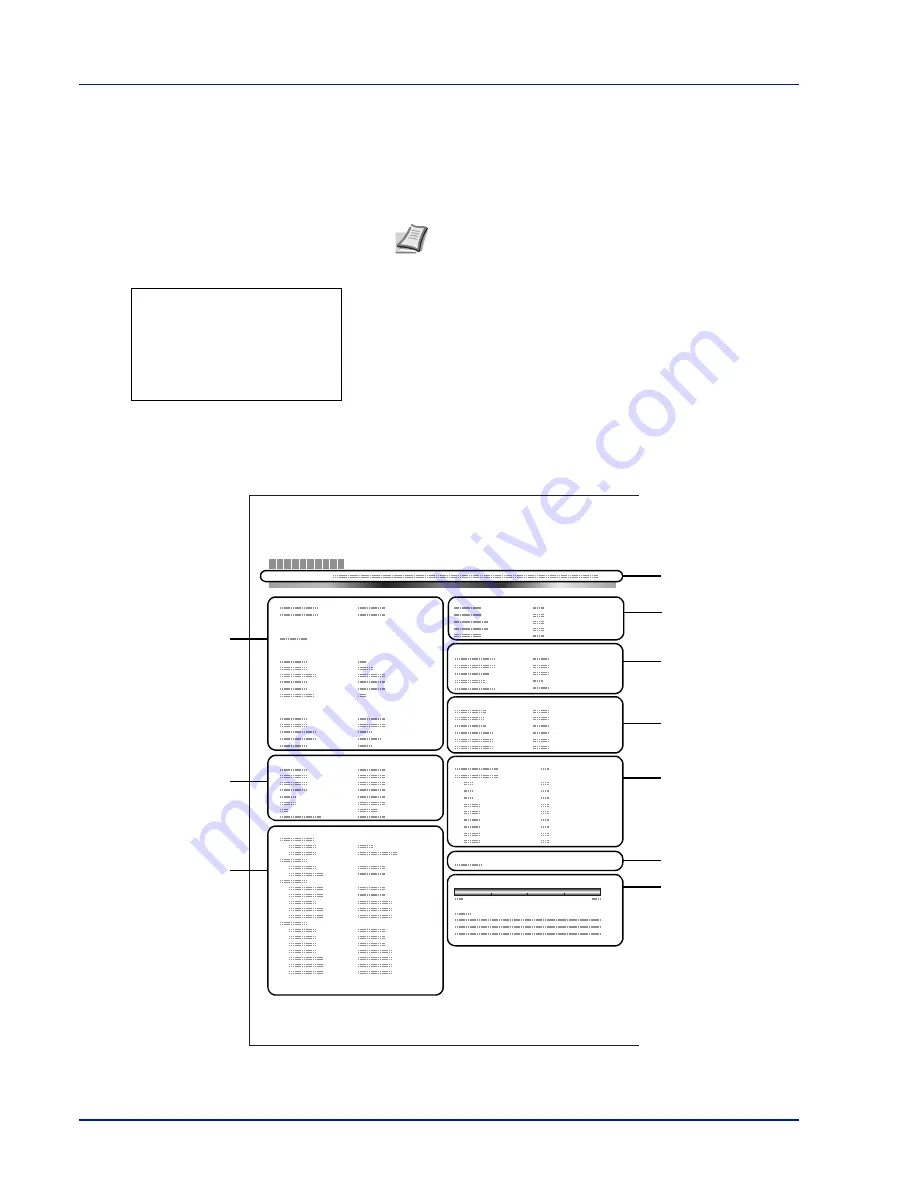
Operation Panel
4-12
Status Page (Printing a printer's status page)
You can check the printer's current status and option settings by printing a status page.
1
In the
Report Print
menu, press
or
to select
Status Page
.
2
Press
[OK]
. A confirmation message is displayed.
3
Press
[Yes]
(
[Left Select]
). The message
Accepted.
appears and
the printer prints the status page.
Pressing
[No]
(
[Right Select]
) returns to the
Report Print
menu
without printing the status page.
Understanding the Status Page
The numbers in the following diagram refer the items explained below the diagram. The items and values on the status page
may vary depending on the printer’s firmware version.
Note
When Job Accounting is set but user login is not set,
the screen for entering Job Accounting information is
displayed. Enter the Account ID and press
[OK]
.
Print.
Are you sure?
z
Status Page
[
Yes
] [
No ]
Net
w
or
k
M
e
m
or
y
Em
u
l
ation
C
ounter
s
Data
S
aniti
z
ation
T
oner
Gau
g
e
s
I
nter
f
a
c
e
Bl
o
ck
Paper
S
ettin
gs
S
ettin
gs
Option
S
tatu
s
De
v
i
c
e
C
o
mm
on
S
ettin
gs
Status Page
Printer
Firmware version
Group
S
ettin
gs
2
3
4
6
1
7
8
10
5
9
Summary of Contents for P-4030D
Page 1: ...User manual P 4030D 4030DN 4530DN P 5030DN 6030DN Print A4 Laser Printer b w ...
Page 22: ...Machine Parts 1 6 ...
Page 60: ...Printing 3 8 ...
Page 71: ...4 11 Operation Panel Menu Map Sample Menu Map Printer Firmware version ...
Page 163: ...4 103 Operation Panel 5 Press or to select whether Thin Print is enabled ...
Page 194: ...Operation Panel 4 134 ...
Page 232: ...Document Box 5 38 ...
Page 238: ...Status Menu 6 6 ...
Page 272: ...Troubleshooting 8 24 ...
Page 311: ......