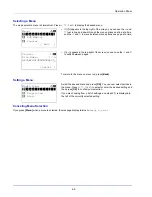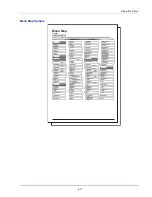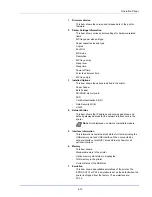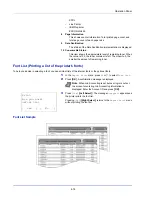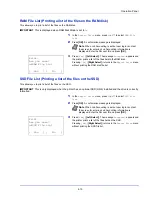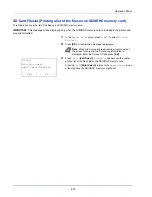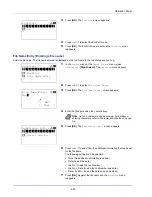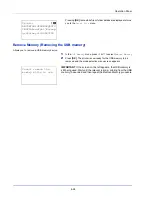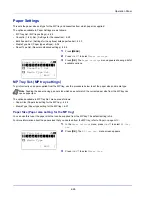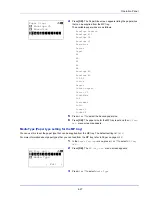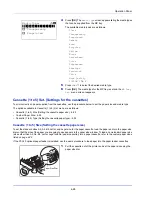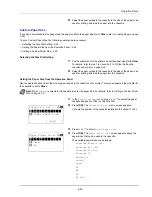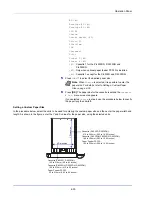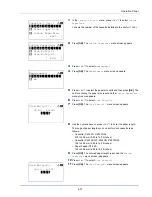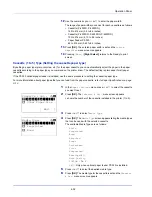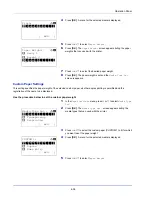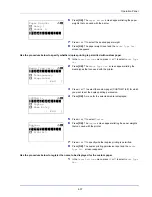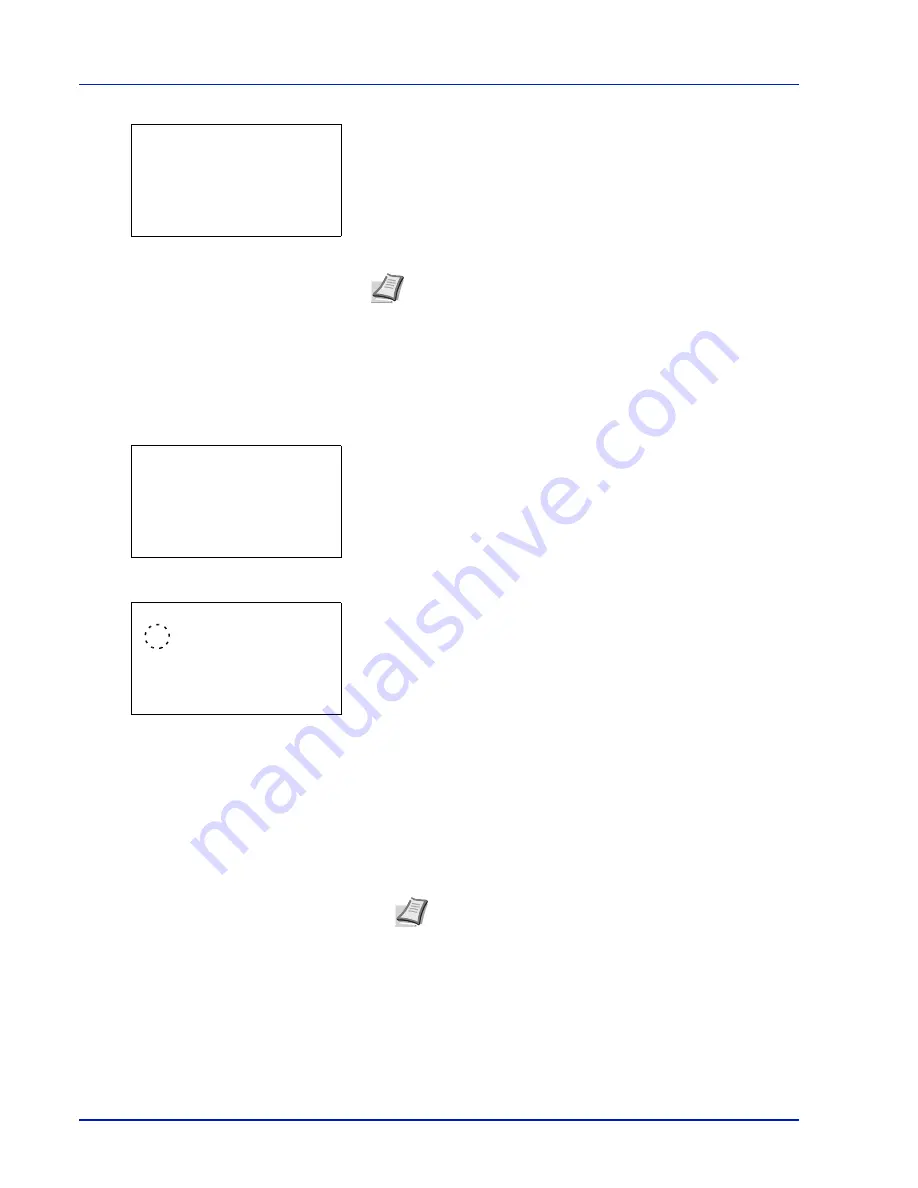
Operation Panel
4-22
3
Press
[OK]
. The
Password
entry screen appears.
4
Enter the password for the PDF file.
5
Press
[OK]
to enter the password and the
Function
menu
reappears.
TIFF/JPEG Size (Adjusting the TIFF/JPEG file print out size)
Use this setting to select the printing method used when TIFF or JPEG files are printed directly.
1
In the
Copies
menu or the
Paper Source
menu, press
[Function]
(
[Right Select]
). The
Function
menu appears.
2
Press
or
to select
TIFF/JPEG Size
.
3
Press
[OK]
. The
TIFF/JPEG Size
screen appears.
The options available in TIFF/JPEG Size are as follows:
•
Paper Size
(default)
Images are resized so that they fill the paper size when printed.
• Image Resolution
Image files are printed at the resolution specified in the
resolution information. Images with no resolution information are
printed using the Paper Size setting.
• Print Resolution
Images are printed using a 1-to-1 correspondence between the
image file pixels and printed dots. For example, the printed size
of a 600 × 300-pixel image file is 1 inch × 1/2 inch.
4
Press
or
to select whether TIFF/JPEG Size mode is enabled.
5
Press
[OK]
. The TIFF/JPEG Size setting is set and the
Function
menu reappears.
Password:
a
b
*
ABC
[ Text
]
Note
Up to 256 characters can be entered. For details on
entering characters, refer to
Character Entry Method on page A-
2
.
Function:
a
b
********************-
2
EcoPrint
3
File Name Entry
1
Duplex
TIFF/JPEG Size:
a
b
********************-
2
Image Resolution
3
Print Resolution
1
*Paper Size
Note
Images are automatically rotated during printing to
provide a closer match between the aspect ratios of the
image file and the paper used for printing.
Summary of Contents for P-4030D
Page 1: ...User manual P 4030D 4030DN 4530DN P 5030DN 6030DN Print A4 Laser Printer b w ...
Page 22: ...Machine Parts 1 6 ...
Page 60: ...Printing 3 8 ...
Page 71: ...4 11 Operation Panel Menu Map Sample Menu Map Printer Firmware version ...
Page 163: ...4 103 Operation Panel 5 Press or to select whether Thin Print is enabled ...
Page 194: ...Operation Panel 4 134 ...
Page 232: ...Document Box 5 38 ...
Page 238: ...Status Menu 6 6 ...
Page 272: ...Troubleshooting 8 24 ...
Page 311: ......