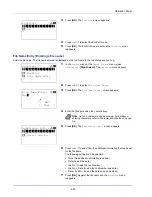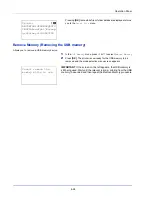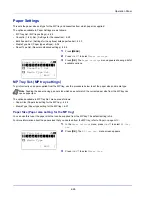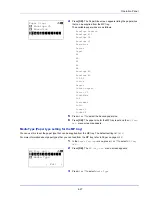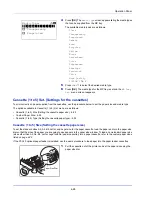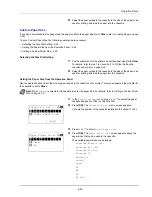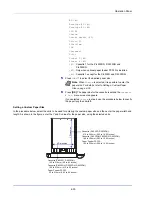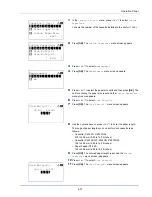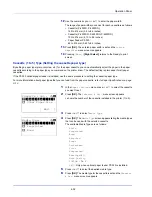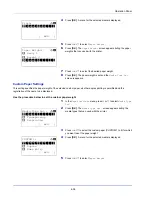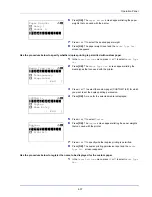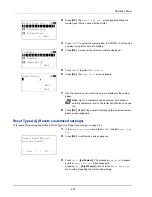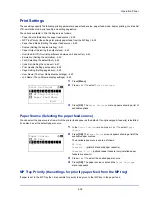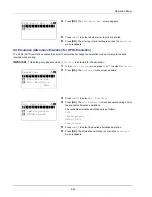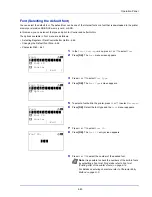Operation Panel
4-32
12
Use the numeric keys or
or
to enter the paper width.
The range of paper widths you can set for each cassette is as follows:
• Cassette (P-4030D, P-4030DN):
140 to 216 mm (5.5 to 8.5 inches)
• Cassette (P-4530DN, P-5030DN, P-6030DN):
105 to 216 mm (4.13 to 8.5 inches)
• Paper Feeder PF-320:
92 to 216 mm (3.62 to 8.5 inches)
13
Press
[OK]
. The entered paper width is set and the
Custom
PaperSize
menu screen reappears.
14
Pressing
[Exit]
(
[Right Select]
) returns to the Ready to print
screen.
Cassette (1 to 5) Type (Setting the cassette paper type)
By setting a paper type (plain, recycled, etc.) for the paper cassette, you can automatically select the paper in the paper
cassette according to the paper type you command on the printer driver. The default setting is plain paper for all paper
cassettes.
If the PF-320 optional paper feeder is installed, use the same procedure to setting the cassette paper type.
For more information about paper types that you can feed from the paper cassette, refer to
Paper Specifications on page
A-13
.
1
In the
Paper Settings
menu, press
or
to select the cassette
you want to set.
2
Press
[OK]
. The
Cassette # Set.
menu screen appears.
#
shows the number of the cassette installed in the printer (1 to 5).
3
Press
or
to select
Media Type
.
4
Press
[OK]
. The
Media Type
screen appears listing the media types
that can be used with the selected cassette.
The available Media Types are as follows:
Plain
Preprinted
Bond
Recycled
Rough
Letterhead
Color
Prepunched
Envelope(#1)
High Quality
CUSTOM 1
to
8
(#1)
: Only when optional paper feeder PF-320 is installed.
5
Press
or
to select the desired media type.
6
Press
[OK]
. The media type for the cassette is set and the
Cassette
# Set.
menu screen reappears.
Cassette 1 Set.:
a
b
********************-
2
Other Paper Size
[ Exit
]
1
Media Type
Media Type:
a
b
********************-
2
Preprinted
3
Bond
1
*Plain
Summary of Contents for P-4030D
Page 1: ...User manual P 4030D 4030DN 4530DN P 5030DN 6030DN Print A4 Laser Printer b w ...
Page 22: ...Machine Parts 1 6 ...
Page 60: ...Printing 3 8 ...
Page 71: ...4 11 Operation Panel Menu Map Sample Menu Map Printer Firmware version ...
Page 163: ...4 103 Operation Panel 5 Press or to select whether Thin Print is enabled ...
Page 194: ...Operation Panel 4 134 ...
Page 232: ...Document Box 5 38 ...
Page 238: ...Status Menu 6 6 ...
Page 272: ...Troubleshooting 8 24 ...
Page 311: ......