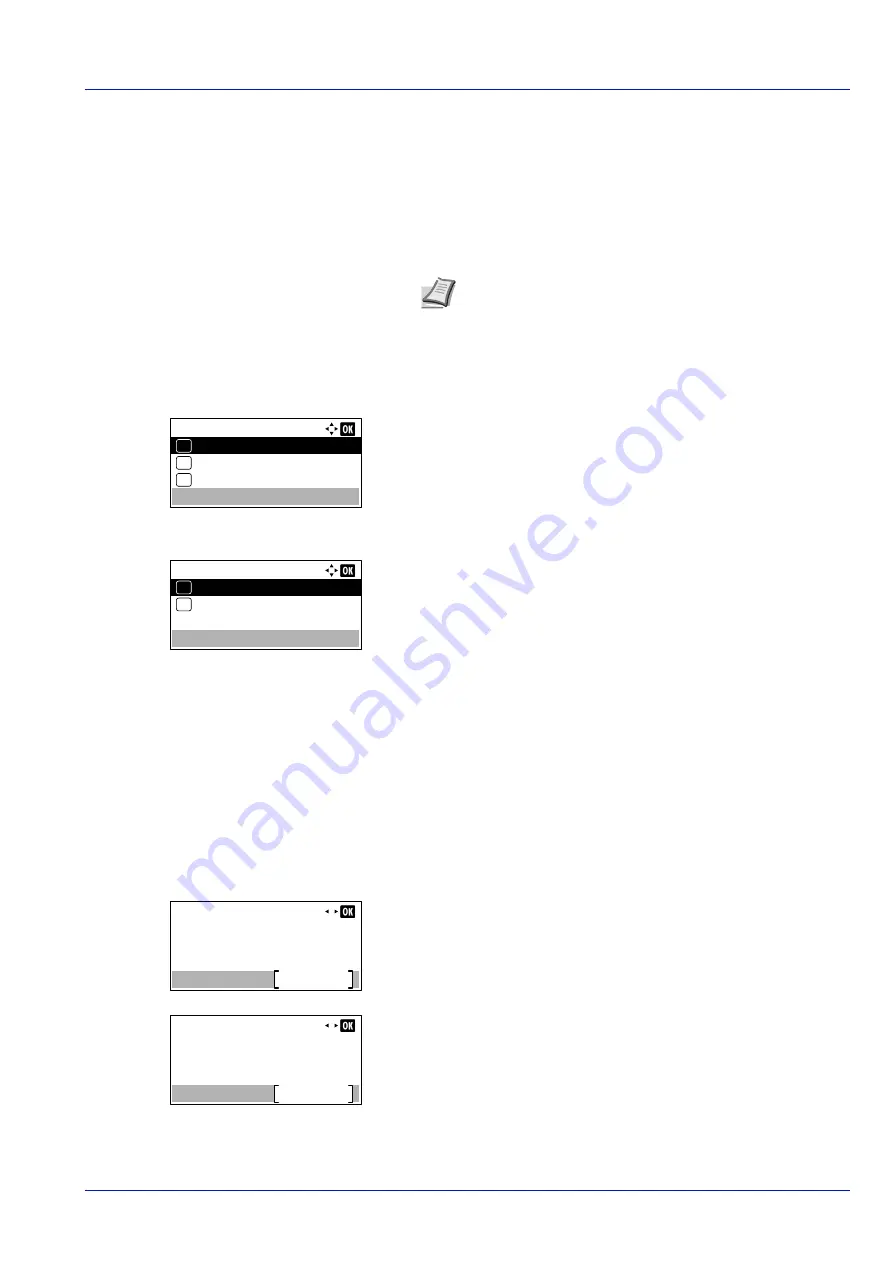
4-27
Operation Panel
• Print Resolution
Images are printed using a 1-to-1 correspondence between the
image file pixels and printed dots. For example, the printed size
of a 600 × 300-pixel image file is 1 inch × 1/2 inch.
4
Press
or
to select whether TIFF/JPEG Size mode is enabled.
5
Press
[OK]
. The TIFF/JPEG Size setting is set and the
Function
menu reappears.
XPS FitTo Page (Adjusting the XPS file print out size)
Select
On
in this setting to enlarge or reduce XPS files to fit the printable area during printing.
1
In the
Copies
menu or the
Paper Source
menu, press
[Function]
(
[Right Select]
). The
Function
menu appears.
2
Press
or
to select
XPS FitTo Page
.
3
Press
[OK]
. The
XPS FitTo Page
screen appears.
4
Press
or
to select whether XPS FitTo Page mode is enabled.
5
Press
[OK]
. The XPS FitTo Page setting is set and the
Function
menu reappears.
Detail (Shows the details of the selected file)
Use this to view detailed information on the files and folders in the USB memory.
1
Use the procedure described in
Print File (Printing and checking the
files in the USB memory) on page 4-21
to display a list of the files or
folders you want to check.
2
Press
or
to select the folder or file you want to check.
3
Press
[Detail]
(
[Right Select]
). The
Detail
screen appears.
If you selected a file, there are 4 Detail screens. Press
or
to
move between the screens.
If you selected a folder, there are 2 Detail screens. Press
or
to
move between the screens.
Pressing
[OK]
while file or folder details are displayed returns you to
the
Print File
menu.
Note
Images are automatically rotated during printing to
provide a closer match between the aspect ratios of the
image file and the paper used for printing.
Function:
EcoPrint
03
Duplex
02
01
Quiet Mode
XPS FitTo Page:
Off
01
On
02
*
Detail:
1/ 4
File Name:
Detail
ABCDEFGHIJKLMNOPQRST
Detail:
1/ 2
Folder Name:
Detail
ABCDEFGHIJKLMNOPQRST
Summary of Contents for P-4531DN
Page 1: ...Operation Guide P 4531DN P 5031DN P 5531DN P 6031DN ...
Page 22: ...Machine Parts 1 6 ...
Page 68: ...Preparation before Use 2 46 ...
Page 78: ...Printing 3 10 ...
Page 284: ...Maintenance 7 12 ...
Page 312: ...Troubleshooting 8 28 ...
Page 342: ...Appendix A 30 ...
Page 351: ......
















































