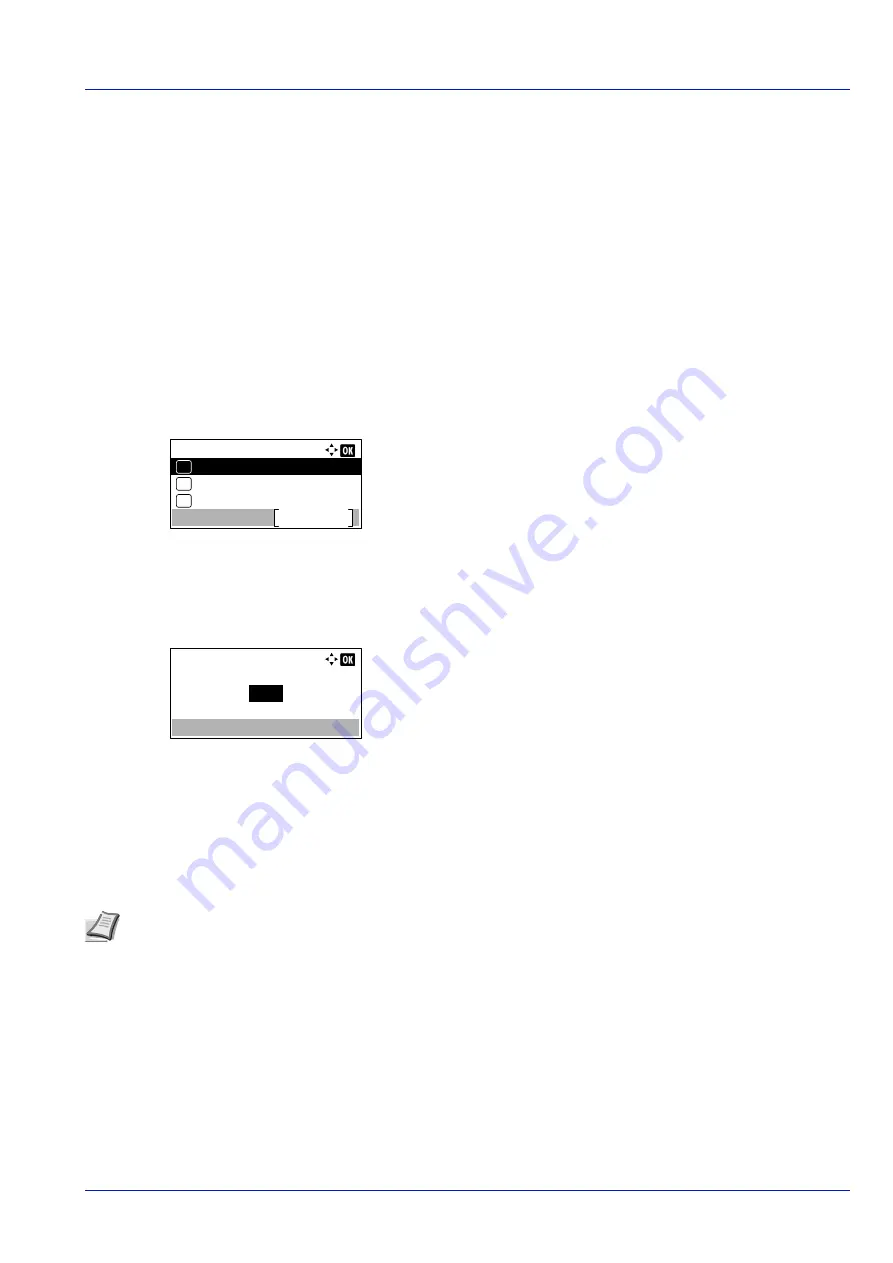
4-55
Operation Panel
Page Setting (Setting pagination)
You can use the Page Setting menu to set the number of copies, the page orientation and other pagination settings.
The options available in Page Setting are as follows:
• Copies (Number of copies)...4-55
• Reduced Print (Reduced print settings)...4-55
• Orientation (Print orientation)...4-57
• LF Action (Linefeed)...4-57
• CR Action (Carriage-Return)...4-58
• Wide A4 (Wide A4 pitch)...4-58
• XPS FitTo Page (Adjusting the XPS file print out size)...4-58
• TIFF/JPEG Size (Adjusting the TIFF/JPEG file print out size)...4-58
1
In the
Print Settings
menu, press
or
to select
Page
Setting
.
2
Press
[OK]
. The
Page Setting
menu screen appears.
Copies (Number of copies)
You can set the number of copies of each page to be printed.
1
In the
Page Setting
menu, press
or
to select
Copies
.
2
Press
[OK]
. The
Copies
screen appears.
3
Use the numeric keys or press
or
to set the number of copies.
4
Press
[OK]
. The setting is stored and the
Page Setting
menu
reappears.
Reduced Print (Reduced print settings)
This selects the settings for reducing the size of the print data and printing it (Reduced Print). Set the paper size before the
reduction and set the reduction ratio.
1
In the
Page Setting
menu, press
or
to select
Reduced
.
Page Setting:
Reduced Print
Exit
03
Orientation
02
01
Copies
Copies:
(1 - 999)
copies
1
Note
With Reduced Print, the results may differ from the results of same size printing. The character line width
may not be constant and lines may appear in the middle of figures, images or patterns. Also, thin lines, etc., may
not be printed. Furthermore, it may not be possible to read barcodes that have been printed with Reduced Print.
Summary of Contents for P-4531DN
Page 1: ...Operation Guide P 4531DN P 5031DN P 5531DN P 6031DN ...
Page 22: ...Machine Parts 1 6 ...
Page 68: ...Preparation before Use 2 46 ...
Page 78: ...Printing 3 10 ...
Page 284: ...Maintenance 7 12 ...
Page 312: ...Troubleshooting 8 28 ...
Page 342: ...Appendix A 30 ...
Page 351: ......
















































