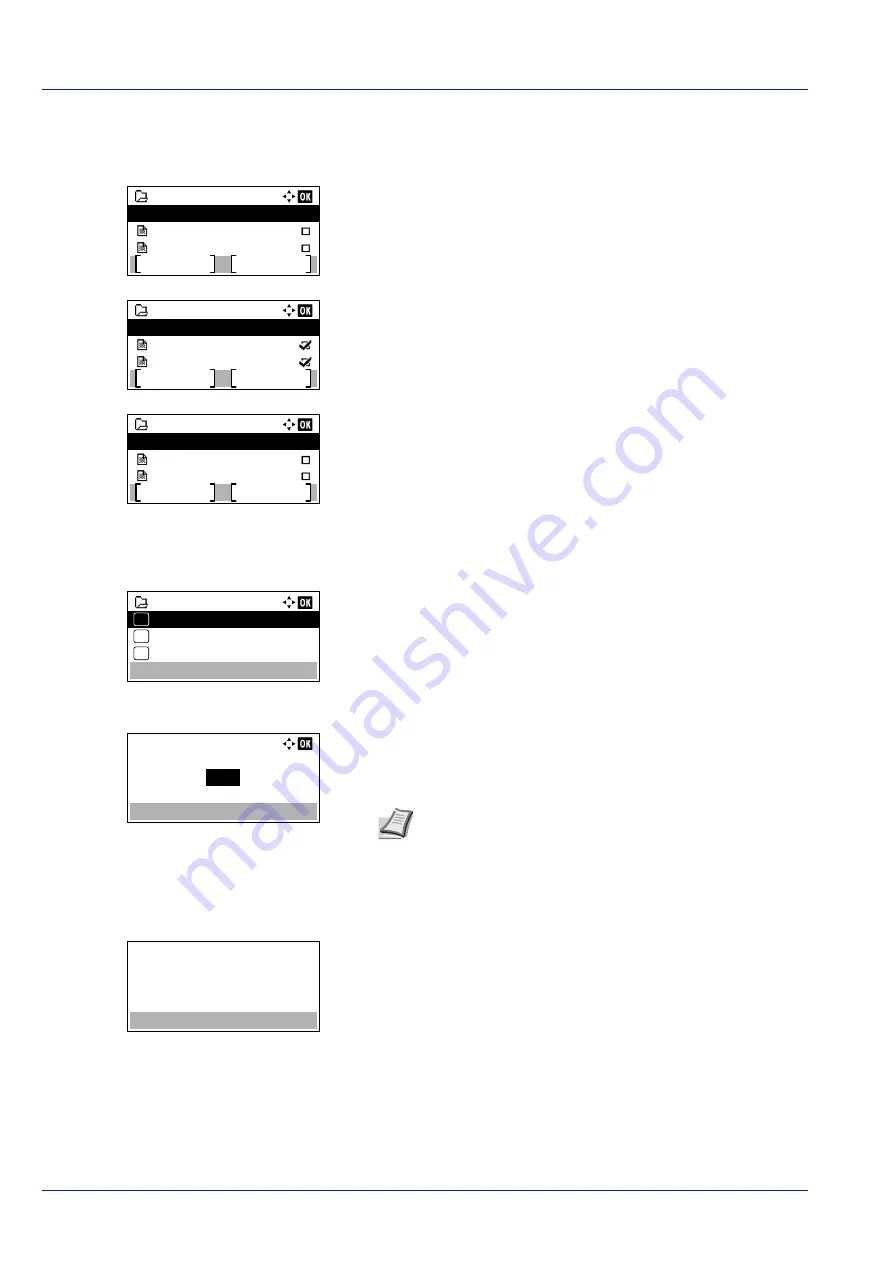
Document Box
5-14
Select/Deselect All Files
All files in the Custom Box are selected.
1
In the file list screen, press
or
to select
All Files
.
2
Press
[Select]
(
[Right Select]
).
When there is a file not checked in the Custom Box, all files will be
checkmarked.
When all files in the Custom Box are checked, all checkmarked files
are deselected.
Print a File
Print the file(s) selected in the Custom Box.
1
In the file list screen, select the item and press
[OK]
. The
/
Delete
menu screen appears.
2
Press
or
to select
.
3
Press
[OK]
. The
Copies
menu screen appears.
If you want to change the number of remaining copies to be printed,
use the numeric keys or press
or
to set the number of copies to
be printed.
4
Press
[OK]
. The message
Accepted.
appears and printing begins.
Del. afterPrint (Setting for file deletion
, the selected file will be deleted from the
Custom Box after it is printed.
0001 Box 01
Menu
Select
Data 01
All Files
Data 02
0001 Box 01
Menu
Select
Data 01
All Files
Data 02
0001 Box 01
Menu
Select
Data 01
All Files
Data 02
0001 Box 01
Print(ChangeSet)
Delete
03
02
01
Copies:
(1 - 999,---)
copies
---
Note
If Job Accounting is enabled, enter the account ID in
the login screen that appears. The
Copies
menu screen
appears after login.
---
is displayed first, and it means it according to the set
number of copies when the data of each file is preserved. In
this setting, each set number of copies is printed.
Accepted.
Summary of Contents for P-4531DN
Page 1: ...Operation Guide P 4531DN P 5031DN P 5531DN P 6031DN ...
Page 22: ...Machine Parts 1 6 ...
Page 68: ...Preparation before Use 2 46 ...
Page 78: ...Printing 3 10 ...
Page 284: ...Maintenance 7 12 ...
Page 312: ...Troubleshooting 8 28 ...
Page 342: ...Appendix A 30 ...
Page 351: ......
















































