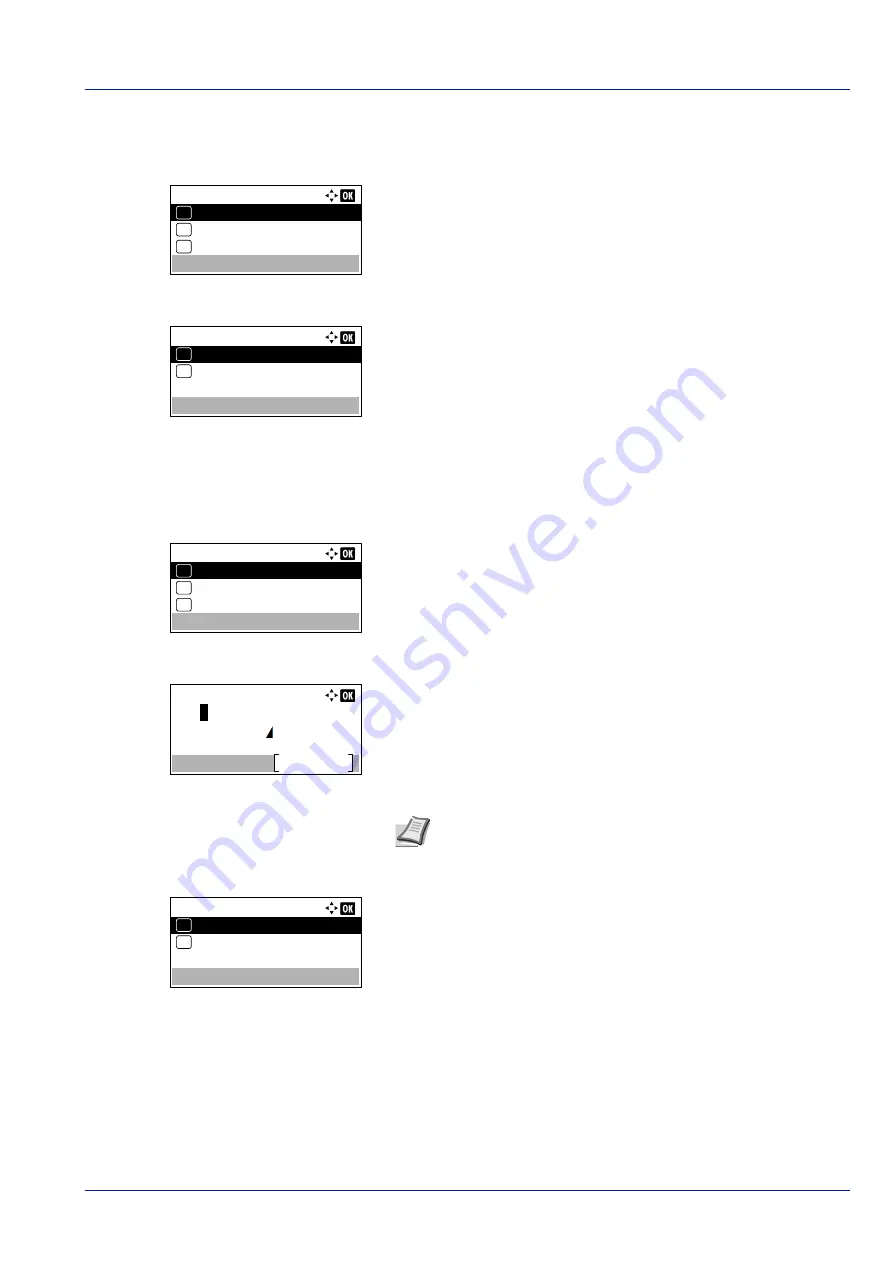
5-17
Document Box
EcoPrint (Selecting the EcoPrint mode)
Set EcoPrint mode. For details, refer to
EcoPrint (Selecting the EcoPrint mode) on page 4-53
.
1
In the
Copies
menu or the
Paper Source
menu, press
[Function]
(
[Right Select]
). The
Function
menu appears.
2
Press
or
to select
EcoPrint
.
3
Press
[OK]
. The
EcoPrint
screen appears.
4
Press
or
to select the EcoPrint mode.
5
Press
[OK]
. The EcoPrint mode is set and the
Function
menu reappears.
File Name Entry (entering a file name)
Enter the file name. The file name entered is displayed as the Job Name in the Job Status and Job Log.
1
In the
Copies
menu or the
Paper Source
menu, press
[Function]
(
[Right Select]
). The
Function
menu appears.
2
Press
or
to select
File Name Entry
.
3
Press
[OK]
. The
File Name Entry
screen appears.
4
Enter the file name using the numeric keys.
5
Press
[OK]
. The
Additional Info.
screen appears.
6
Press
or
to select from the additional information that can be set
for the file name.
The following settings can be selected.
• None (No additional information is added.)
• Date (To add the date.)
• Job No. (To add the Job Number.)
• Job No. + Date (To add the Job Number and date.)
• Date + Job No. (To add the date and Job Number.)
Function:
EcoPrint
03
Duplex
02
01
Quiet Mode
EcoPrint:
Off
01
On
02
*
Function:
EcoPrint
03
Duplex
02
01
Quiet Mode
File Name Entry:
Text
doc
ABC
Note
Up to 32 characters can be entered.
Character Entry Method on page A-2
for details on
entering characters.
Additional Info.:
Job No. + Date
04
Date + Job No.
05
*
Summary of Contents for P-4531DN
Page 1: ...Operation Guide P 4531DN P 5031DN P 5531DN P 6031DN ...
Page 22: ...Machine Parts 1 6 ...
Page 68: ...Preparation before Use 2 46 ...
Page 78: ...Printing 3 10 ...
Page 284: ...Maintenance 7 12 ...
Page 312: ...Troubleshooting 8 28 ...
Page 342: ...Appendix A 30 ...
Page 351: ......
















































