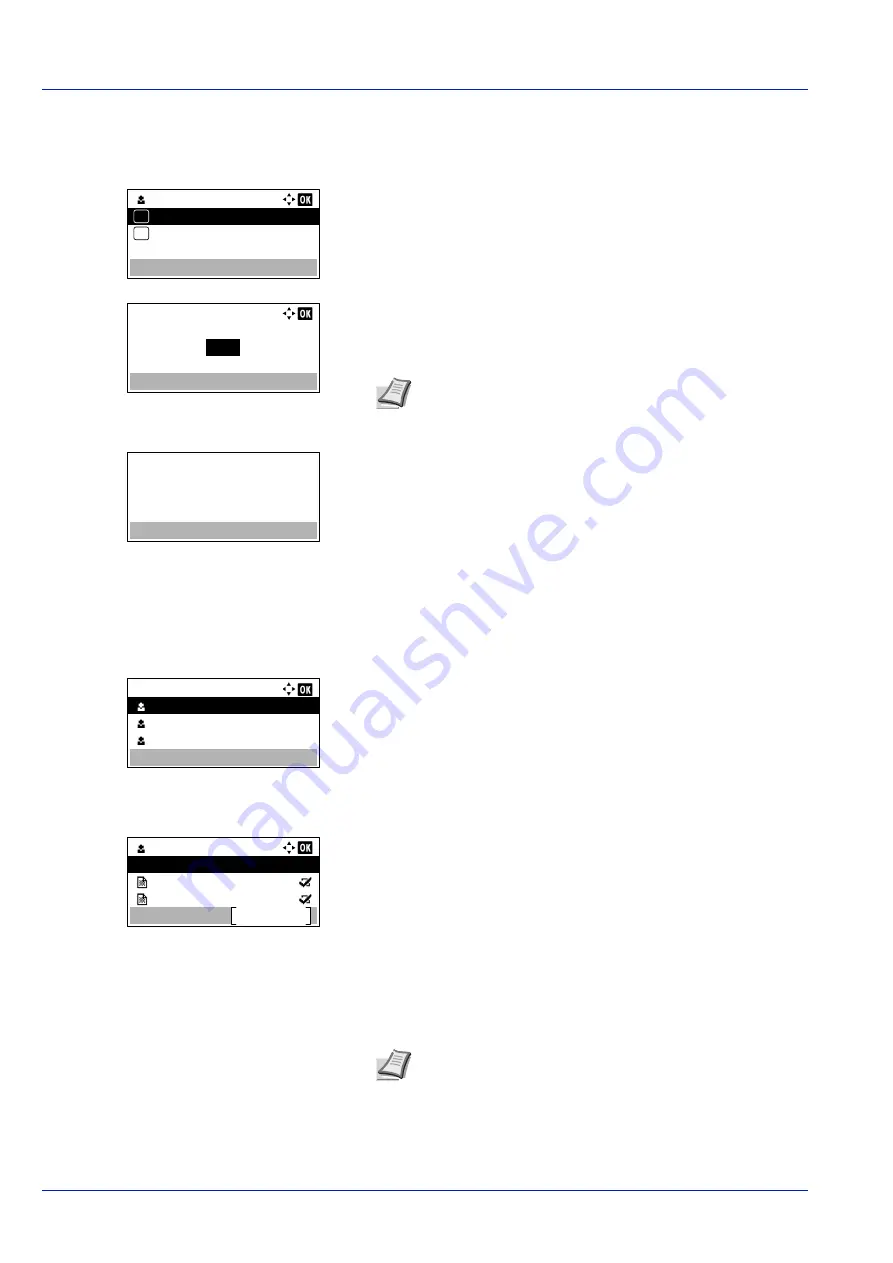
Document Box
5-24
Print a File
Print the file(s) selected in the Job Box.
1
In the file list screen, select the item and press
[OK]
. The
/
Delete
menu screen appears.
2
Press
or
to select
and press
[OK]
.
The
Copies
menu
screen appears.
To print 2 or more copies, use the numeric keys or press
or
to
set the number of copies to be printed.
3
Press
[OK]
. The message
Accepted.
appears and the printer prints
the selected job.
Deleting a Quick Copy/Proof-and-Hold Job
Jobs saved using Quick Copy and Proof-and-Hold are automatically deleted when you turn the printer off, but you can also
use this procedure to delete jobs individually.
1
In the
Job Box
menu, press
or
to select
Quick Copy
.
2
Press
[OK]
. The
Quick Copy
screen appears listing the user names
for stored jobs.
3
Press
or
to select the user name you entered in the printer
driver.
4
Press
[OK]
. The printer displays a list of the jobs stored under the
selected user name.
5
Press
or
to select the name of the job to be deleted.
When
[Select]
(
[Right Select]
) is pressed, the file is selected. A
checkmark will be placed on the right of the selected file.
Select the checkmarked file and press
[Select]
(
[Right Select]
)
again to cancel the selection.
User 01
Delete
01
02
Copies:
(1 - 999,---)
copies
---
Note
---
is displayed first, and it means it according to the
set number of copies when the data of each file is preserved.
In this setting, each set number of copies is printed.
Accepted.
Quick Copy:
User 01
User 02
User 03
User 01
Select
Data 01
All Files
Data 02
Note
To select all files, follow the steps of
Summary of Contents for P-4531DN
Page 1: ...Operation Guide P 4531DN P 5031DN P 5531DN P 6031DN ...
Page 22: ...Machine Parts 1 6 ...
Page 68: ...Preparation before Use 2 46 ...
Page 78: ...Printing 3 10 ...
Page 284: ...Maintenance 7 12 ...
Page 312: ...Troubleshooting 8 28 ...
Page 342: ...Appendix A 30 ...
Page 351: ......
















































