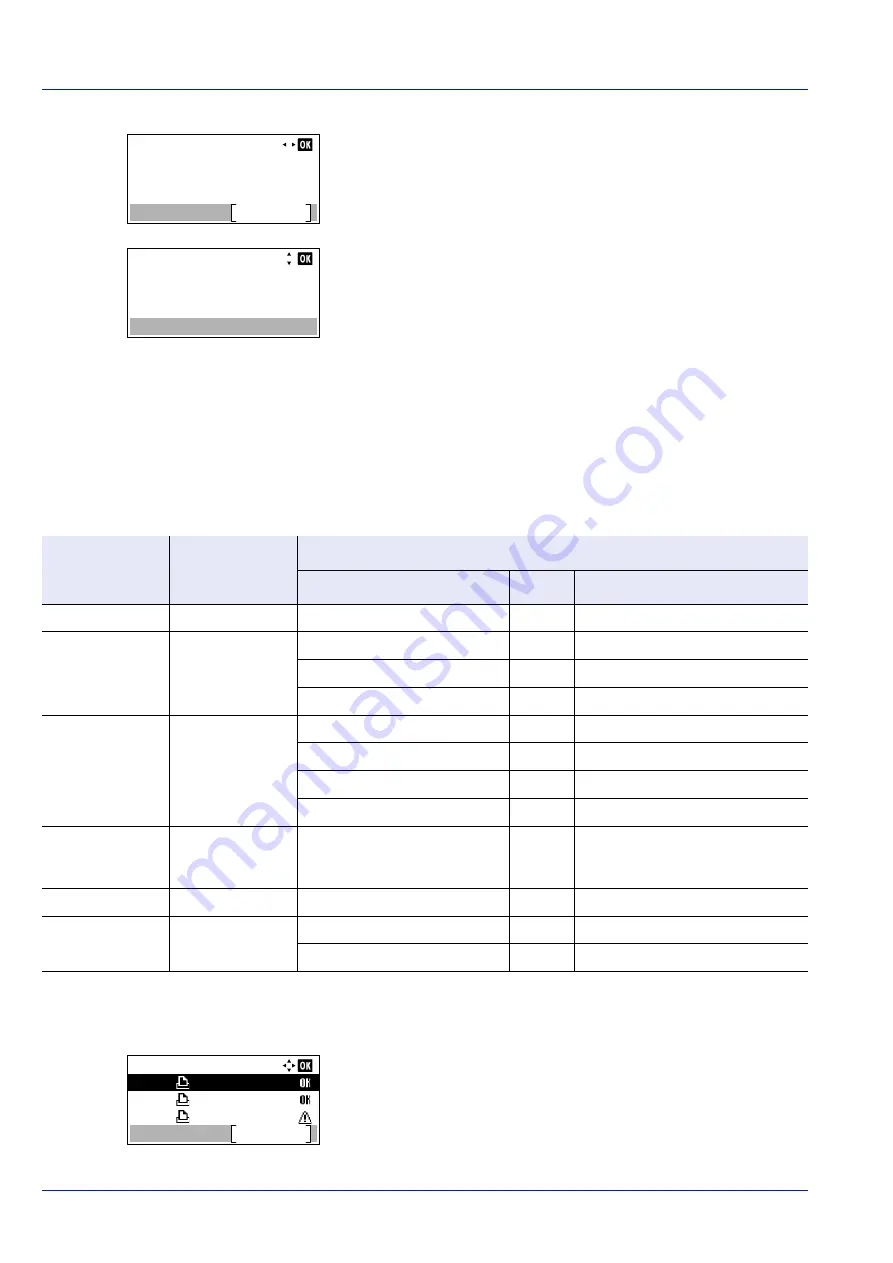
Status Menu
6-4
If the entire name shown as the Job Name will not fit on one line,
pressing
[Detail]
(
[Right Select]
) changes to a 3-line name
display.
Pressing
[OK]
during 3-line name display returns you to single-line
name display.
Job Log
You can use the Job Log to check the history of jobs that have already finished printing.
As well as jobs printed from PCs, this log shows the outcomes for jobs printed directly from USB memory and reports such
as status pages.
It is possible to check the log of the 100 most recent jobs.
The information available in the Job Log is listed below.
1
In the
Status
menu, press
or
to select
Job Log
.
2
Press
[OK]
.
Job Log
is displayed, along with the job numbers of
completed jobs and a list of the job names. The job type and result for
each job are also shown as icons.
Detail:
1/ 6
Job Name:
Detail
ABCDEFGHIJKLMNOPQRST
0006
Detail:
ABCDEFGHIJKLMNOPQRSTU
VWXYZabcdefghijklmnop
qrstuvwxyz1234567890
Item
Content
Results Displayed
Display
Icon
Description
Job Name
Job name
Job name
Job name
Result
Job status
OK
u
Completed normally
Error
v
Error occurred.
Cancel
t
Job canceled.
Job Type
Job type
Printer
n
Printed from a PC
Report
j
Report
USB
Y
Printed from USB memory
Box
i
Printed from Job Box
Accepted Time
Job reception time Day/Month/Year Hour:Minute
†
Month/Day/Year Hour:Minute
†
Year/Month/Day Hour:Minute
†
†
The display differs depending on the countries or regions.
User Name
Printed user name User name
Printed Pages
Pages printed
***Page(s)
No. of pages
***/***
Copies completed/Copies specified
Job Log:
Detail
0006
ABCDEFGHIJ
0005
0004
abcdefghij
0123456789
Summary of Contents for P-4531DN
Page 1: ...Operation Guide P 4531DN P 5031DN P 5531DN P 6031DN ...
Page 22: ...Machine Parts 1 6 ...
Page 68: ...Preparation before Use 2 46 ...
Page 78: ...Printing 3 10 ...
Page 284: ...Maintenance 7 12 ...
Page 312: ...Troubleshooting 8 28 ...
Page 342: ...Appendix A 30 ...
Page 351: ......
















































