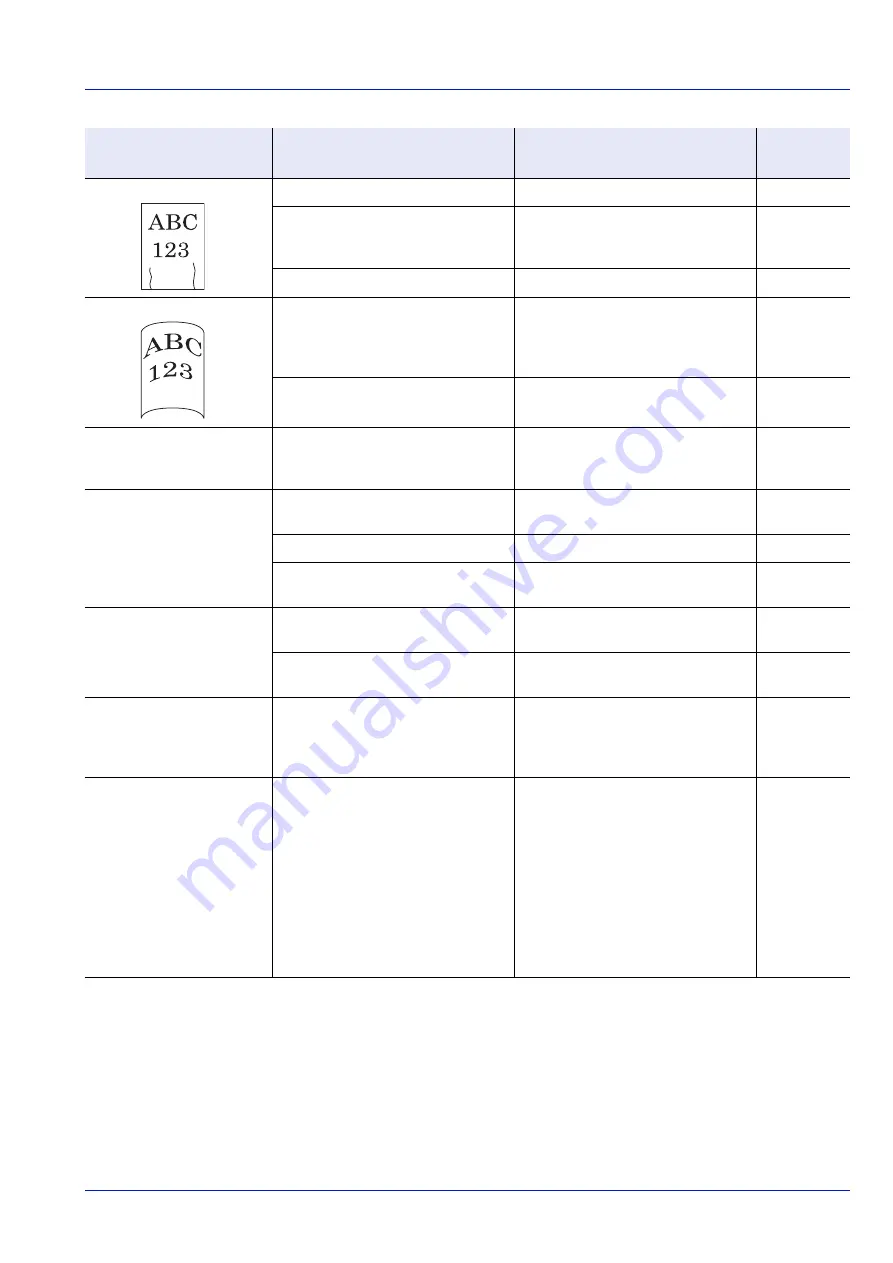
8-3
Troubleshooting
Printouts are wrinkled.
Is the paper loaded correctly?
Load the paper correctly.
—
Turn the orientation 180 degrees
around in which the paper is
positioned.
Is the paper damp?
Replace the paper with new paper.
Printouts are curled.
―
Turn the paper over in the cassette,
or turn the orientation 180 degrees
around in which the paper is
positioned.
Is the paper damp?
Replace the paper with new paper.
Printer driver cannot be
installed.
Is the driver installed with the host
name while Wi-Fi or Wi-Fi Direct
function is available?
Specify the IP address instead of the
host name.
—
Cannot print.
Is the machine plugged in?
Plug the power cord into an AC
outlet.
—
Is the machine powered on?
Turn on the power switch.
Are the USB cable and network
cable connected?
Connect the correct USB cable and
network cable securely.
—
Cannot print with USB
memory.
USB memory not
recognized.
Is the USB host blocked?
Select
Unblock
in the USB host
settings.
—
Check that the USB memory is
securely plugged into the machine.
—
While
Auto-IP
is already
set to
On
, the IP address is
not assigned
automatically.
Is a value other than "0.0.0.0"
entered for the link local address of
TCP/IP(v4)?
Enter "0.0.0.0" for the IP address of
TCP/IP(v4).
The machine is emitting
steam in the area around
the paper ejection slot.
Check the room temperature to see if
it is low, or if damp paper was used.
Depending on the printing
environment and the paper's
condition, the heat generated during
printing will cause the moisture in the
paper to evaporate, and the steam
emitted may look like smoke. This is
not a problem, and you can continue
printing. If the steam concerns you,
raise the room temperature, or
replace the paper with a newer, dryer
paper.
—
Symptom
Checkpoints
Corrective Actions
Reference
Page
Summary of Contents for P-4531DN
Page 1: ...Operation Guide P 4531DN P 5031DN P 5531DN P 6031DN ...
Page 22: ...Machine Parts 1 6 ...
Page 68: ...Preparation before Use 2 46 ...
Page 78: ...Printing 3 10 ...
Page 284: ...Maintenance 7 12 ...
Page 312: ...Troubleshooting 8 28 ...
Page 342: ...Appendix A 30 ...
Page 351: ......
















































