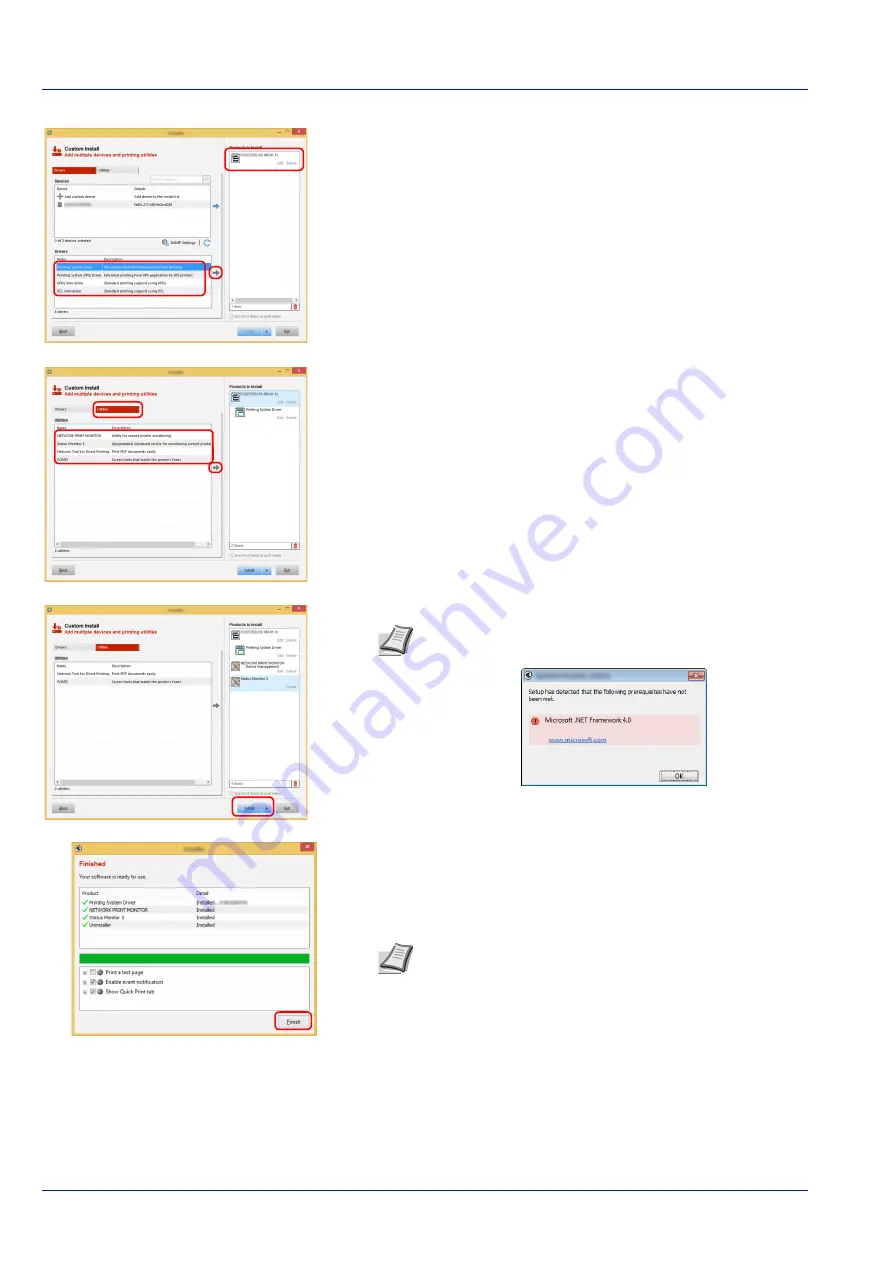
Preparation before Use
2-20
5
Select the driver to be installed, and then click the arrow button to
move it to the
Products to Install
list.
6
Click
Utility
tab and select the utility to be installed.
7
Click
Install
.
8
Finish the installation.
When
Your software is ready to use
appears, you can use the
software. To print a test page, click the
Print a test page
checkbox
and select the machine.
Click
Finish
to exit the wizard.
If a system restart message appears, restart the computer by
following the screen prompts. This completes the printer driver
installation procedure.
Note
To install Status Monitor, it is necessary to install
Microsoft .NET Framework 4.0 beforehand.
Note
When you have selected
Device settings
in Windows
XP, the dialog box for device setting will appear after
Finish
is
clicked. Configure the settings for options installed on the
machine. Device settings can be configured after the
installation is completed.
For more information, refer to the
Printing System Driver User
Guide
.
Summary of Contents for P-4531DN
Page 1: ...Operation Guide P 4531DN P 5031DN P 5531DN P 6031DN ...
Page 22: ...Machine Parts 1 6 ...
Page 68: ...Preparation before Use 2 46 ...
Page 78: ...Printing 3 10 ...
Page 284: ...Maintenance 7 12 ...
Page 312: ...Troubleshooting 8 28 ...
Page 342: ...Appendix A 30 ...
Page 351: ......
















































