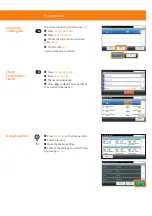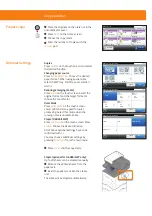Quick Guide P-6038i MFP/P-6038if MFP
E-Mail operation
❶
Place the originals on the platen or in
the document processor.
❷
Press
SEND
on the Home screen.
❸
Enter the destination address.
From the address book:
Press
((¢/ªª{{e
. Press the checkbox
to select the desired destination from
the list. Press
̑ƢŧǠŞĐƢĸėĐėƖƢĽŞìƢĽŧŞ̖
/ŞƢėƎƢĸėŞìśėljŧƫƖėìƎĉĸįŧƎ̖!ŧŞǠƎś
with
{e
.
You can also press
MENU
to perform a
more detailed search.
You may choose multiple destinations.
Enter an e-mail address:
Press
/̻oTg
. Enter the e-mail address on
the touch screen. After that press
{e
.
If you want to send the e-mail to several
destinations press
NEXT DEST.
.
Enter a fax number:
Press
FAX
on the touch screen. Press
ADD DEST.
. Enter the fax number in the
ĐėƖƢĽŞìƢĽŧŞǠėœĐ̖
❹
To start transmission press
START
.
Sending
❶
Press
SEND
on the Home screen.
❷
Press
FUNCTIONS
.
❸
Choose the items to be changed by
opening the related submenu.
❹
!ŧŞǠƎśǃĽƢĸ
!g{ª/
.
Scan settings
Ready to send.
FAX
On Hook
Chain
Check
Address Book
Add Dest.
Direct
Ext Address Book
Functions
10:10
Dest. :
One Touch Key
0123456789
0123456789
Favorites
Ready to send. (FullColor)
Functions
File Format
Close
10:10
Original Size
1-sided
Full Color
Color Selection
Quiet Mode
1/7
Add/Edit
Shortcut
Off
Send
Send
Close
Add Dest.