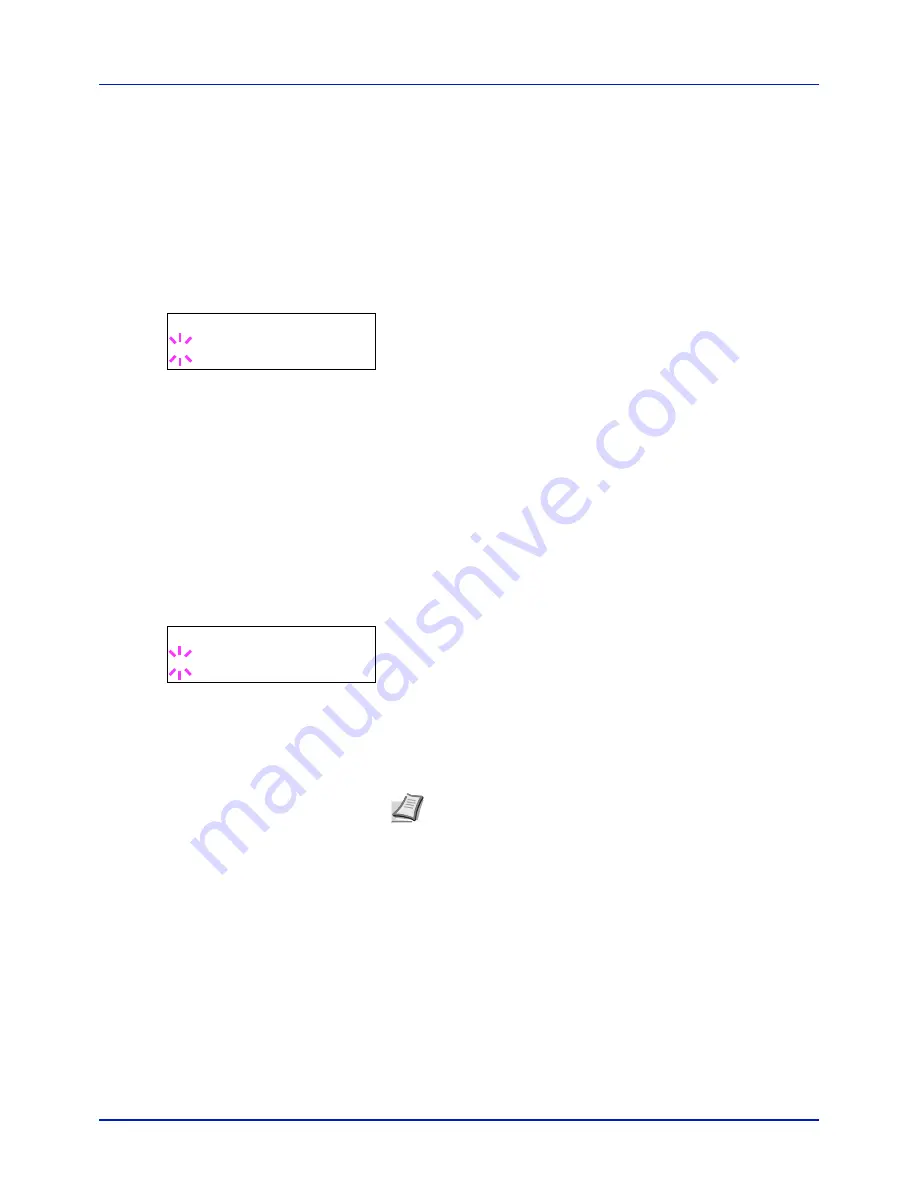
Using the Operation Panel
4-42
Override A4/LT (Overriding difference between A4 and
Letter)
When the
Override A4/LT
is turned
On
using the operation panel, the
printer ignores the difference between A4 and Letter paper sizes. Printing
is performed without an error message even if the actual paper size in the
current cassette differs from the paper size formatting the job.
By default, this feature is
Off
.
1
Press
while
Print Settings >
is displayed.
2
Press
or
repeatedly until
>Override A4/LT
appears.
3
Press
[OK]
. A blinking question mark (
?
) appears.
4
Select
On
or
Off
using
or
.
5
Press
[OK]
.
6
Press
[MENU]
. The display returns to
Ready
.
Emulation (Setting the emulation)
You can change the emulation mode for the current interface. Use the
procedure below to select the mode.
1
Press
while
Print Settings >
is displayed.
2
Press
or
repeatedly until
>Emulation >
appears on the
message display. One of the emulation modes appears, indicating
the emulation currently in use.
3
Press
[OK]
. A blinking question mark (
?
) appears.
4
Press
or
repeatedly until the desired emulation mode is
displayed.
PCL 6
KPDL
KPDL (AUTO
)
5
Press
[OK]
.
6
Press
[MENU]
. The display returns to
Ready
.
Error Report (Printing KPDL errors)
The printer can print error descriptions when printing error occurs during
KPDL emulation. The default is
On
— the printer does not print KPDL
errors.
1
Press
while
Print Settings >
is displayed.
2
Press
or
repeatedly until
>Emulation >
appears.
>Override A4/LT
? Off
>Emulation
? PCL 6
Note
The default setting for North America is KPDL (AUTO)
emulation. The default setting for all other regions is PCL 6
emulation.
Summary of Contents for P-C2160DN
Page 1: ...USER MANUAL P C2160DN P C2660DN Print A4 COLOUR PRINTER ...
Page 10: ...viii ...
Page 178: ...Using the Operation Panel 4 110 ...
Page 202: ...Troubleshooting 6 16 ...
Page 220: ...Glossary Glossary 4 ...
Page 224: ...Index 4 ...
Page 225: ...A1 ...
















































