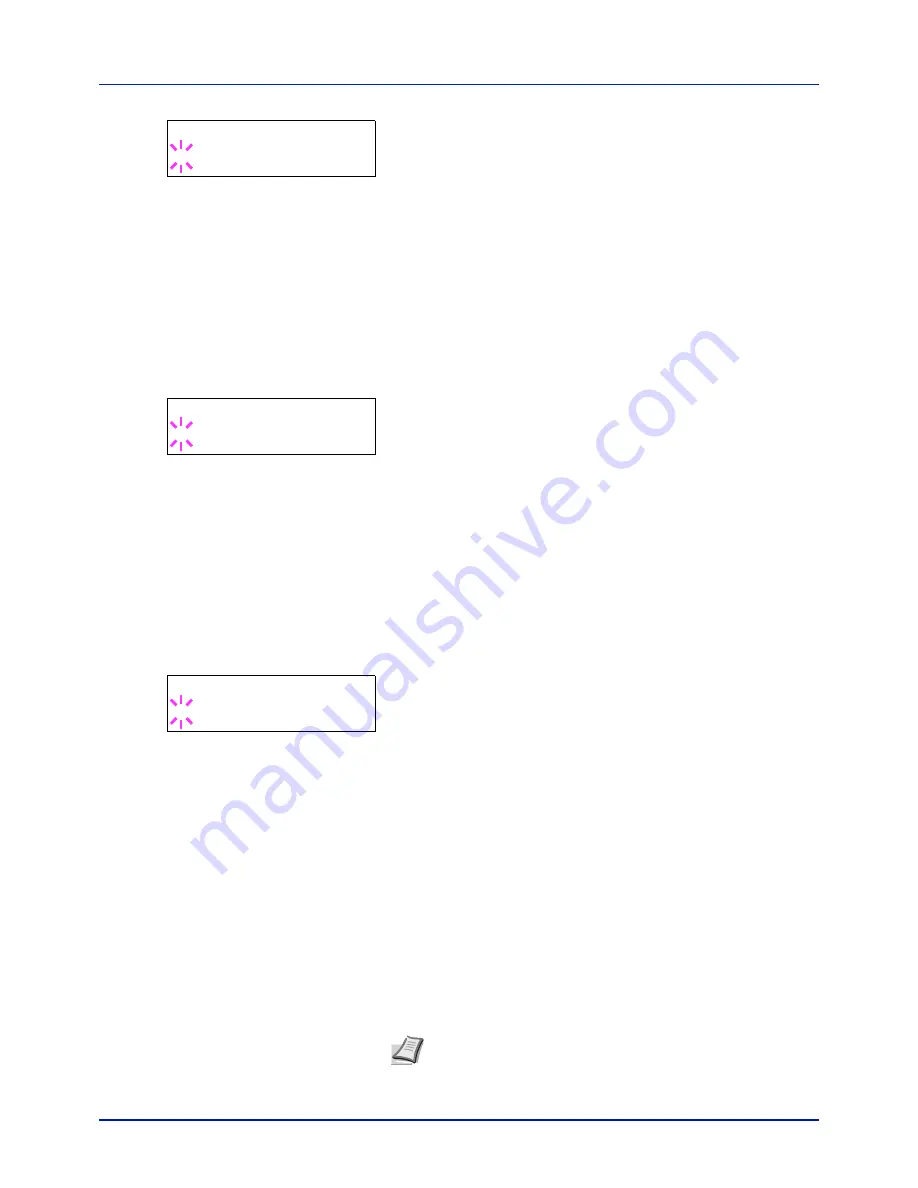
Using the Operation Panel
4-46
3
Press
[OK]
. A blinking question mark (
?
) appears.
4
Select
On
or
Off
using
or
.
5
Press
[OK]
.
6
Press
[MENU]
. The display returns to
Ready
.
XPS FitTo Page (Print area setting for XPS data)
Select
On
in this setting to enlarge or reduce XPS files to fit the printable
area during printing.
1
Press
while
>Page Set >
is displayed.
2
Press
or
repeatedly until
>>XPS FitTo Page
appears.
3
Press
[OK]
. A blinking question mark (
?
) appears.
4
Select
On
or
Off
using
or
.
5
Press
[OK]
.
6
Press
[MENU]
. The display returns to
Ready
.
TIFF/JPEG Size (Print mode setting for TIFF/JPEG files)
Use this setting to select the printing method used when TIFF or JPEG
files are printed directly. The default setting is
Paper Size
.
1
Press
while
>Page Set >
is displayed.
2
Press
or
repeatedly until
>>TIFF/JPEG Size
appears.
3
Press
[OK]
. A blinking question mark (
?
) appears.
4
Press
or
repeatedly until the desired print mode is displayed.
The list shows the following print modes:
Paper Size
(scaled to fit the paper size)
Images are resized so that they fill the paper size when printed.
Image Resolution
(matched to the image resolution)
Image files are printed at the resolution specified in the resolution
information. Images with no resolution information are printed using
the Paper Size setting.
Print Resolution
(matched to the print resolution)
Images are printed using a 1-to-1 correspondence between the
image file pixels and printed dots. For example, the printed size of a
600 × 300-pixel image file is 1 inch × 1/2 inch.
5
Press
[OK]
.
6
Press
[MENU]
. The display returns to
Ready
.
>>Wide A4
? Off
>>XPS FitTo Page
? Off
>>TIFF/JPEG Size
? Paper Size
Note
Images are automatically rotated during printing to provide
a closer match between the aspect ratios of the image file and the
paper used for printing.
Summary of Contents for P-C2160DN
Page 1: ...USER MANUAL P C2160DN P C2660DN Print A4 COLOUR PRINTER ...
Page 10: ...viii ...
Page 178: ...Using the Operation Panel 4 110 ...
Page 202: ...Troubleshooting 6 16 ...
Page 220: ...Glossary Glossary 4 ...
Page 224: ...Index 4 ...
Page 225: ...A1 ...
















































