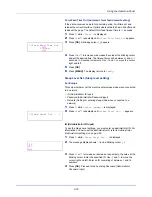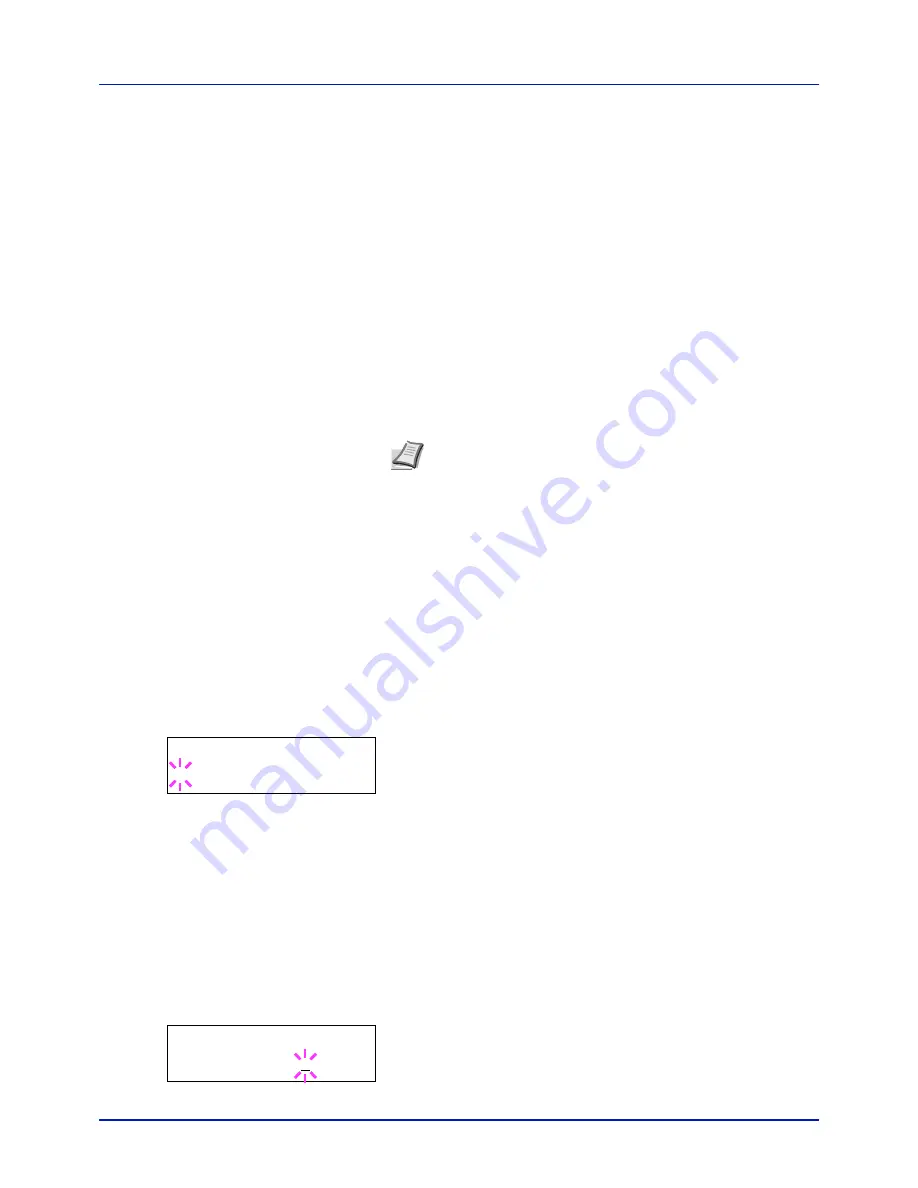
4-67
Using the Operation Panel
RAM Disk Mode (Using the RAM disk)
The RAM disk is a memory space shared within the printer memory that
can temporarily store print jobs. The stored print job can then be used to
print multiple copies of the job reducing the total amount of time required
to print the whole job. It acts similar to the SSD except that the data is
effective only when the printer is powered up.
To use the RAM disk, activate and enter the desired size of the RAM disk
in the manner described below. The maximum RAM disk size can be
calculated as follows:
When the RAM disk is activated = The maximum RAM disk size is 32 MB
(when no options are attached)
When the optional memory is installed = The maximum RAM disk size is
1/2 of the total optional memory installed
To activate RAM disk in the printer's memory, first you must set the RAM
disk mode to
On
and set the desired data size for the RAM disk as
described in the following section. This allows you to perform the
following operations on the RAM disk.
IMPORTANT
The RAM disk can not be used when an optional SSD
is installed.
The RAM disk stores data only temporarily. When the printer is reset
or turned off, the stored data will be erased.
The RAM disk allows some Job Box functions to be used.
The RAM disk is allocated from the printer memory available to users.
If the size of the RAM disk is set too large, the printing speed may
decrease or the memory may become insufficient.
1
Press
while
Device Common >
is displayed.
2
Press
or
repeatedly until
>RAM Disk Mode >
appears.
3
Press
[OK]
. A blinking question mark (
?
) appears.
4
Select
On
or
Off
using
or
.
5
Press
[OK]
.
6
Press
[MENU]
. The display returns to
Ready
.
RAM Disk Size (Setting the RAM disk size)
Use this procedure to set the amount of memory used for the RAM disk.
IMPORTANT
The RAM Disk Size menu option only appears when
RAM Disk Mode
is set to
On
.
1
Press
while
>RAM Disk Mode On >
is displayed.
2
Press
[OK]
. The message display shows a blinking cursor (
_
). Press
or
to display the desired size. Use
and
to move the cursor
right and left.
This range varies depending on the total memory size of the printer.
Note
The printer supports two types of storage device; optional
SSD and RAM disk. The optional SSD is installed into the
dedicated slot of the printer. The RAM disk is an allocated part of
the printer’s memory.
>RAM Disk Mode >
? On
>>RAM Disk Size
032 MByte
Summary of Contents for P-C2160DN
Page 1: ...USER MANUAL P C2160DN P C2660DN Print A4 COLOUR PRINTER ...
Page 10: ...viii ...
Page 178: ...Using the Operation Panel 4 110 ...
Page 202: ...Troubleshooting 6 16 ...
Page 220: ...Glossary Glossary 4 ...
Page 224: ...Index 4 ...
Page 225: ...A1 ...