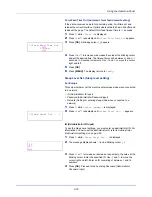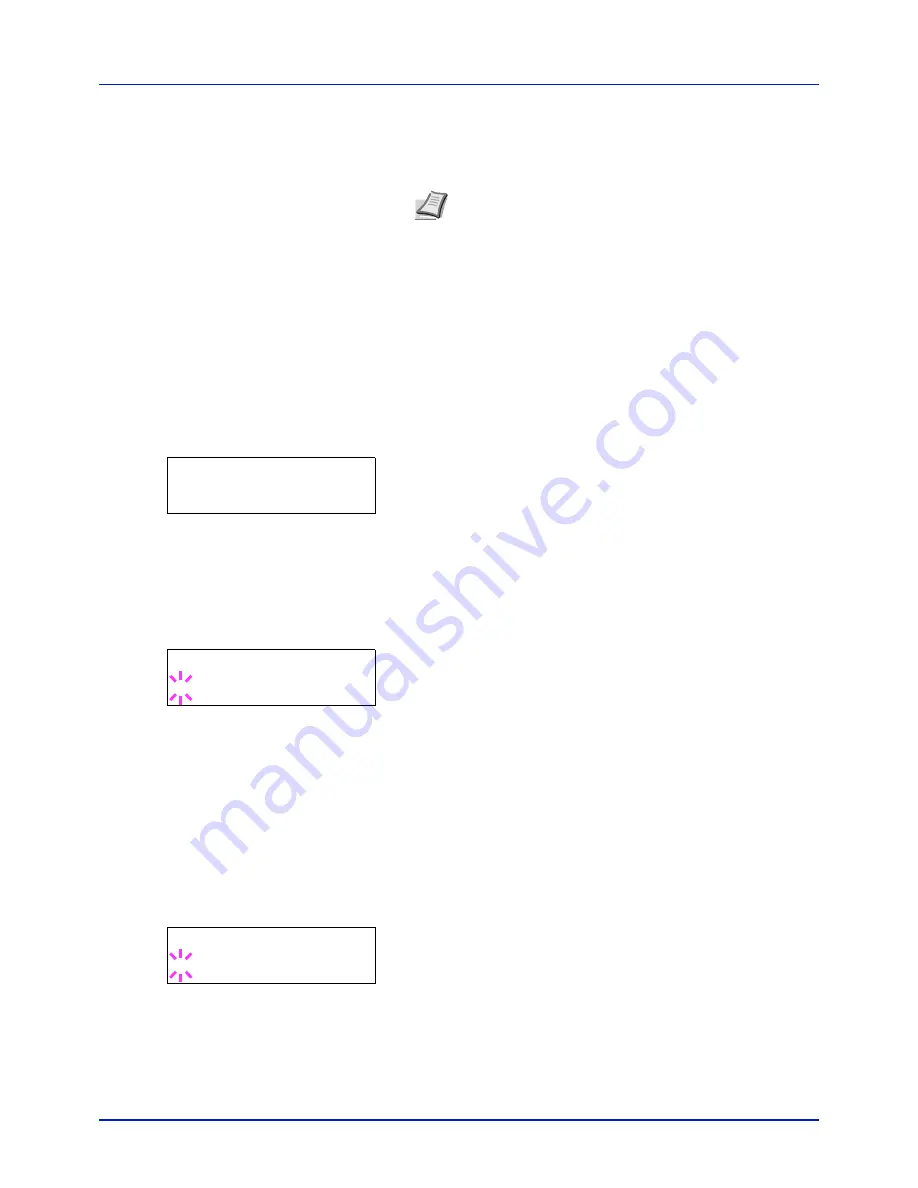
4-81
Using the Operation Panel
2
Press
or
to increase or decrease, respectively, the value at the
blinking cursor. Enter the specified password. Use
and
to move
the cursor right and left. Enter a password consisting of between 0 (no
settings) and 16 numbers.
3
Press
[OK]
. The Security screen appears.
I/F Block (Interface (external device) block setting)
You can use this to lock and thereby protect the interface. The options
available in Interface Block are as follows:
• USB Host (USB memory slot setting)
• USB Device (USB interface setting)
• Option I/F (Network interface card setting)
• USB Storage (USB memory setting)
1
After entering the administrator ID and password, press
or
repeatedly until
>I/F Block
>
appears.
USB Host (USB memory slot setting)
This locks and protects the USB memory slot (USB host). The default
setting is
Unblock
.
1
Press
while
>I/F Block
>
is displayed.
2
Press
or
repeatedly until
>>USB Host
appears.
3
Press
[OK]
. A blinking question mark (
?
) appears.
4
Select
Block
or
Unblock
using
or
.
5
Press
[OK]
.
6
Press
[MENU]
. The display returns to
Ready
.
USB Device (USB interface setting)
This locks and protects the USB interface. The default setting is
Unblock
.
1
Press
while
>I/F Block
>
is displayed.
2
Press
or
repeatedly until
>>USB Device
appears.
3
Press
[OK]
. A blinking question mark (
?
) appears.
4
Select
Block
or
Unblock
using
or
.
5
Press
[OK]
.
6
Press
[MENU]
. The display returns to
Ready
.
Note
If you enter the incorrect administrator ID or password,
the message
Wrong ID
or
Wrong Password
appears and
the input screen then reappears. Re-enter the ID or password
correctly.
>I/F Block
>
>>USB Host
? Unblock
>>USB Device
? Unblock
Summary of Contents for P-C2160DN
Page 1: ...USER MANUAL P C2160DN P C2660DN Print A4 COLOUR PRINTER ...
Page 10: ...viii ...
Page 178: ...Using the Operation Panel 4 110 ...
Page 202: ...Troubleshooting 6 16 ...
Page 220: ...Glossary Glossary 4 ...
Page 224: ...Index 4 ...
Page 225: ...A1 ...