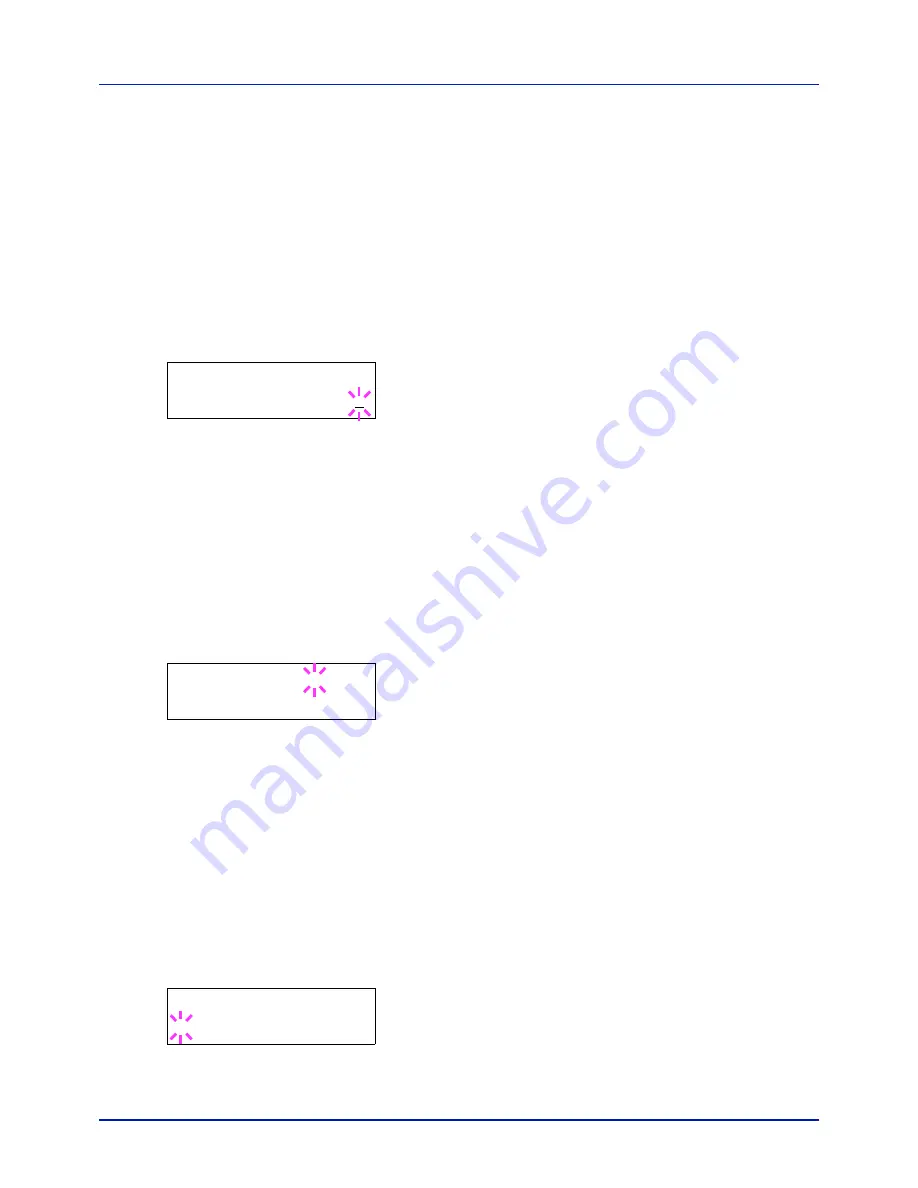
Using the Operation Panel
4-92
3
Press
or
to increase or decrease, respectively, the value at the
blinking cursor. Set the desired number of pages. You can set a
number between
0000001
and
9999999
as the number of pages.
Use
and
to move the cursor right and left.
4
Press
[OK]
.
5
Press
[MENU]
. The display returns to
Ready
.
Color Max. Output (Maximum print output setting [color])
Limits the number of pages for color printing on the currently selected
account.
1
Set the account ID and then press
or
repeatedly until
>>Color
Max. Output
appears.
2
Press
[OK]
. The message display shows a blinking cursor (
_
).
3
Press
or
to increase or decrease, respectively, the value at the
blinking cursor. Set the desired number of pages. You can set a
number between
0000001
and
9999999
as the number of pages.
Use
and
to move the cursor right and left.
4
Press
[OK]
.
5
Press
[MENU]
. The display returns to
Ready
.
Reset Counter (Counter reset)
Resets the counter (pages used) for the currently selected account.
1
Set the account ID and then press
or
repeatedly until
>>Reset
Counter
appears.
2
Press
[OK]
. A blinking question mark (
?
) appears.
3
Press
[OK]
again. The counter is reset.
4
Press
[MENU]
. The display returns to
Ready
.
Add Account (Department registration)
This allows you to add a new account for which printing is permitted.
IMPORTANT
Because account IDs are managed as numeric strings,
"
1
" and "
001
" are handled as different accounts. Also, once Job Ac-
counting is enabled, no jobs are printed unless information is attached
showing the accounts from which the jobs are being printed.
1
Press
while
Job Accounting >
is displayed.
2
Press
or
repeatedly until
>Add Account
appears.
3
Press
[OK]
. The message display shows a blinking cursor (
_
).
>>Color Max. Output
0000001
>>Reset Counter?
>Add Account
_
Summary of Contents for P-C2160DN
Page 1: ...USER MANUAL P C2160DN P C2660DN Print A4 COLOUR PRINTER ...
Page 10: ...viii ...
Page 178: ...Using the Operation Panel 4 110 ...
Page 202: ...Troubleshooting 6 16 ...
Page 220: ...Glossary Glossary 4 ...
Page 224: ...Index 4 ...
Page 225: ...A1 ...
















































