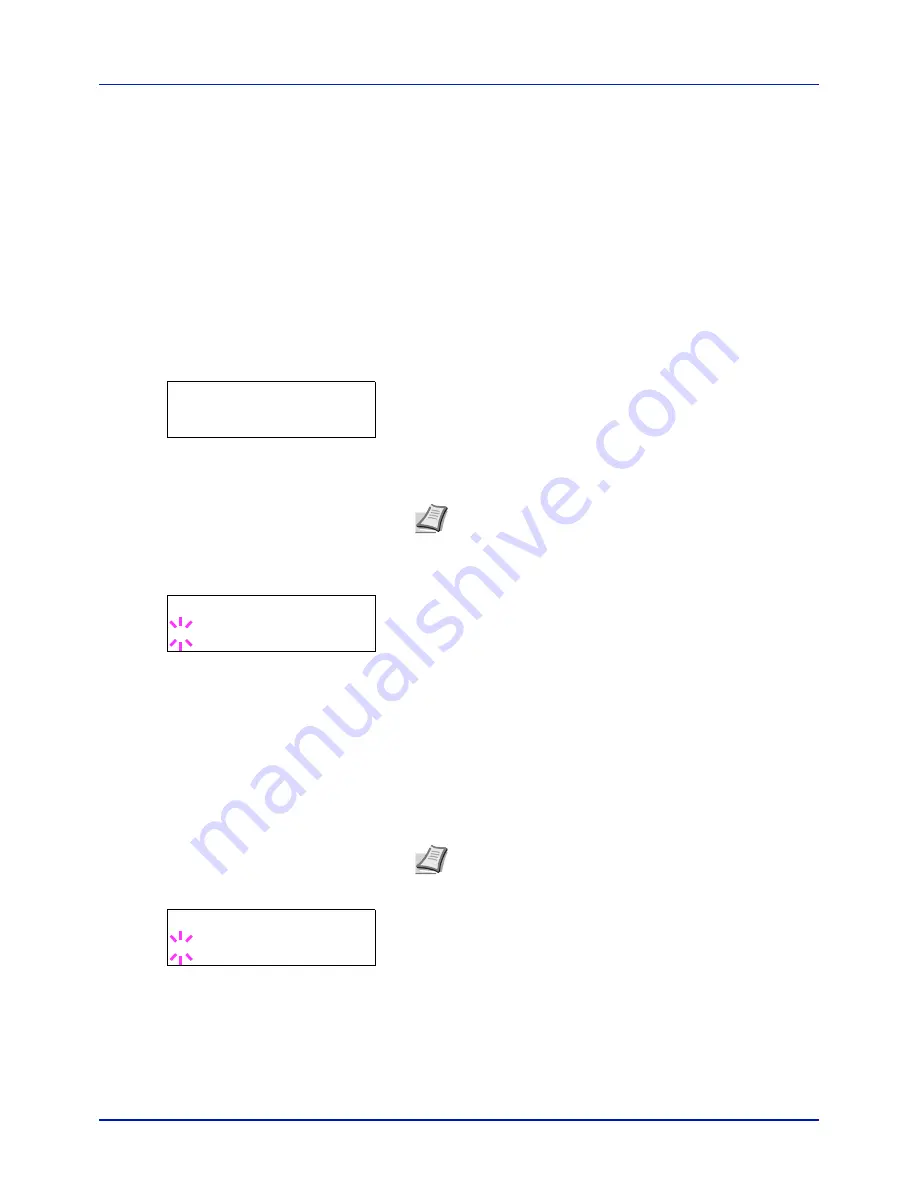
4-95
Using the Operation Panel
Administrator (Administrator settings)
The Administrator setting is a function that identifies a user who can use
the printer and manage other users.
When using the Security and Job Accounting functions, the administrator
ID and password set here are authenticated, and settings can be
specified after they are properly authenticated.
The options available in Admin are as follows:
• ID (Administrator ID input)
• Password (Administrator Password input)
• Change ID (Administrator ID change)
• Change Password (Administrator Password change)
1
Press
[MENU]
.
2
Press
or
repeatedly until
Administrator >
appears.
ID (Administrator ID input)
You can use this to set the administrator ID.
1
Press
while
Administrator >
is displayed.
2
The message display shows
ID
and a blinking cursor (
_
).
3
Press
or
to increase or decrease, respectively, the value at the
blinking cursor. Enter the specified ID. Use
and
to move the
cursor right and left. Enter an ID consisting of between 1 and 16
digits.
4
Press
[OK]
. Proceed to the next step
Password (Administrator
Password input)
.
Password (Administrator Password input)
You can use this to set the administrator password.
1
Once you have entered the correct ID in the previous step (ID
(Administrator ID input)), the message display shows
Password
(Administrator password input) and a blinking cursor (
_
).
2
Press
or
to increase or decrease, respectively, the value at the
blinking cursor. Enter the specified password. Use
and
to move
Administrator
>
Note
The default setting is "
2600
" for the P-C2660DN/P-
C2660DN BM, "
2100
" for the P-C2160DN.
ID
_
Note
The default setting is "
2600
" for the P-C2660DN/P-
C2660DN BM, "
2100
" for the P-C2160DN.
Password
_
Summary of Contents for P-C2160DN
Page 1: ...USER MANUAL P C2160DN P C2660DN Print A4 COLOUR PRINTER ...
Page 10: ...viii ...
Page 178: ...Using the Operation Panel 4 110 ...
Page 202: ...Troubleshooting 6 16 ...
Page 220: ...Glossary Glossary 4 ...
Page 224: ...Index 4 ...
Page 225: ...A1 ...
















































