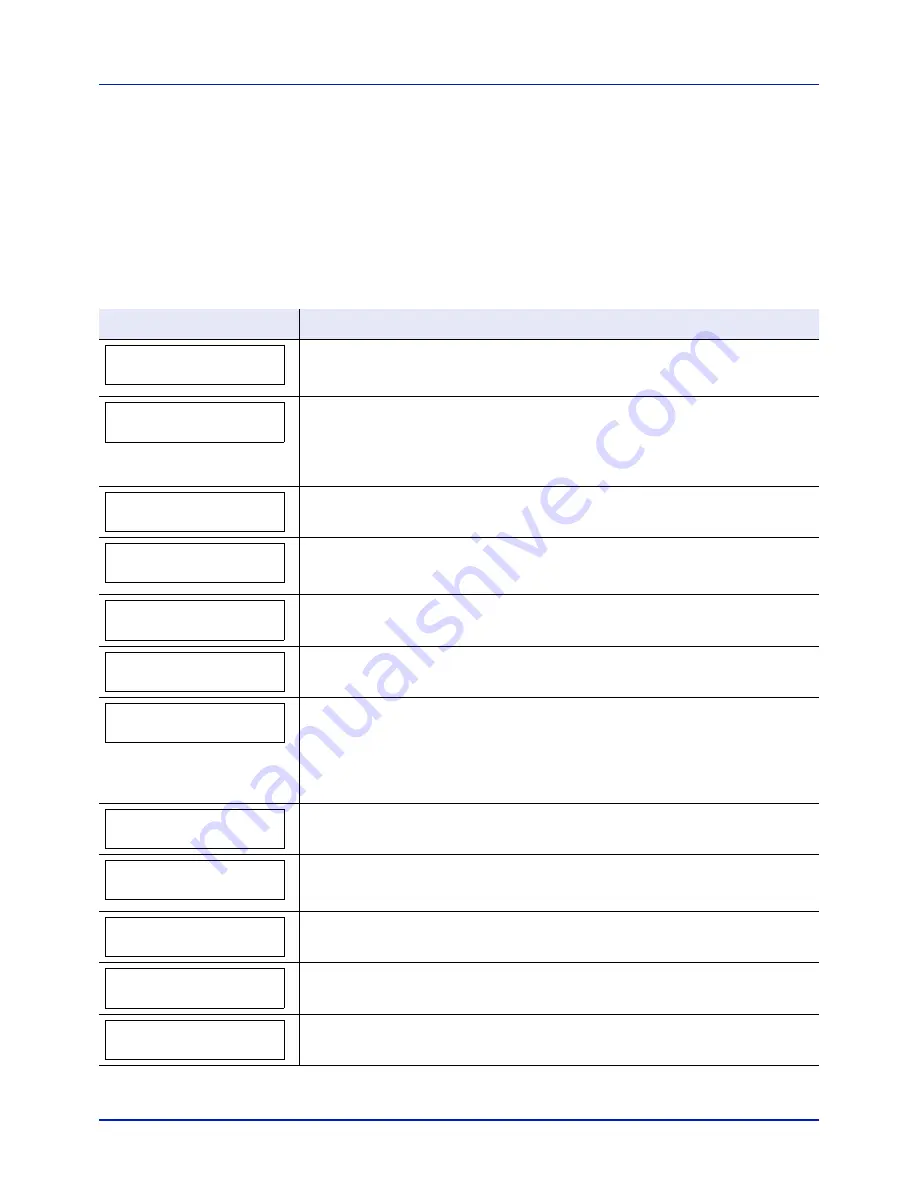
Troubleshooting
6-6
Error Messages
The following table lists errors and maintenance messages that you can
be dealt with by yourself. If
Call service
appears, turn off the printer,
disconnect the power cord, and contact your service technician.
If
Call service
or
Error Power off
is displayed, turn off the printer
then turn it back on to see if the printer has recovered. If the printer has
not recovered, turn off the printer, disconnect the power cord, and contact
your service representative or authorized service center.
Some errors cause the alarm to sound. To stop the alarm, press
[Cancel]
.
Message
Corrective Action
This message is displayed when the Job Accounting function is enabled and an
attempt to specify job accounting settings or to register or delete an account fails. To
return the printer to the print-ready status, press
[GO]
.
The paper has run out in the paper source displayed. Supply paper according to the
paper source displayed (paper cassettes, MP tray, or optional paper feeders). The
paper cassette number only appears when optional paper feeders are installed.
This message is displayed alternately with messages indicating the printer status, such
as,
Ready
,
Please wait
, and
Processing
.
F###
represents a controller error (#=
0
,
1
,
2
, ...). Call for service. The printer does not
operate when this message is displayed.
####
represents a mechanical error (#=
0
,
1
,
2
, ...). Call for service. The printer does
not operate when this message is displayed. The total number of pages printed is also
indicated, e.g.
0123456
.
Displayed when data is being canceled.
The corresponding paper cassette is not installed. Install the cassette. The paper
cassette number only appears when optional paper feeders are installed.
This message is displayed when a paper lift error has occurred in the paper source's
cassette. Pull out the cassette for the paper source displayed (either the paper
cassettes or optional paper feeders) and check if the paper is loaded correctly. The
paper cassette number only appears when optional paper feeders are installed.
The message
Call service
is displayed when this error occurs repeatedly.
The toner container is not correctly installed. Open the top cover and correctly reinstall
it.
This message warns following two cases. Install the new waste toner box.
The waste toner box is not installed.
The waste toner box is full.
The rear cover of the printer or optional paper feeder is open. Close the rear cover
whose number appears.
The top cover of the printer is open. Close the printer top cover.
The waste toner box cover is open. Close the waste toner box cover.
Account error ##
Press GO
Add paper MPTray
Call service
F###
Call service
####:0123456
Canceling data
Cassette # not loaded
Check cassette #
Check the toner
container
Check waste toner box
Close rear cover #
Close top cover
Close the waste toner
cover
Summary of Contents for P-C2160DN
Page 1: ...USER MANUAL P C2160DN P C2660DN Print A4 COLOUR PRINTER ...
Page 10: ...viii ...
Page 178: ...Using the Operation Panel 4 110 ...
Page 202: ...Troubleshooting 6 16 ...
Page 220: ...Glossary Glossary 4 ...
Page 224: ...Index 4 ...
Page 225: ...A1 ...
















































